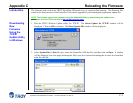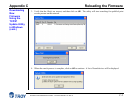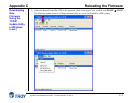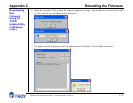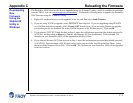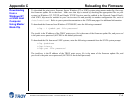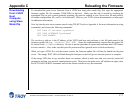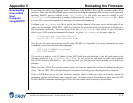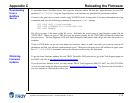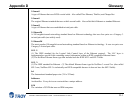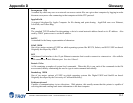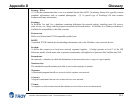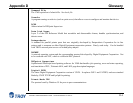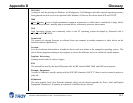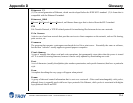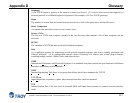Appendix C Reloading the Firmware
PocketPro 100S Administrator’s Guide -- Document #40165-110 Rev. A C-9
Downloading
from a
NetWare
Server
Obtaining
Firmware
Updates
To download from a NetWare server, first copy the firmware update file into the \login directory on your SYS
partition (SYS:\LOGIN). Using the \login directory will eliminate any potential file protection problems.
Connect to the print server remote console using XCONFIG (refer to Appendix A for more information on using
commands) and enter the following commands in response to Local> prompt.
SET LOAD HOST fileservername
SET LOAD SOFTWARE SYS:\LOGIN\TROY.BIN
SET LOAD ENABLE
The fileservername is the name of the file server. Substitute the actual name of your firmware update file for
"TROY.BIN". When you type a CTRL-D to exit the remote console, the file TROY.BIN will then be loaded into
the print server. The red diagnostic LED will blink during the load process and will go out when the process is
complete.
If the red LED does not go out after about two minutes, check to make sure that you correctly entered all
parameters and that your network connections are good. Then power the print server off and then on again, enter
the SET LOAD ENABLE command, and exit the remote console to retry the download.
To get the latest firmware updates for your TROY PocketPro 100S print server, go to the Tech Support pages on
the TROY web site at http://www.troygroup.com/wireless.
If you do not have Internet access, you may contact TROY Tech Support at (800) 332-6427, fax (304) 232-0996,
or send an e-mail using the following address: technicalsupport@troygroup.com. The firmware can be mailed to
you on a diskette or electronically sent to you.