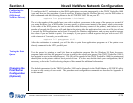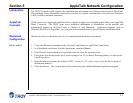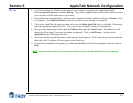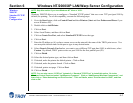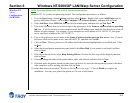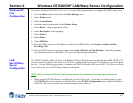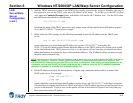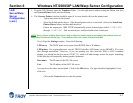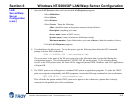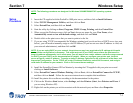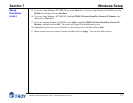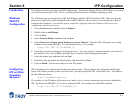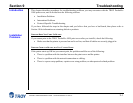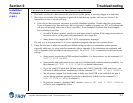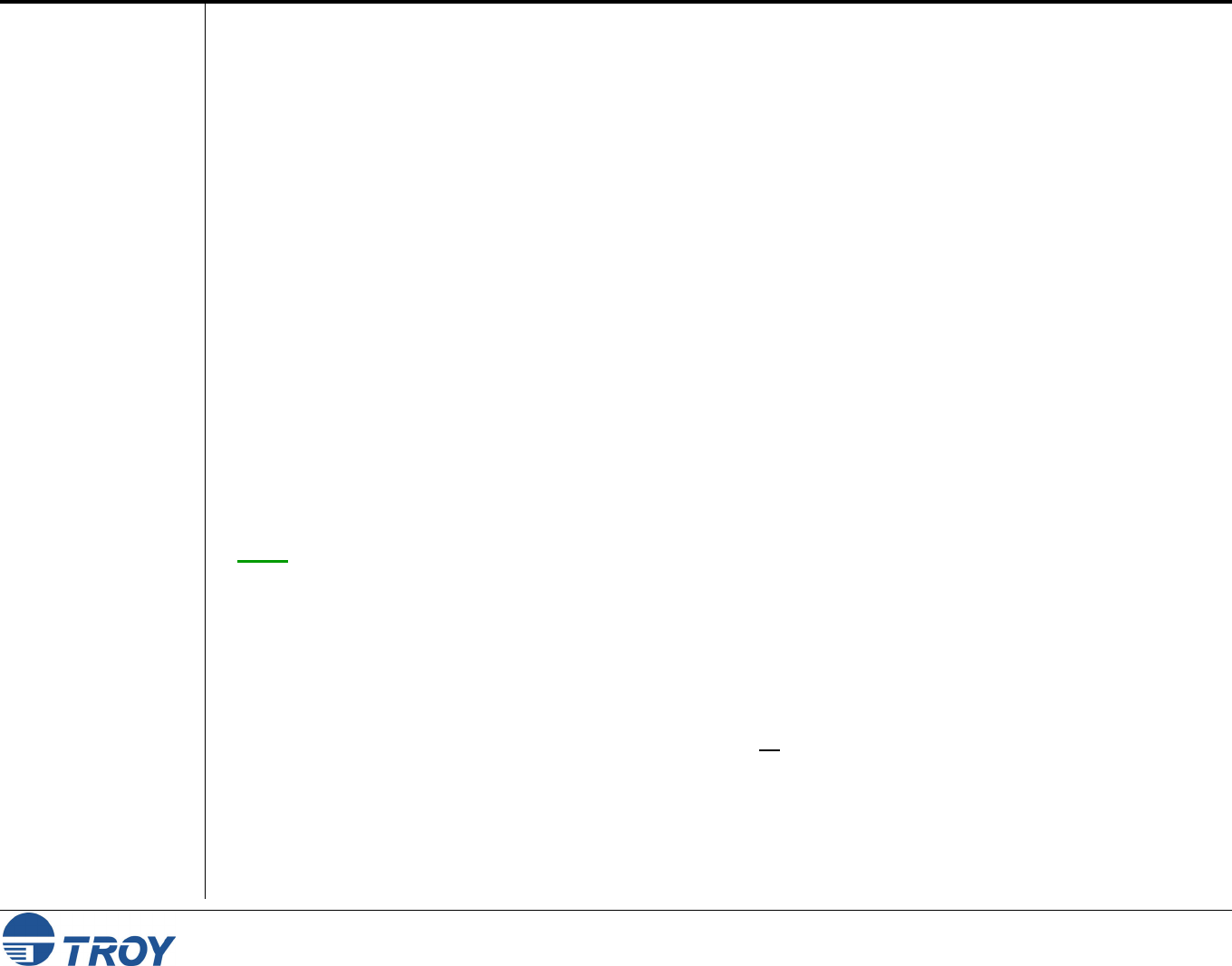
Section 6 Windows NT/2000/XP LAN/Warp Server Configuration
PocketPro 100S Administrator’s Guide -- Document #40165-110 Rev. A 6-6
LAN
Server/Warp
Server
Configuration
(cont.)
2. Add the TROY print server name to the HOSTS file (usually located in the \tcpip\etc directory; this step is
not required if you use the TROY print server IP address as the name). To do this, go to the OS/2 System
icon, open the Command Prompts folder, and double click on the OS/2 Window icon. Use the OS/2 editor
and add the an entry similar to the following:
192.189.207.77 xps
Substitute the name of the TROY print server (any unique name will do) and the desired IP address in place
of xps and 192.189.207.77 in the above example.
3. While still at the OS/2 prompt, use the following command to enter the IP address into the TROY print
server:
arp -s xps 00:40:17:00:ed:d6 temp
Again, substitute your actual name and IP address for xps and 192.189.207.77, and replace the
00:40:17:00:ed:d6 with the actual Ethernet hardware address of the TROY print server (which can be found
on the label affixed to the TROY print server box or via the printer self-test; note that you should use colons
rather than hyphens to separate the bytes of the hardware address). The IP address will be set when you ping
the print server in the next step.
NOTE: You must be on the same Ethernet segment (that is, there cannot be a router between the TROY print server
and the OS/2 system). If there is a router, you may use BOOTP or other methods to enter the IP address. Also,
this method only works the first time the TROY print server is configured. If the TROY print server already has an
IP address, you may use TELNET to access it and change the IP address using the SET IP ADDRESS command
described in Appendix A, or set the unit to default settings first.
4. Set the IP address and verify the connection by using the ping command with the address or name of the
TROY print server. For example:
ping 192.189.207.77 or
ping xps
Again, substitute your actual name and IP address in place of xps and 192.189.207.77 in the above examples.
You should get a response back from the TROY print server if the IP address has been set and the print server
is alive on the network. If you do not, run the printer self-test as described in Chapter 2 and verify that you
have entered the correct IP address.