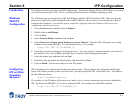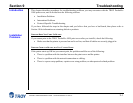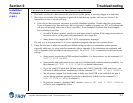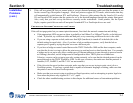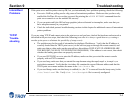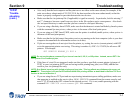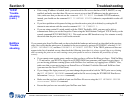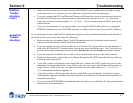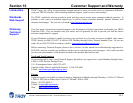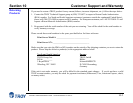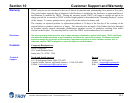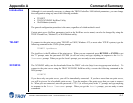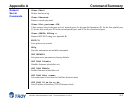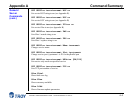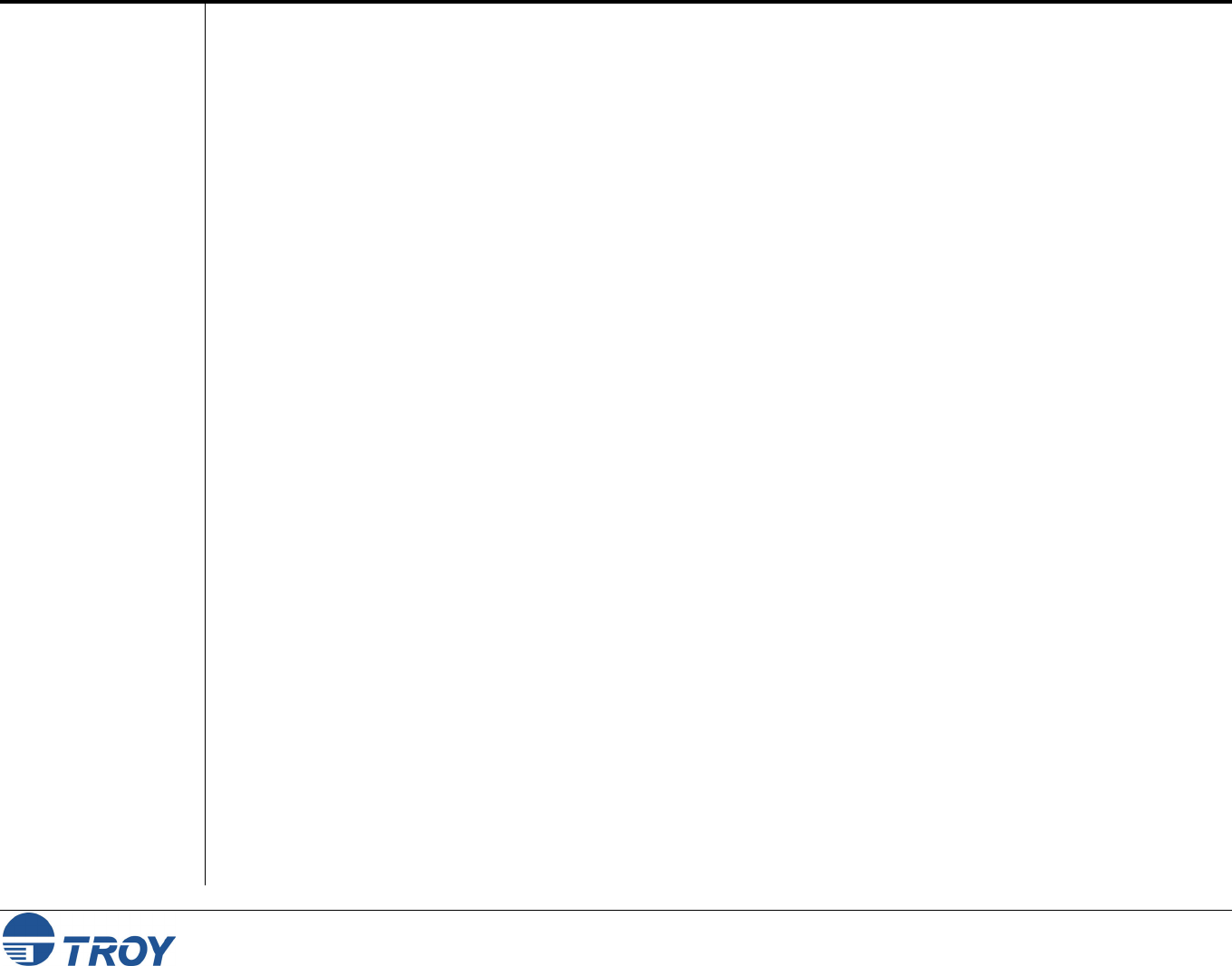
Section 9 Troubleshooting
PocketPro 100S Administrator’s Guide -- Document #40165-110 Rev. A 9-8
AppleTalk
Trouble-
shooting
(cont.)
Windows
Server
Trouble-
shooting
If you are using older versions of the LaserWriter drivers, verify that the Laser Prep versions on all
Macintosh computers that need to print to the TROY print server are the same (not required with
LaserWriter 8.xx drivers).
Make sure that printer supports bidirectional communications. If it does not, use the console command
SET SERVICE servicename RECEIVE ENABLED to enable AppleTalk spoofing. If the preceding does
not work, verify that the printer supports bidirectional communications over the parallel port.
If you are having problems printing scanned images, bitmapped graphics, or other binary graphics, you
will need to enable binary graphics support on the AppleTalk service using the command SET SERVICE
servicename FILTER 4. The printer must support the HP Tagged Binary Communications
Protocol.
If you are having trouble printing with a Windows Server, check the following (also refer to the TCP/IP
Troubleshooting section):
Make sure that you can ping the TROY PocketPro 100S using the DOS command PING ipaddress,
where ipaddress is the IP address of the TROY print server. If you cannot ping the print server, you will
not be able to print.
Make sure that TCP/IP and lpr printing are installed and running if you are running a Windows NT
system or a LAN Server file server.
If you are having problems printing to the TROY print server from a client PC that is connected to a
Windows or LAN Server file server, verify that you can print a job directly from the DOS or OS/2 prompt
on the file server. If you can print from the file server but not from the client, then the problem is
probably with the client to server communications rather than with the TCP/IP link to the TROY print
server. Check your file server network setup (for example, make sure that you can print from the client to
other printers on the network).