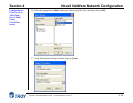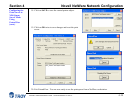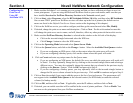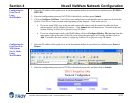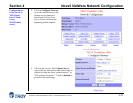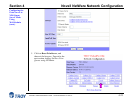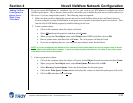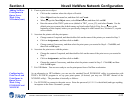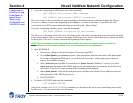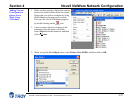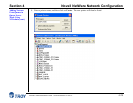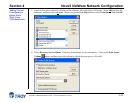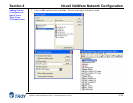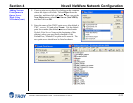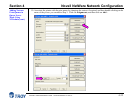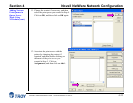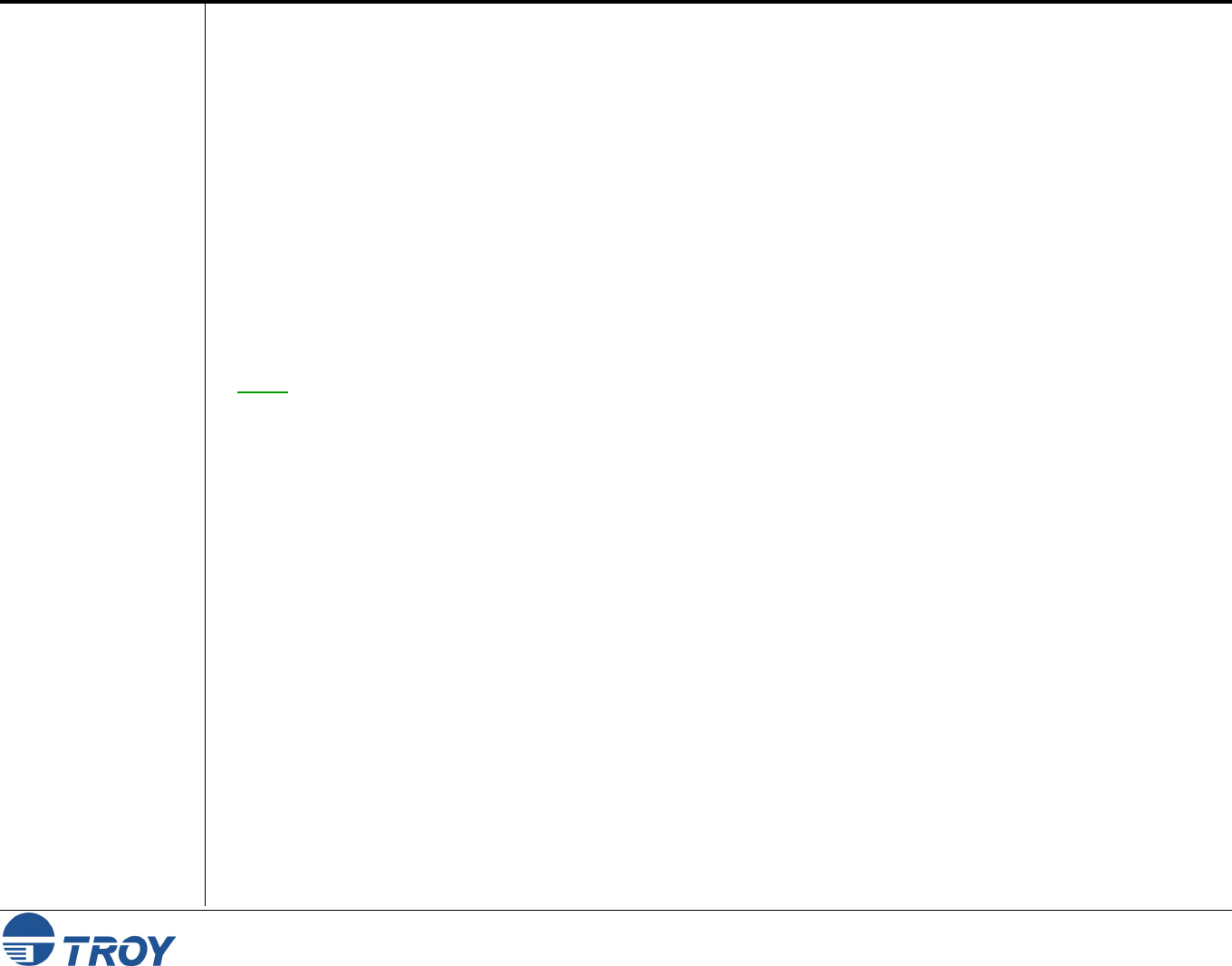
Section 4 Novell NetWare Network Configuration
PocketPro 100S Administrator’s Guide -- Document #40165-110 Rev. A 4-26
Configuring the
Print Server and
Print Queue in
Queue Server
Mode Using
PCONSOLE and
XCONFIG (cont.)
2. If you are configuring an NDS queue, enter the commands:
SET SERVICE servicename TREE treename
SET SERVICE servicename CONTEXT contextname
The servicename is the service that you want to configure (the default service names are listed in the Default
Print Server Names section at the beginning of this chapter), treename is the name of your NDS tree, and
contextname is the NDS context where the print server will reside. Skip to Step 3.
If you are configuring a bindery queue, enter the command:
SET NETW QSERVER fileserver ON servicename
The fileserver is the name of the file server where the queue will reside (note that this is not necessarily the same
as the volume name), and servicename is the name of the print server service (the default service names are listed
in the Default Print Server Names section at the beginning of this chapter).
NOTE: The SET NETWARE SERVER command, which enables file servers on a global basis, is available for
compatibility with older firmware releases, but is not recommended for new applications.
3. Start PCONSOLE
If necessary, change to the desired context if you are using NDS.
Go to Print Queues, press Insert to create a new print queue, and enter the name of the print queue.
If you are configuring an NDS queue, you will also need to enter a volume name (press Insert to
browse for available volumes).
Select Print Servers (NetWare 4.xx and later) or Queue Servers (NetWare 2.xx and 3.xx), press
Insert and enter the name of the TROY print server (the default print server names are discussed in
the Default Print Server Names section at the beginning of this manual).
Go to Print Queues, select the desired print queue, and then select Print Servers and press Insert to
select the name of the TROY print server.
Exit PCONSOLE.
4. Go back to XCONFIG and enter the command:
SET NETWARE RESCAN
After a few seconds, do a SHOW NETWARE command; you should see the queue you created being serviced by
the file server. You are now ready to use the queue.