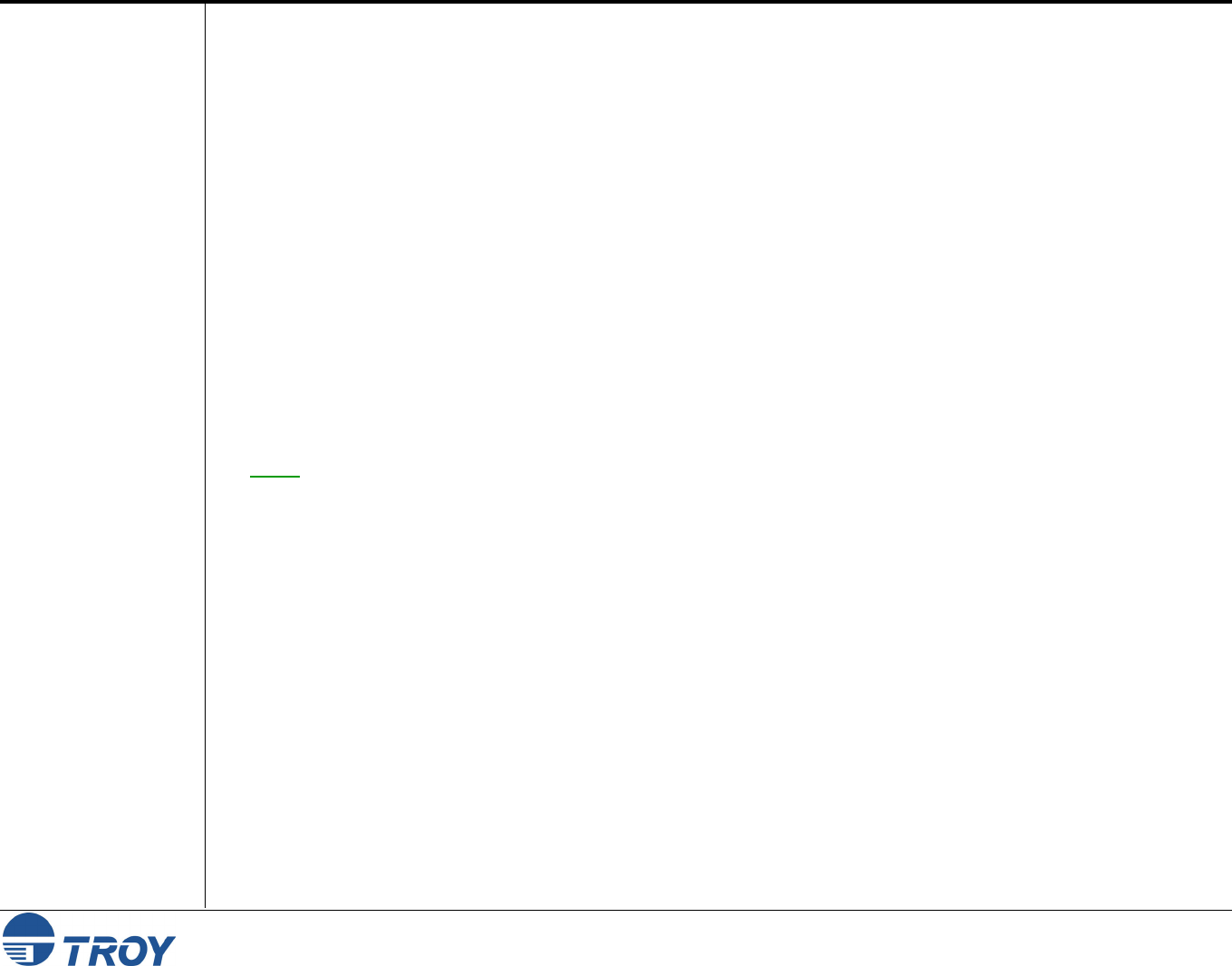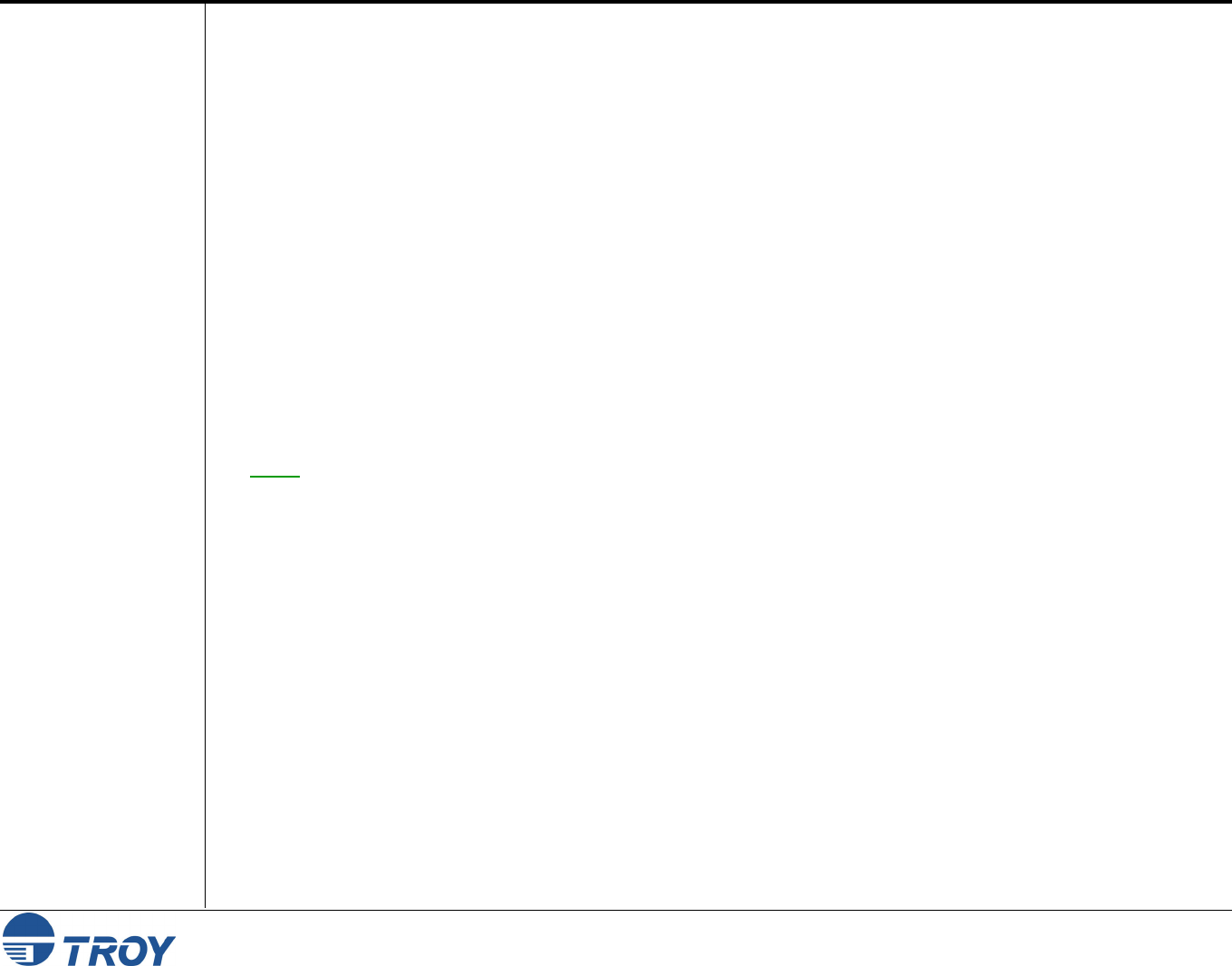
Section 5 AppleTalk Network Configuration
PocketPro 100S Administrator’s Guide -- Document #40165-110 Rev. A 5-2
OS 10.x
1. If you have not done so already, set the name of your computer by going to the Applications folder*,
selecting System Preferences, and then Sharing. Type in the computer name in the Network Identity section
(you can also set the IP address here if you want).
2. Turn on Ethernet and AppleTalk by clicking on the Applications folder, and then clicking on Network. Next
to Configure: select Built-in Ethernet (you can leave the Location: setting as Automatic).
3. Click on the AppleTalk tab, make sure that the box next to Make AppleTalk Active is checked. If necessary,
select the appropriate AppleTalk Zone. You can leave the Configure: setting as Automatically.
4. Now go to the Applications folder, open the Utilities folder, and select Print Center. The Printer List will
appear (it will be empty if you have no printers configured). Click on Add Printer... and then select
AppleTalk instead of Directory Services.
5. All of the available AppleTalk printers on the network should appear. Click on the one you wish to add, and
then click Add. The printer will now appear in the Printer List.
6. To print from an application program, go to File and then Print, select the desired printer, and then click on
Print.
* NOTE: The Applications folder can be reached by double-clicking on the Macintosh HD icon on the desktop.