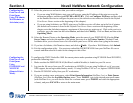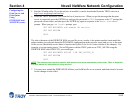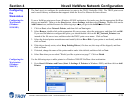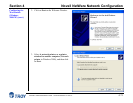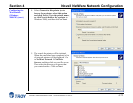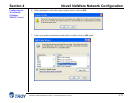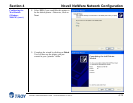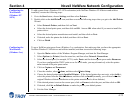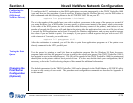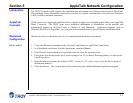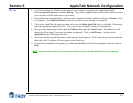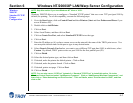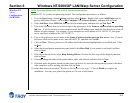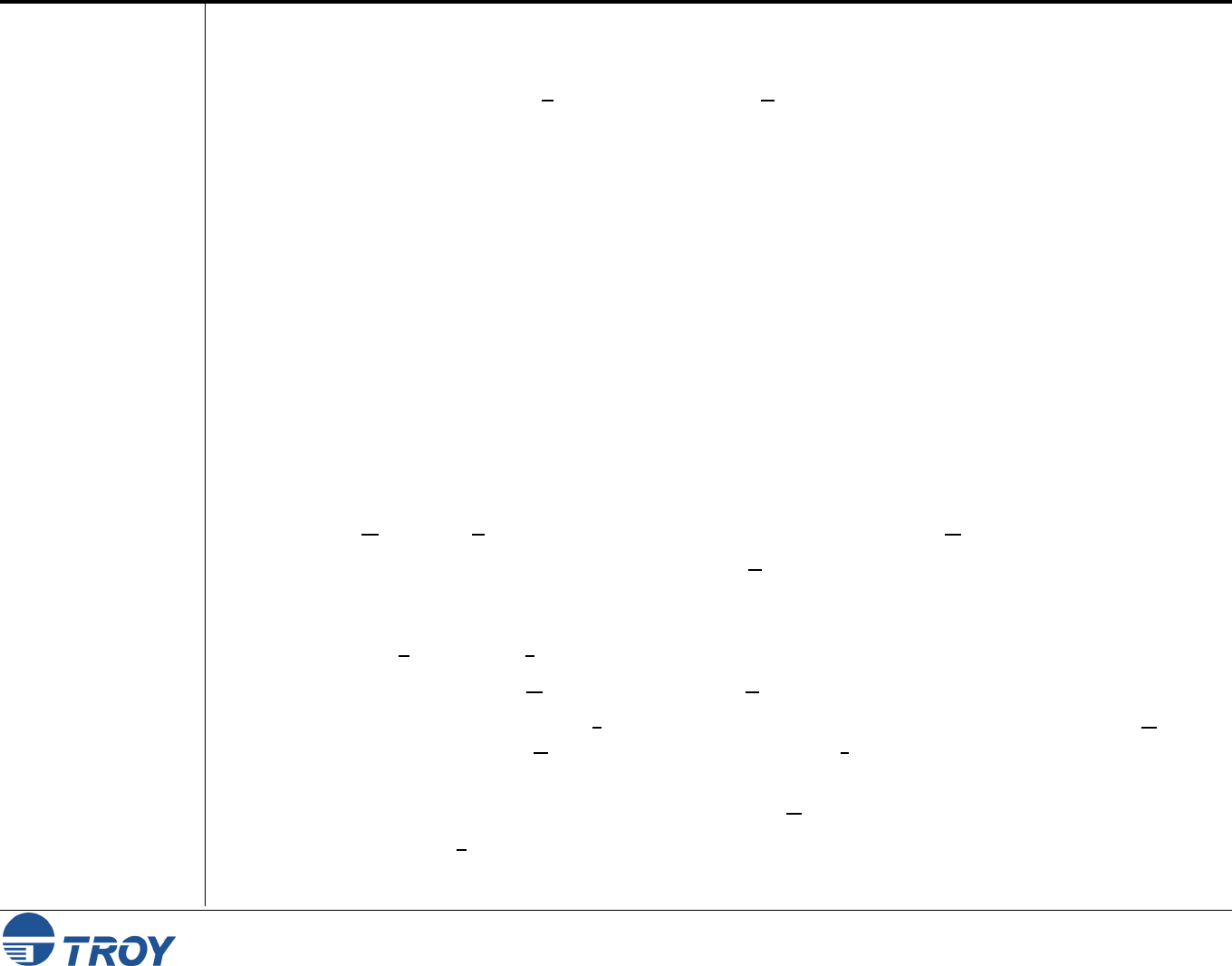
Section 4 Novell NetWare Network Configuration
PocketPro 100S Administrator’s Guide -- Document #40165-110 Rev. A 4-75
Configuring the
Workstation
(Windows NT
4.XX)
Configuring the
Workstation
(Windows 3.xx)
To add a queue from a Windows NT 4.XX workstation (with NetWare Windows VLM drivers and utilities
installed), execute the following steps:
1. Go to the Start button, choose Settings, and then select Printers.
2. Double-click on the Add Printer icon, and then execute the following steps when you get to the Add Printer
Wizard:
Select Network Printer, and then click on Next.
Select the desired print queue, and then click on OK. Answer OK when asked if you want to install the
printer driver.
Select the desired printer manufacturer and model, and then click on Next.
If desired, make the printer the default, and then click on Next.
Click on Finish.
To use a NetWare print queue from a Windows 3.xx workstation, first make sure that you have the appropriate
NetWare Windows VLM drivers and utilities installed, and then execute the following steps:
1. Open the Main window of the Windows Program Manager, and start the Print Manager.
2. Select Options (or Printer) from the menu bar, and then select Network Connections.
3. Select the desired port (for example, LPT1:) under Ports: and the desired print queue under Resources.
If you have configured the TROY print server for NDS mode, you may alternatively select the printer
name instead of the print queue name.
4. Click on Capture and Permanent.
5. Close the window, select Options, and then select Printer Setup.
6. Choose the desired printer under Installed Printers. If the desired printer does not exist, select Add>>,
select the printer from the List of Printers, and then click on Install (normally you will need either the
original Windows diskette distribution or the printer manufacturer's driver diskette).
7. If the desired printer is not on the correct port, click on C
onnect, select the port, and then click on OK.
8. If desired, click Se
t as Default Printer to make the printer your default printer.
9. Exit the Print Manager.