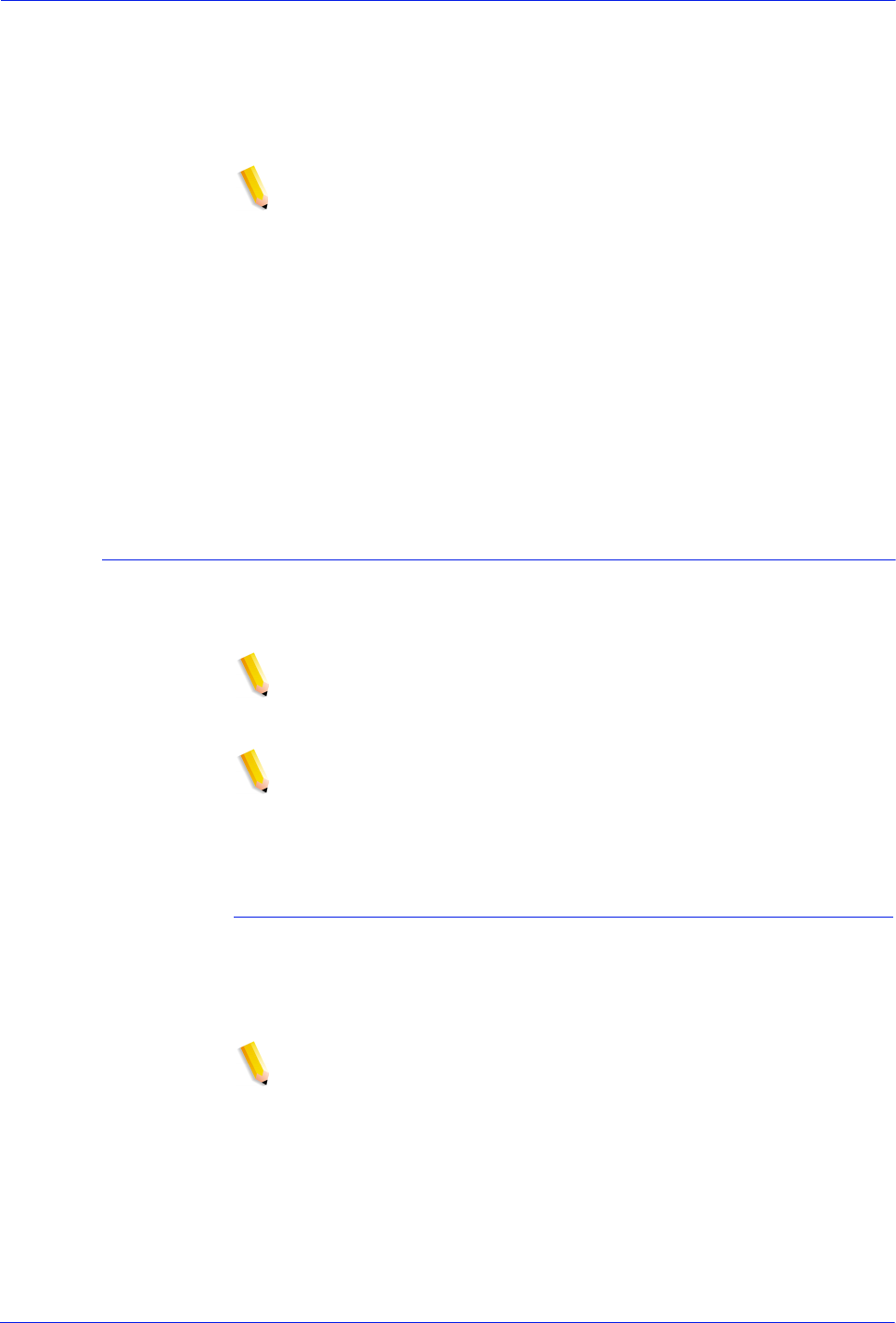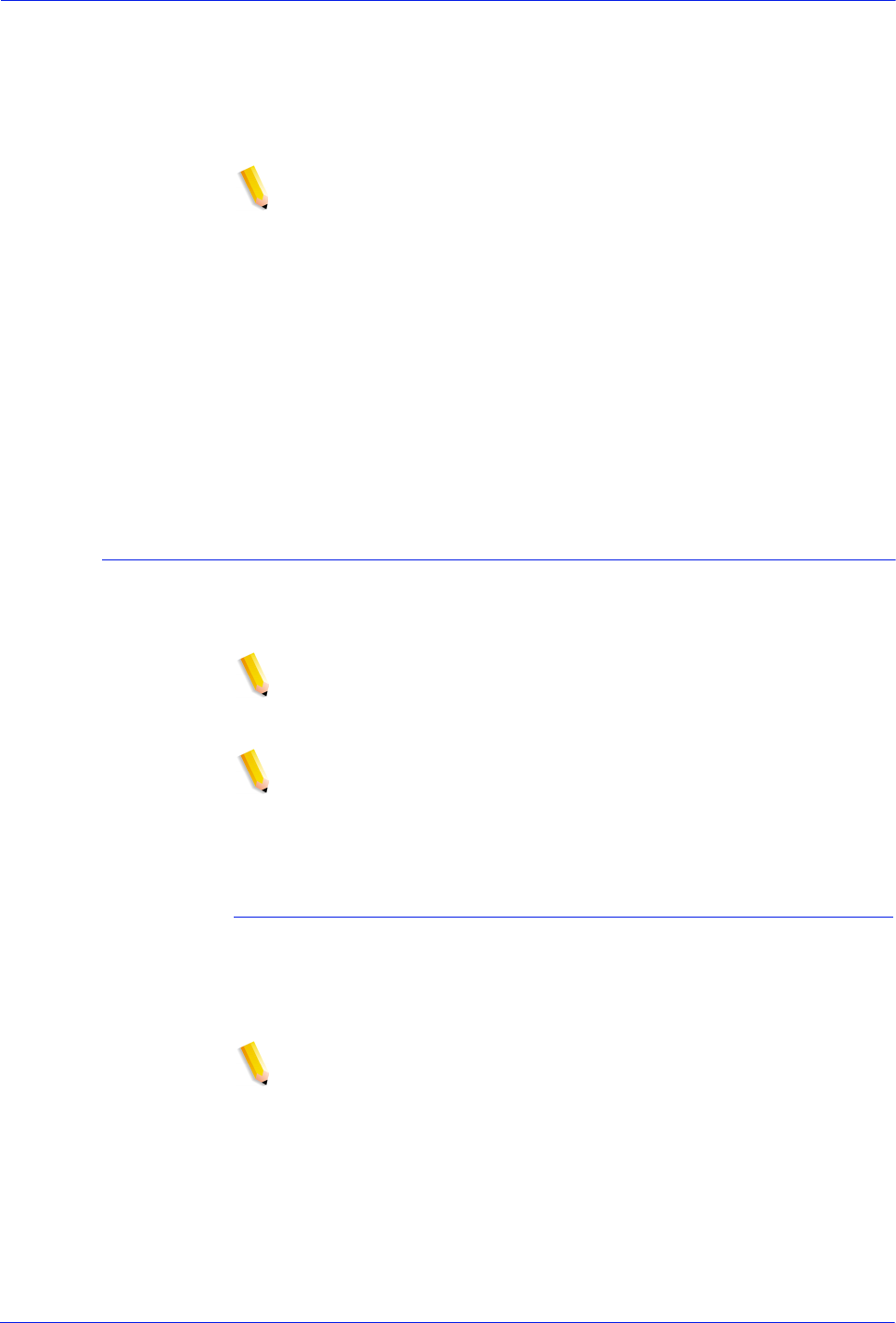
Operator Guide 5-3
Troubleshooting
data/ui.mn.config file do not exist, set the
XAPPLRESDIR environment variable by entering the
following:
setenv XAPPLRESDIR/opt/XRXnps/XRXservui/
data/locale/<locale>resources
NOTE:**<locale> is the locale of your server:
– en_US for U.S. English
– fr for French
– es for Spanish
– de for German
– it for Italian
– ja for Japanese
– po for Portuguese
– ne for Dutch
Troubleshooting print quality problems
A print quality problem means that the job was submitted
successfully, but does not print correctly.
NOTE: If the Image Quality parameters are changed, you must
restart or reboot the DocuSP software in order for the changes to
take affect.
NOTE: The image quality default settings are optimized for the
printer. If changes have been made, you can restore the factory
installed defaults by selecting [Defaults].
Selecting [Reset] sets the image quality parameters to the most
recently applied setting.
Resolving print quality problems on a PostScript job
To isolate and resolve a print quality problem on a PostScript job,
perform the following:
• Determine if an error page has been printed.
NOTE: If error pages are not enabled, you can enable error
pages and resubmit the job, or obtain the information from the
/opt/XRXnps/log/errorLogs directory. This directory contains
error.##.log files, where ## corresponds with the Job ID
number. Note the Job ID number from the printer queue and
read the corresponding error log.
• Submit the job to a draft PostScript printer, if one is available,
to determine if the master is valid.
• Ensure that jobs are being sent to the correct queue.