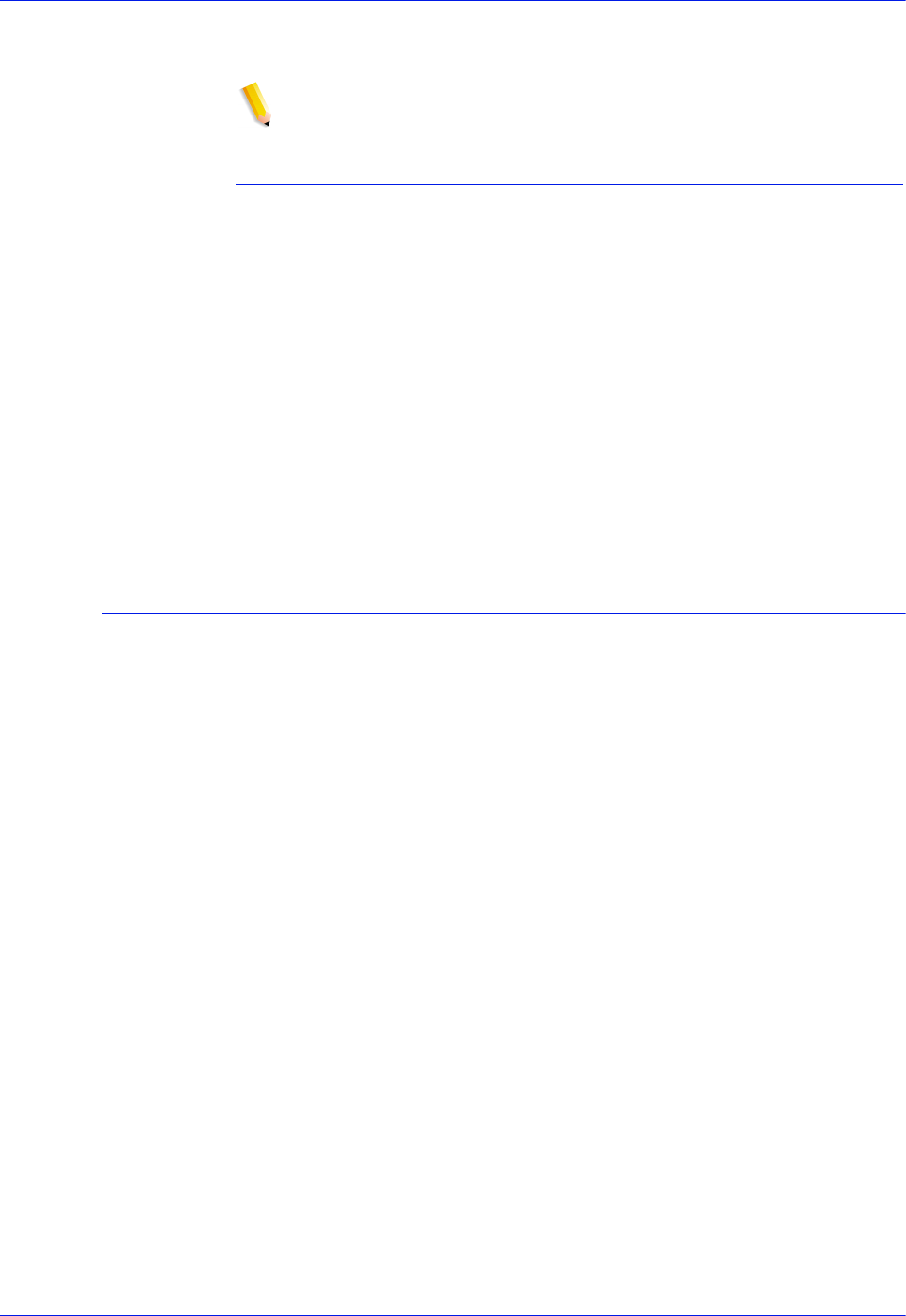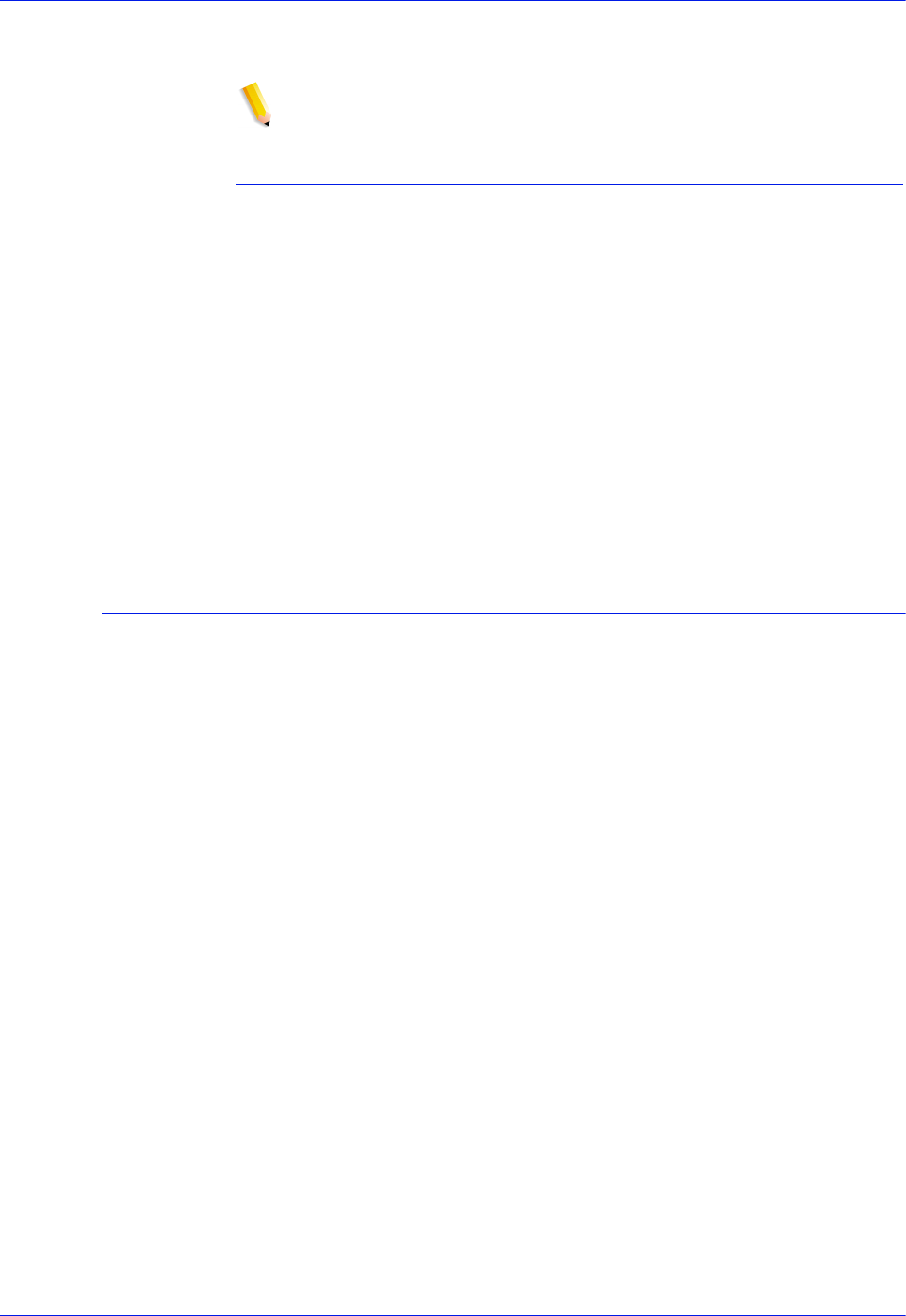
5-4 Operator Guide
Troubleshooting
• Ensure that a valid PDL is used; for example, an Adobe driver
outputs a valid PDL file in PostScript format.
NOTE: Gray scales or graphic images may contain image quality
differences if they are printed using a 300 dpi decomposer.
Isolating and resolving printer-driven print quality problems
Problem: The output from the printer contains defects such as
deletions, line problems, and missing images.
• Determine if the job has ever been printed correctly on this
system.
• If possible, print the job on a draft printer. If the job prints
correctly, contact the customer support center.
• Determine if other jobs are exhibiting the same problem. This
could indicate a printer problem. Contact the customer support
center.
• Recreate the job with a different print driver and resubmit it to
the printer.
Resolving font problems
Use the following procedures to isolate and resolve common font
problems.
• Problem: The job prints with the wrong font.
Determine if the font is being downloaded with the job. If a
downloaded font is not found, font substitution occurs and an
error page is printed.
If the font is not being downloaded with the job, determine if
the font is loaded on the server by viewing the PostScript/PCL
Fonts tab on the Administration window.
• Problem: Characters appear jagged.
Determine if there is a scalable option available for that font
and whether the user selected that option.
• Problem: Some incorrect characters print.
Determine if the document was created with one driver and
printed with another driver.
• Problem: Text runs off the page, or sentences run into each
other.
Determine if the document was created with one driver and
printed with another driver.
• Problem: Small fonts are printing ragged.
Change the default font renderer in the Printer Manager from
Adobe Type Manager to Font Solution.