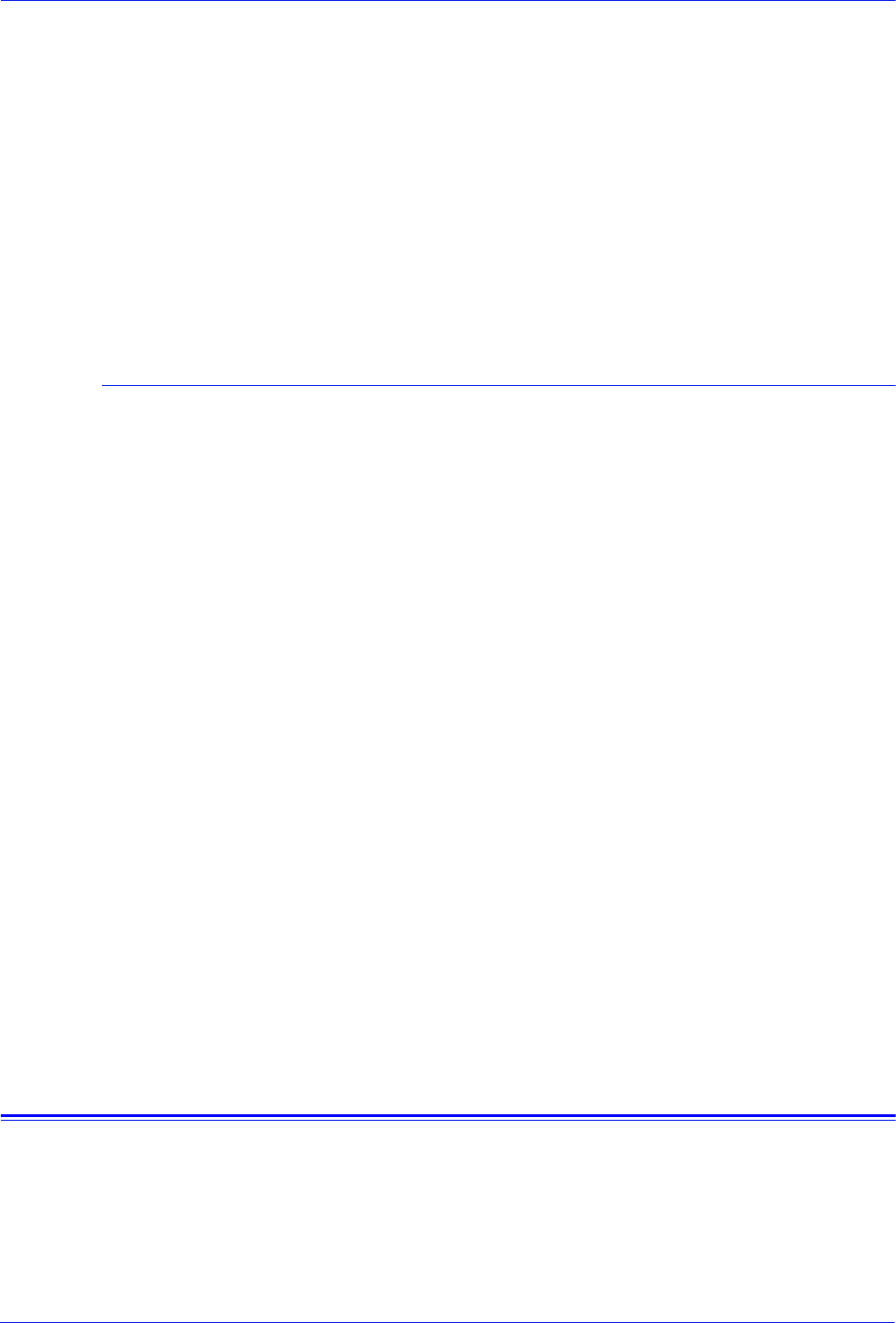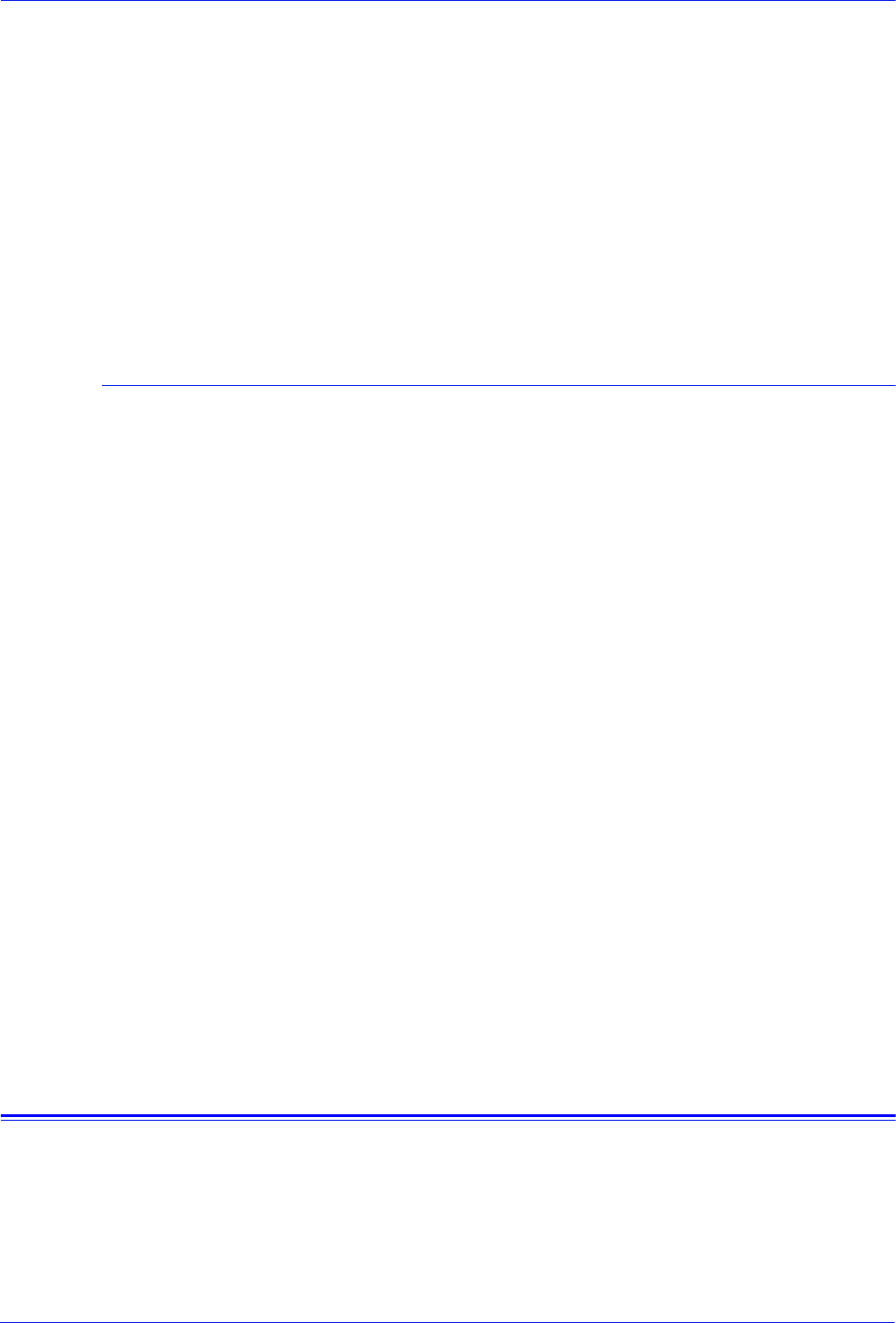
Operator Guide 5-13
Troubleshooting
records the system can hold in case of a crash recovery.
Change the size through the Online Setup window. (Refer to
the online help for more information.)
• A reset or a power off can occur if the Solaris operating system
opens or loses files or directories to the printing system, and
the system is left in an inconsistent state with its persistent
memory.
• In case of a power off, perform a UPS (for FX markets only).
• When a restart or immediate shutdown occurs in the middle of
an LCDS report, the LCDS job is aborted upon recovery.
Clearing online print data
If the system crashes with an online job stuck at the host, purge
the print data from the host queue. (The software problem that
caused the crash also causes this data to remain.)
1. Click the Queue Manager icon.
2. Right click on a queue, and select [Properties] from the pop-
up menu.
3. On the Properties window, select [Spooling] as the input mode,
and click [Apply].
4. Right click on the queue again, and select [Do Not Release
Jobs] from the pop-up menu. This prevents the unnecessary
processing of the data.
5. Select [Online Manager...] from the System menu.
6. On the Online Manager window, select the Output Queue that
you set up in the previous steps.
7. Start a new job, and wait until the data transmission is
completed.
8. End the job.
9. On the Job Manager window, select the job and delete it.
10. Restore the setup of the queue, if necessary.
The host queue is now clear and the DocuSP software is ready for
the next job.
Online gateway faults/submitting a job from the host
When submitting an online LCDS job from a host, access the
printer state screen or the output queue screen on the host in
order to make sure the job is sent to the printing system correctly.
A job completion notification on the host terminal screen or a beep
sound does not mean that the job is completely transmitted to the
printer; it means only that the data has been queued to the printer