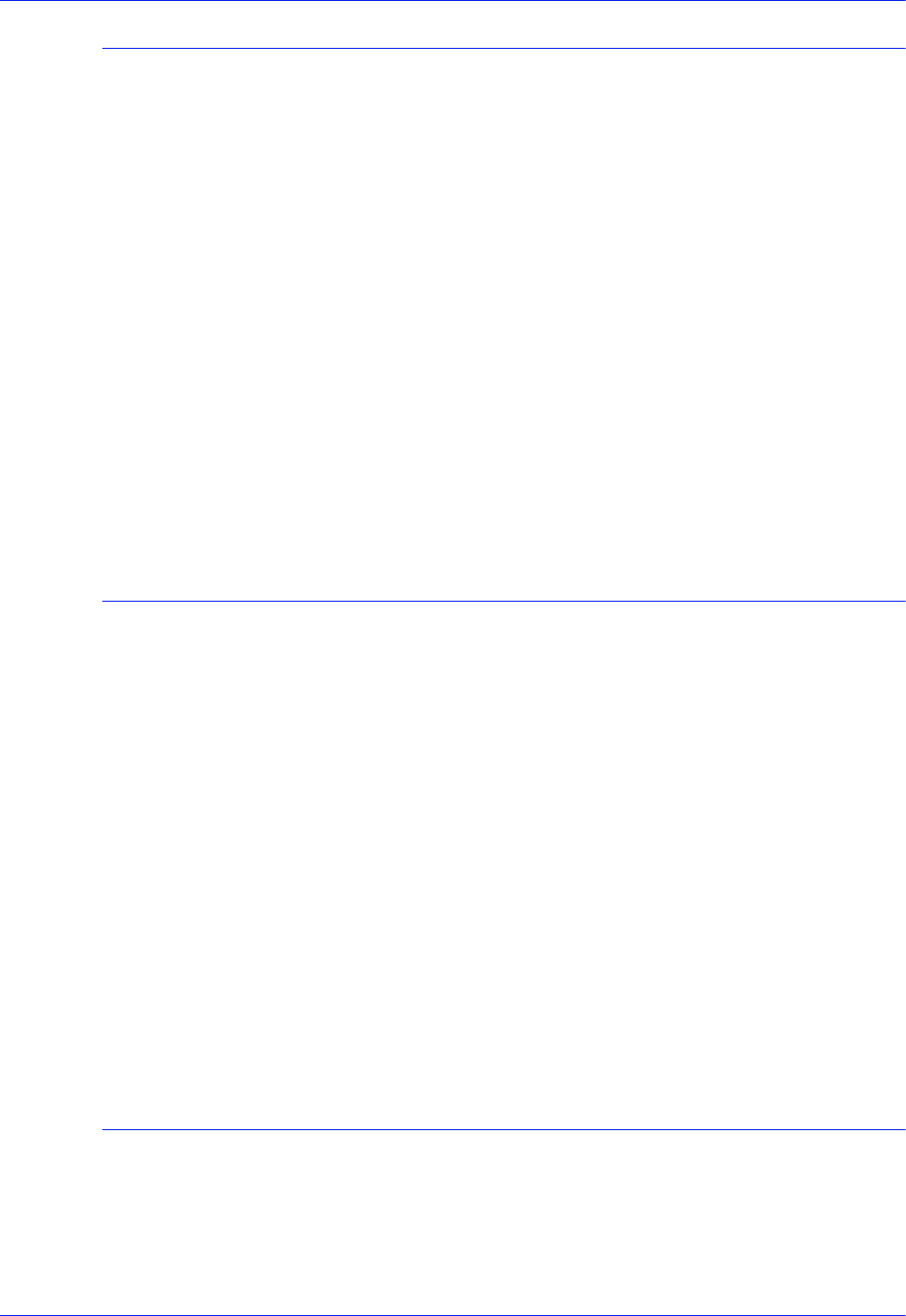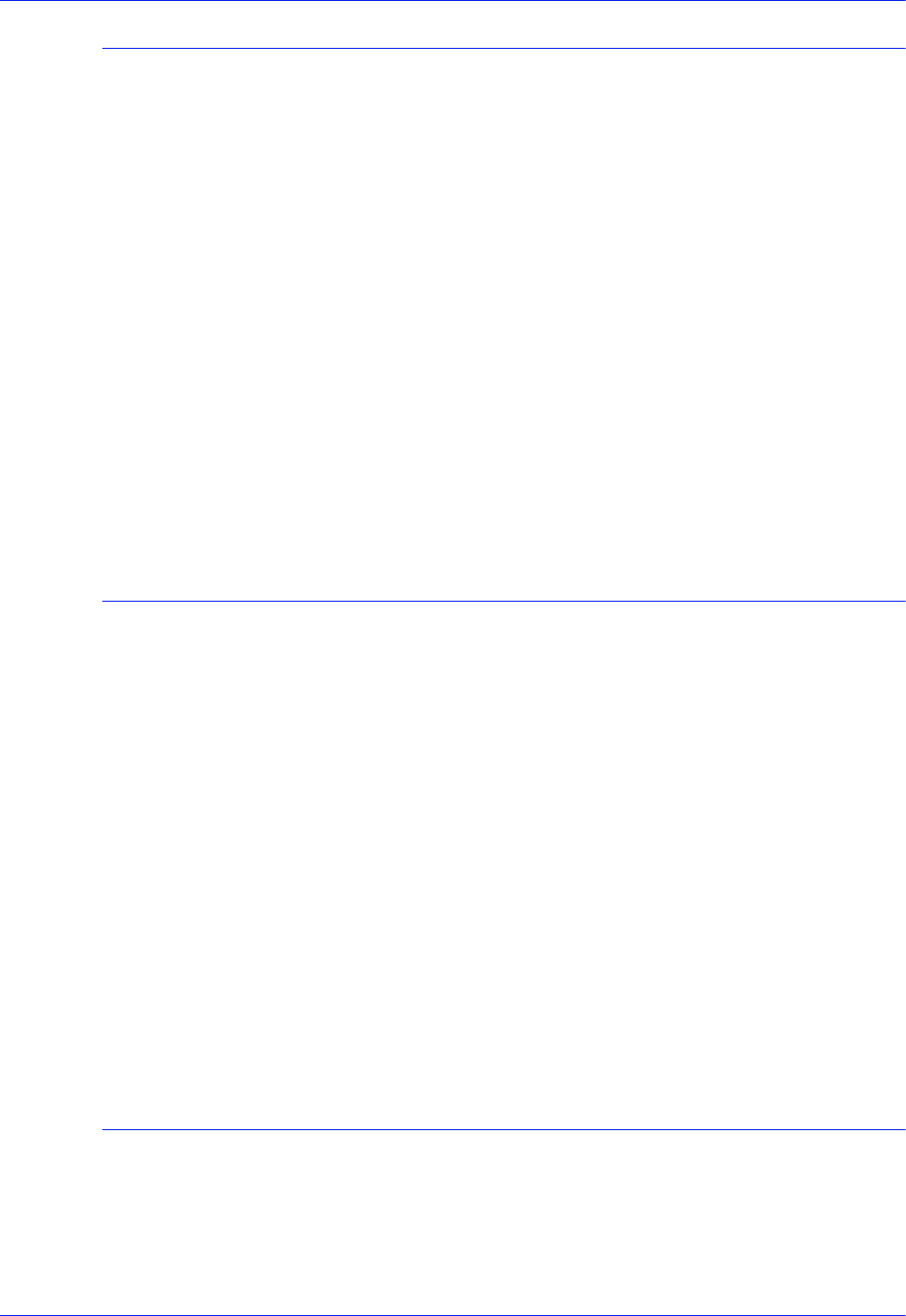
3-2 Operator Guide
Managing the system
Holding queues
Before rebooting or powering off the system, hold all active
queues. A held queue does not release any jobs for printing, nor
accept any jobs that are sent to it.
On the Queue Manager window, do the following for each active
queue:
1. Right click the queue name.
2. From the Properties menu, select [Do Not Accept Jobs] or
[Do Not Release Jobs], as appropriate.
To hold all queues:
1. Right click in the queue list section, and select [Select All]
from the pop-up menu.
2. Right click again in the queue list section and select [Do Not
Accept Jobs].
3. Right click in the queue list section, and select [Do Not
Release Jobs].
Releasing queues
After rebooting or powering on the system, release all held
queues.
On the Queue Manager window, do the following for each active
queue:
1. Right click the queue name.
2. From the pop-up menu, select [Accept Jobs] or [Release
Jobs], as appropriate.
To release all queues:
1. Right click in the queue list section, and select [Select All]
from the pop-up window.
2. Right click again in the queue list section, and select [Accept
Jobs].
3. Right click in the queue list section, and select [Release
Jobs].
Rebooting the system (warm boot)
1. On the DocuSP Print Services window, click the [Queue
Manager] icon.
2. Hold all queues. (Refer to “Holding queues,” earlier in this
chapter.)