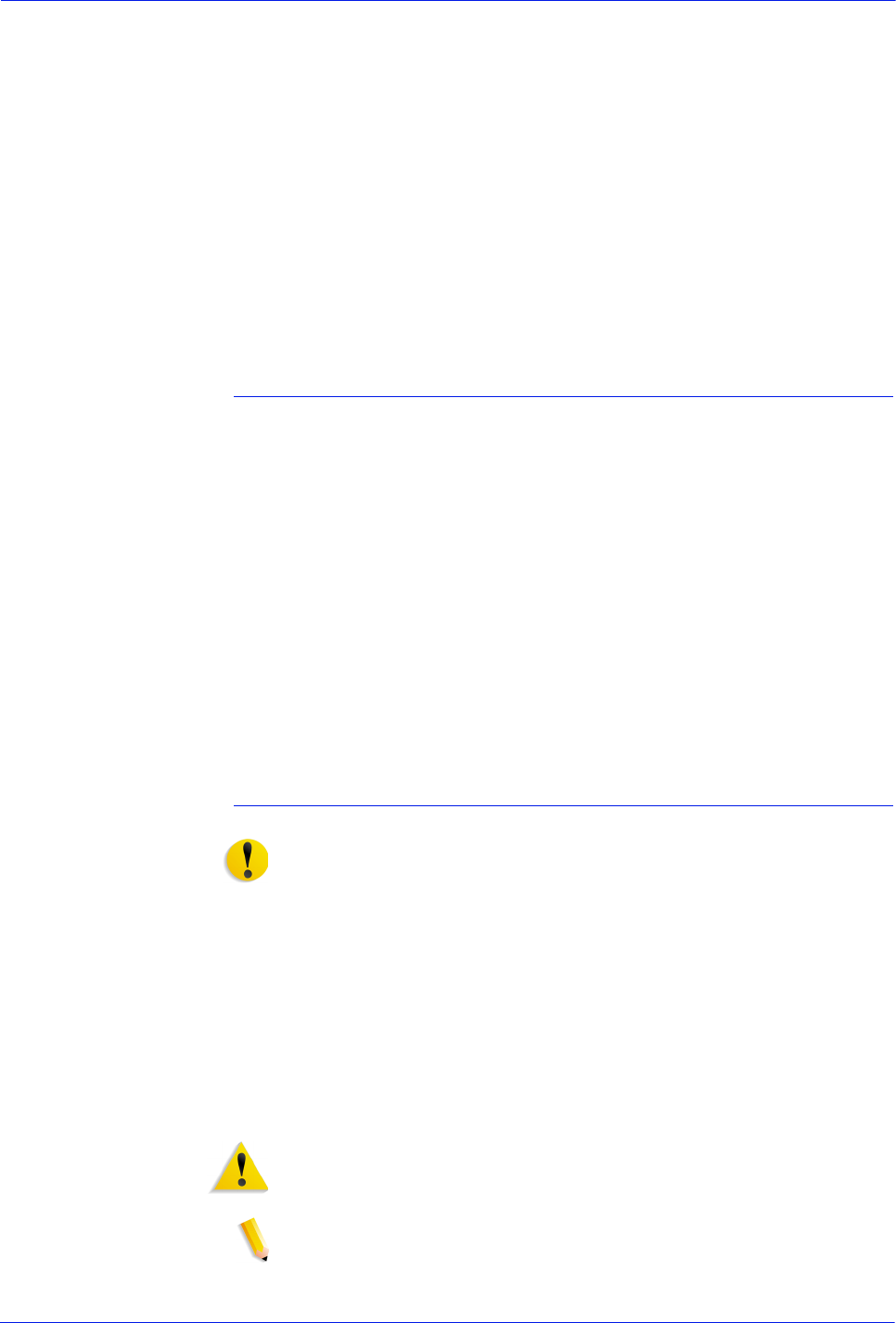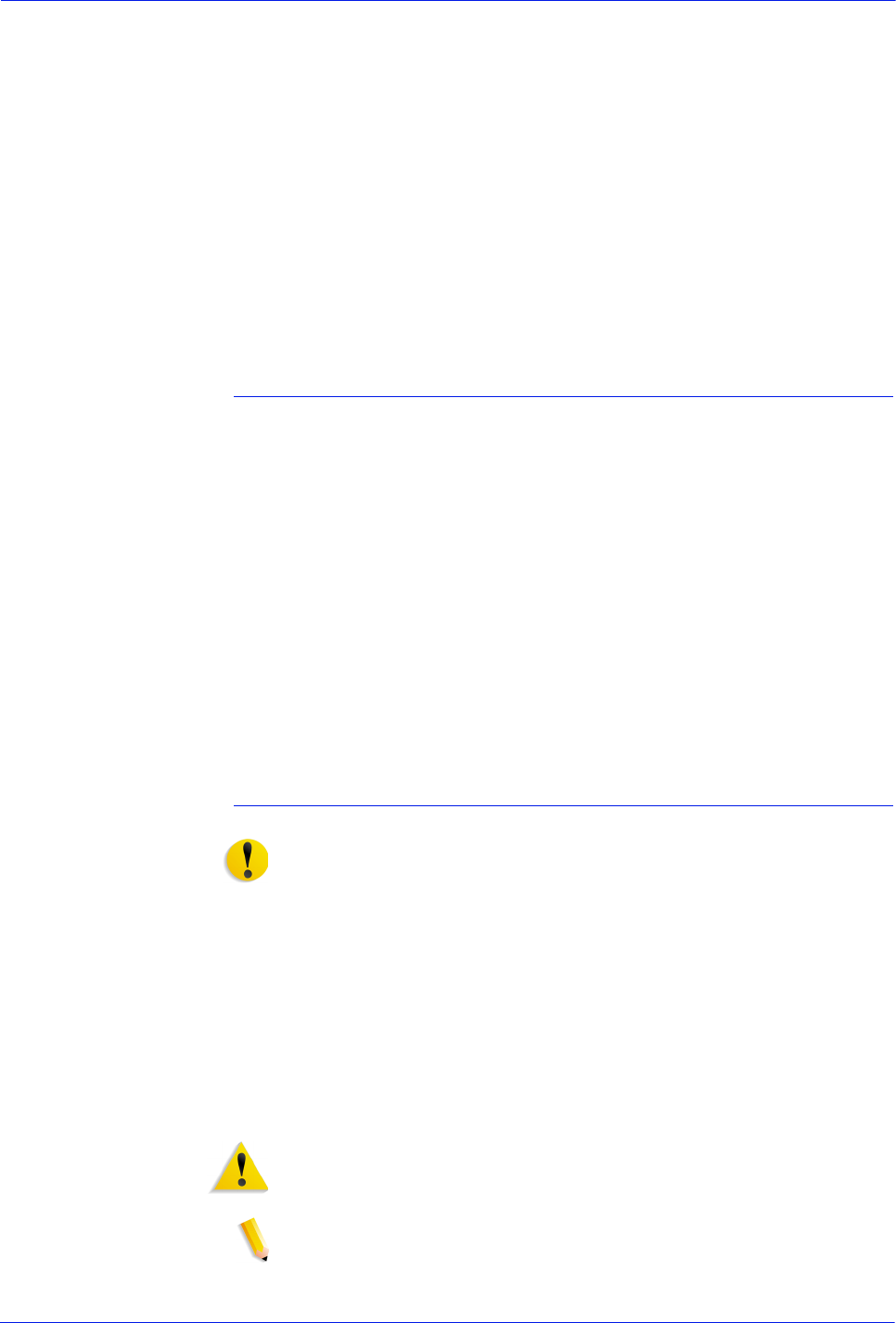
Operator Guide 3-5
Managing the system
5. Click [Yes] on the confirmation window.
6. When the DocuSP Print Services window closes and an ok
prompt appears at the bottom of the screen, switch off power
to the computer components in the following order:
a. Any external SCSI devices, such as disk drives, tape
drives, or DVD players
b. Any other peripheral devices, such as modems
c. Sun workstation
d. Monitor
7. When the DocuSP software is running again, resubmit any
documents that had not completed printing.
Performing an emergency power off
Disconnect the power cable from the power outlet immediately
after powering off, and contact your Xerox service representative.
Use this procedure to switch off power quickly if any of the
following occurs:
• The equipment emits unusual odors or makes unusual noises.
• The power cable is damaged or frayed.
• A wall panel circuit breaker, fuse, or other safety device is
switched.
• Liquid is spilled into the equipment.
• The equipment is exposed to water damage or flooding.
• Any part of the equipment is damaged.
Powering off the controller
CAUTION: This procedure may corrupt the DocuSP software or
result in data loss. Use it only in emergency.
1. On the DocuSP Print Services window, select [Immediate
Shutdown] from the System menu.
2. After the DocuSP Print Services window has closed, shut off
the power to the controller by one of the following methods:
• Switch off the controller power switch, located on the front
of the processor.
• Grasp the controller plug firmly and pull it from the wall
outlet.
Warning: Do not grasp the cable to pull out the plug.
• Switch off the controller power strip.
NOTE: This method powers off everything that is plugged into
the power strip, including the processor, monitor, QIC tape
drive, 36-track tape drive, and external hard disk drive.