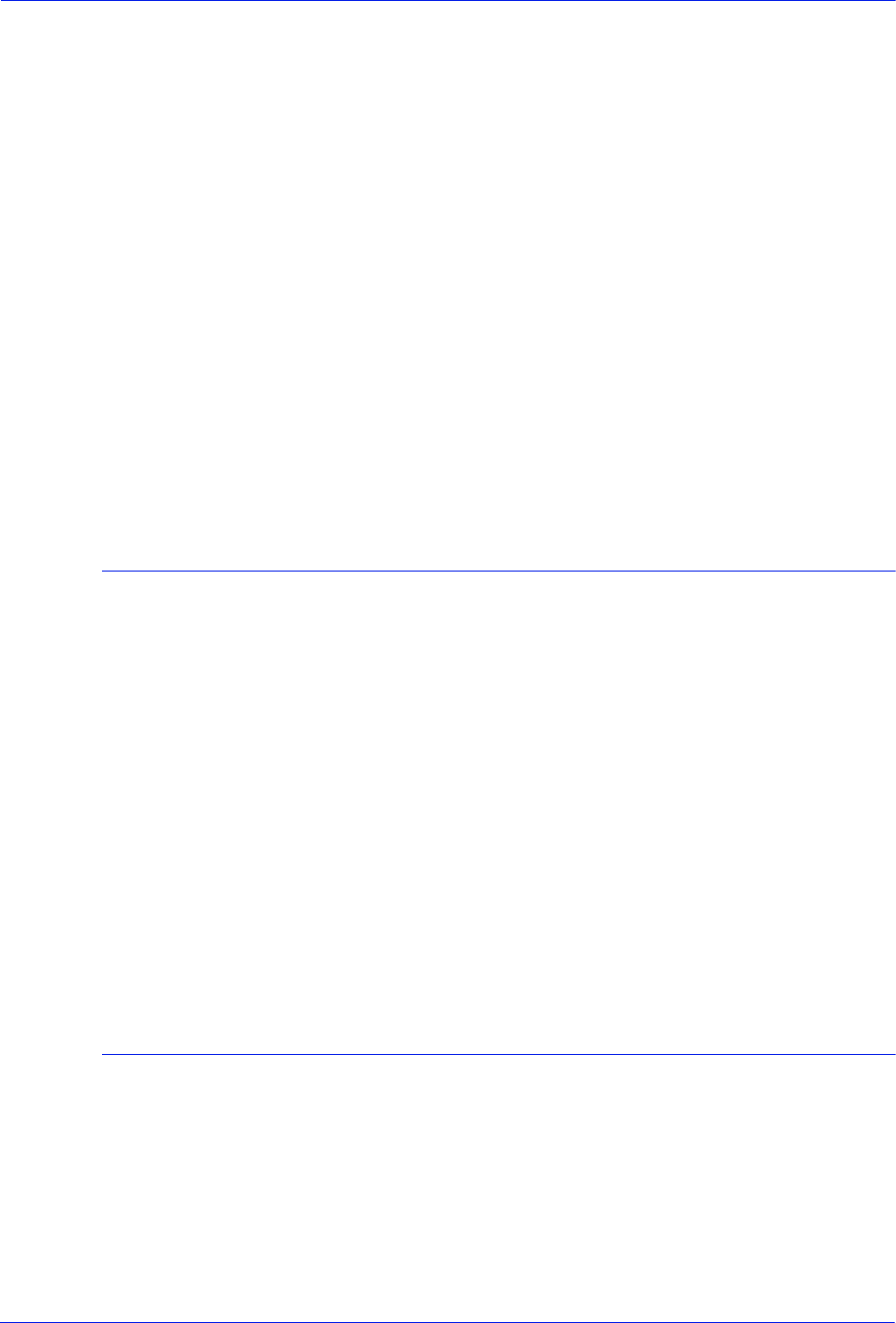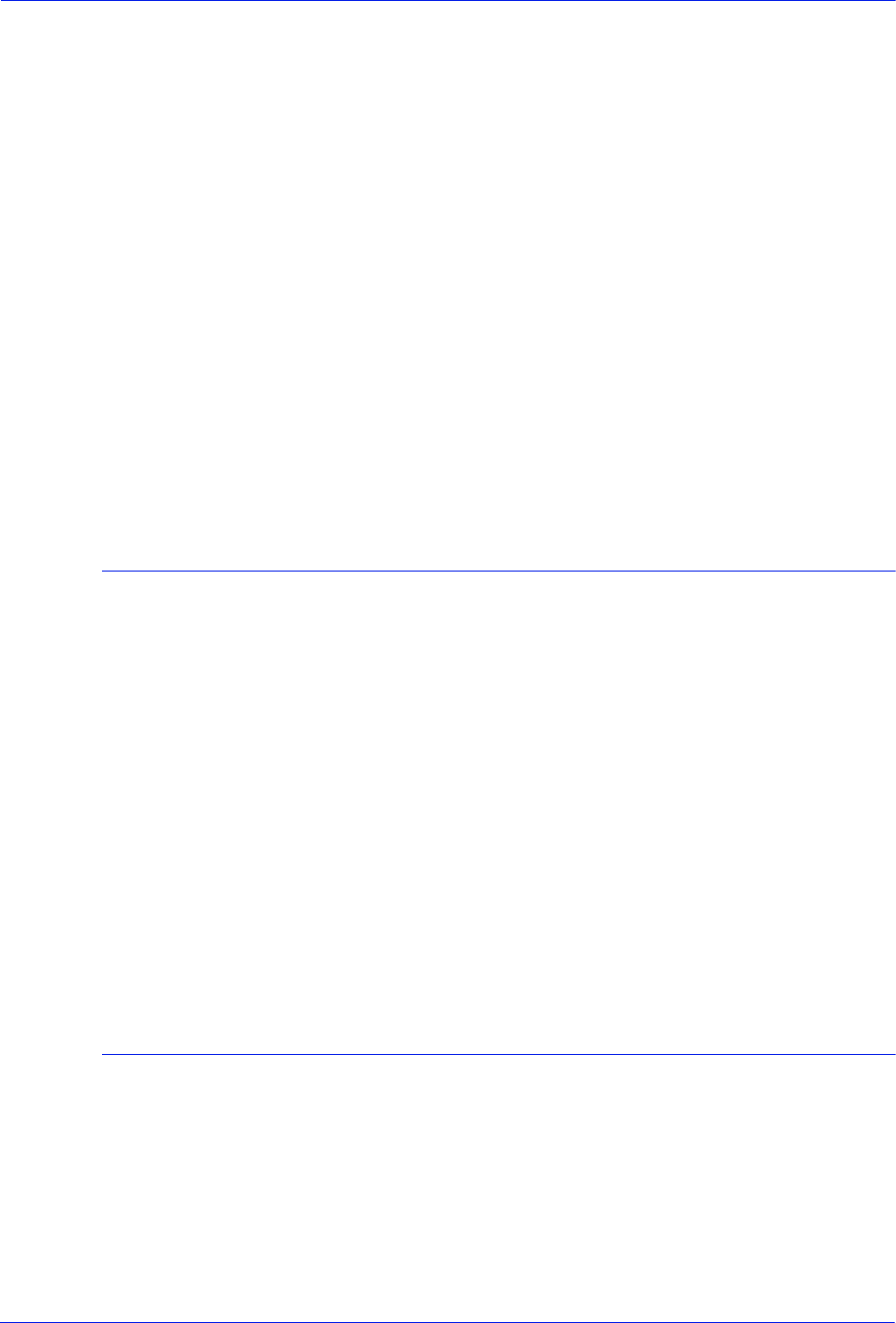
Operator Guide 3-3
Managing the system
3. On the DocuSP Print Services window, select [Exit] from the
System menu. All GUI windows disappear.
4. Open a Terminal window, as follows:
a. Right click on the screen background.
b. From the Workspace pop-up menu, select [Tools].
c. From the Tools menu, select [Terminal].
5. In the Terminal window, log on as root user.
6. Enter:
sync; sync; reboot
7. When the DocuSP Print Service window reopens, log on as
Operator or Administrator.
8. Power on the printer by selecting [Printer On] from the Printer
menu.
9. Release all held queues. (Refer to “Releasing queues,” earlier
in this chapter.)
Performing a deferred shutdown and reboot
Use this procedure when the system requests a reboot during a
recovery, and you want to wait for queued jobs to finish printing.
1. On the DocuSP Print Services window, log on as
Administrator or Operator.
2. Hold any active queues. (Refer to “Holding queues,” earlier in
this chapter.)
3. On the DocuSP Print Services window, select [Shutdown]
from the System menu.
4. When the DocuSp Print Services window closes and an ok
prompt appears at the bottom of the screen, enter boot.
5. When the DocuSP Print Services window reopens, release all
held queues. (Refer to “Releasing queues,” earlier in this
chapter.)
Performing an immediate shutdown and reboot
Use this procedure when the system requests a reboot during a
recovery without waiting for queued jobs to finish printing.
1. On the DocuSP Print Services window, log on as
Administrator or Operator.
2. Hold any active queues. (Refer to “Holding queues,” earlier in
this chapter.)
3. On the DocuSP Print Services window, select [Immediate
Shutdown] from the System menu.