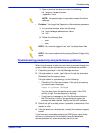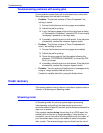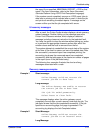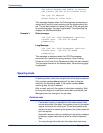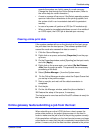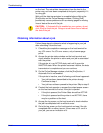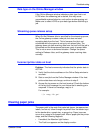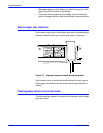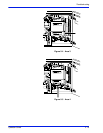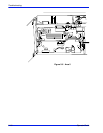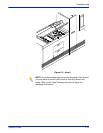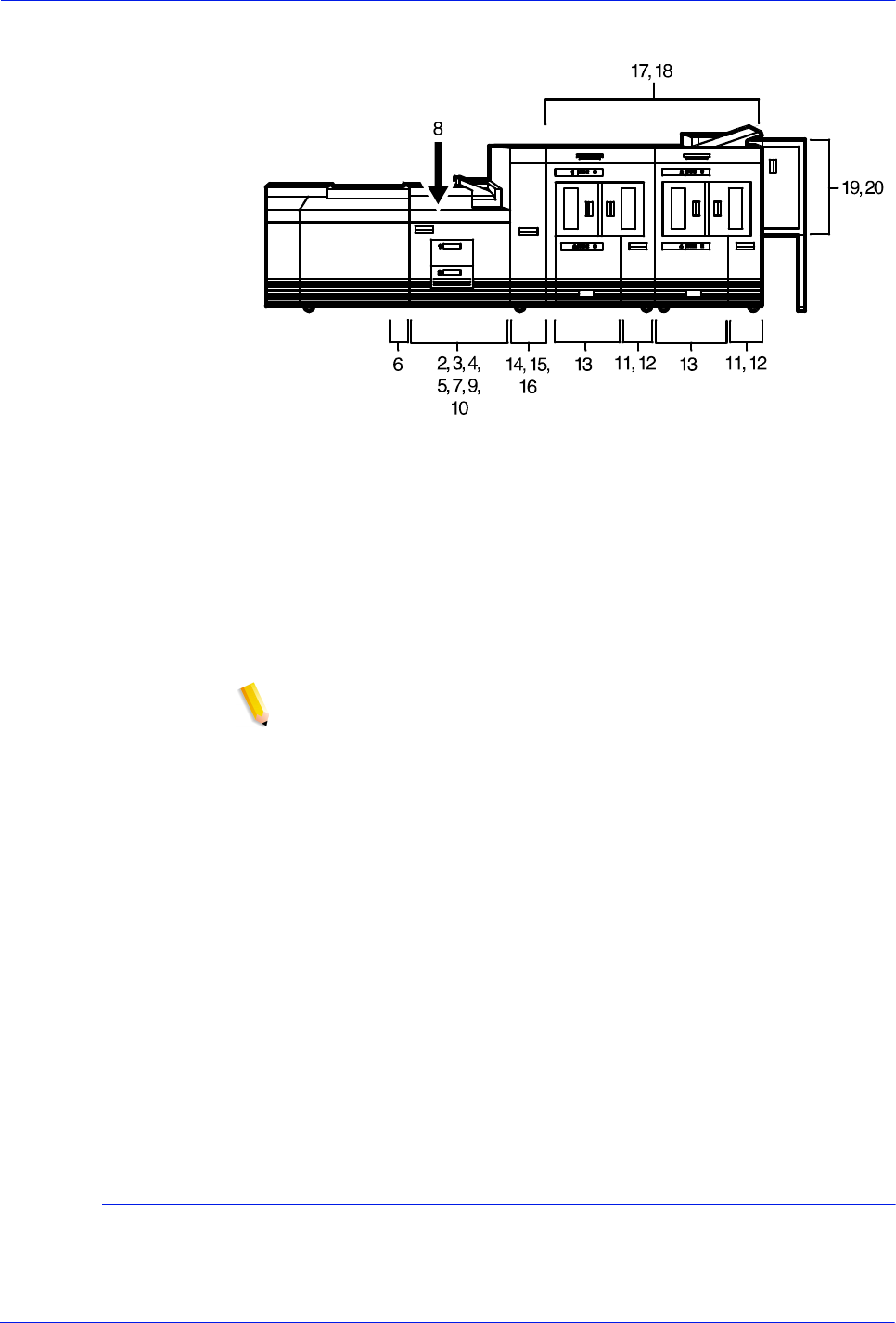
Operator Guide 5-17
Troubleshooting
Figure 5-2 Jam clearance areas
To clear a paper jam:
1. Open any printer doors necessary to access the area of the
printer indicated by the messages on the display monitor.
2. Clear the jammed sheets from the area, following the
instructions on the printer message labels and the messages
on the display monitor.
NOTE: Occasionally you may find that the printer has already
cleared the paper from an area and sent it to the sample or
purge trays.
3. Close any printer doors that were opened.
4. Select the Continue button to resume printing.
5. Discard any damaged sheets that were sent to the sample tray
or purge tray.
For additional paper jam information, refer to the following
sections:
• Checking job integrity following a paper jam
• Clearing paper jams in printer areas 2 through 20
• Clearing a misfeed (feeder tray fault)
• Troubleshooting frequent misfeeds (processor feeder trays)
• Incorrect paper size message
Checking job integrity following a paper jam
When printing resumes following a paper jam, there is a slight
possibility that duplicate sheets may be printed or sheets may be