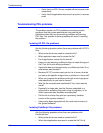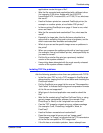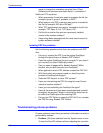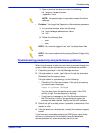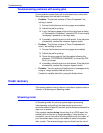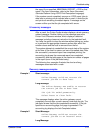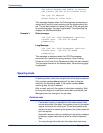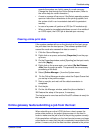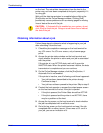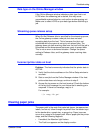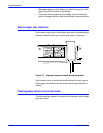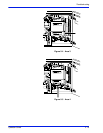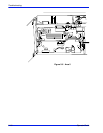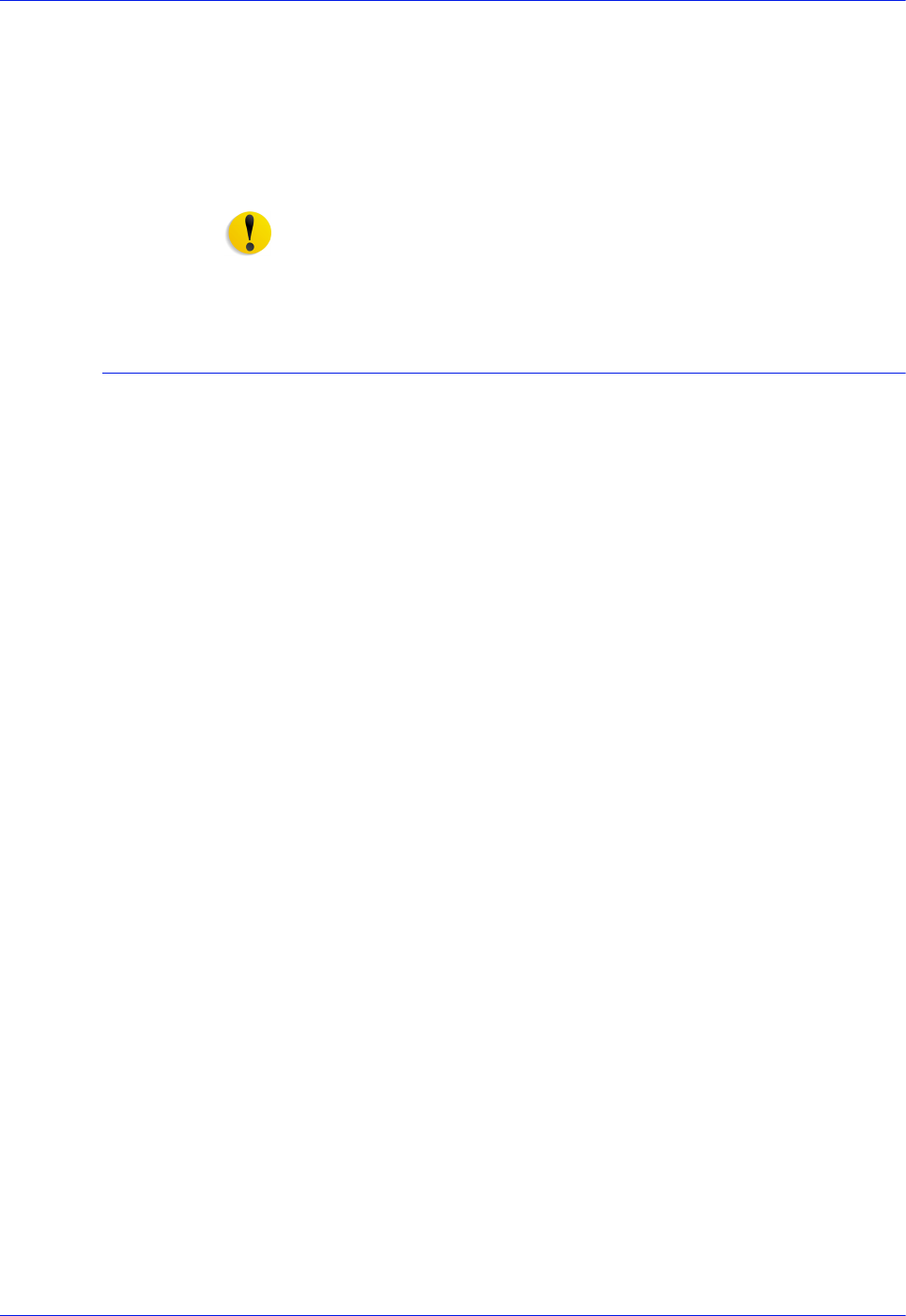
5-14 Operator Guide
Troubleshooting
on the host. The actual data transmission from the host to the
printer may not have been completed at that point, especially if it
is a long job.
Wait until the data transmission is complete before clicking the
[End] button on the Online Manager window. Clicking [End]
prematurely causes problems such as missing pages or missing
lines of data at the end of the job.
CAUTION: If Automatic End is enabled on your system, do not
click [End] to finish the job. Doing so could cause loss of data at
the end of the job.
Obtaining information about a job
Follow these steps to determine what is happening to your job
after submitting it from the host:
1. Check the job completion message on the host terminal for
any JCL errors. If a JCL error occurs, only a banner page
prints.
2. Access the printer status window on the host terminal and
check whether the printer is active and your job is associated
with the printer.
If the printer is in an ACTIVE state, wait until it goes into
INACTIVE state. When the printer becomes inactive, the data
transmission is complete and you can continue.
3. On the Online Manager window, click the [End] button, if
Automatic End is not enabled.
If the printer is inactive, one of following could have happened:
• Your job has been transmitted to the printer already.
Continue to step 4.
• Your job has not been queued to the printer. Skip to step 5.
4. Contact the host operator or access the output queue screen
on the host terminal to find out if the job is queued.
• If the job is queued, the Printer State should be ACTIVE.
• If the job is queued and the printer is not ACTIVE, there
may be a problem at the host.
5. Access the log screen on the host terminal to check whether
the job has completed with or without errors.
6. Go to the log screen on the host terminal and see if the job
completed with or without errors. If there was a JCL error in
your job, you see an indication of it.