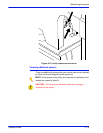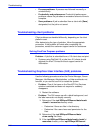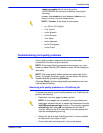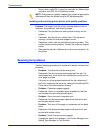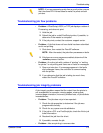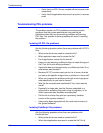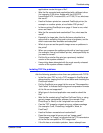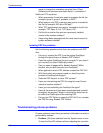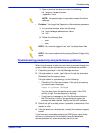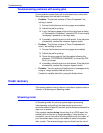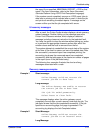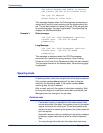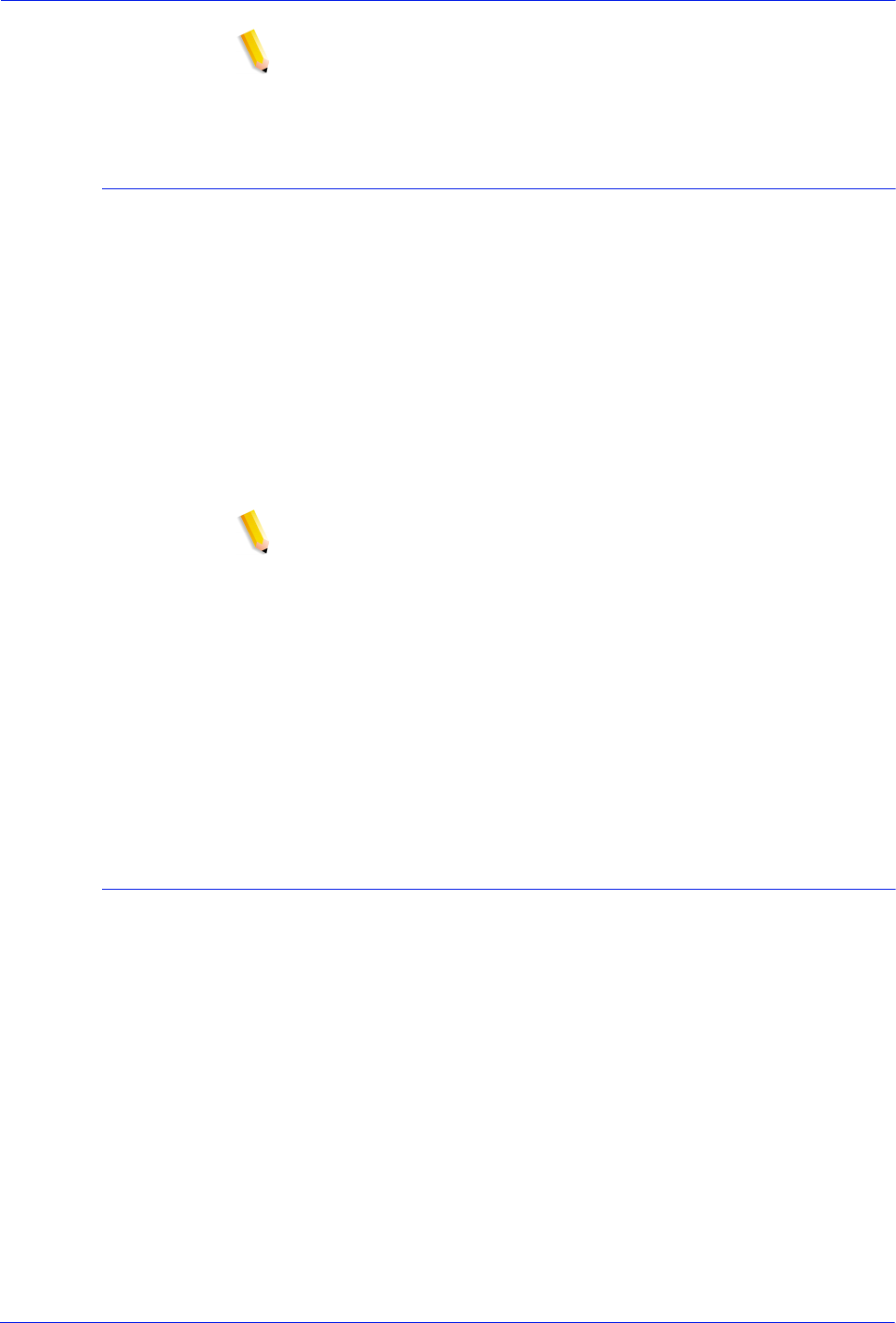
Operator Guide 5-5
Troubleshooting
NOTE: If you are comparing prints from a proof printer, ensure
that the same PDL file was used to make the prints on both
printers.
Troubleshooting job flow problems
• Problem: A PostScript, ASCII, or TIFF job displays a status of
Processing, and does not print.
1. Hold the job.
2. Submit the job to a draft PostScript printer, if possible, to
determine if the master is corrupted.
3. If the job prints, contact the customer support center.
• Problem: A job that does not have faults has been submitted
and is not printing.
1. Shut down, then restart the DocuSP software.
NOTE: After the restart, the job either processes or faults.
2. If the banner or error pages are enabled, determine if the
–admfac process is active.
• Problem: An active job with a status of “printing” or “waiting
for printer” is not printing and there are no faults or messages.
1. Open a printer door. If a message appears in the faults
and messages frame, the controller is communicating
with the printer.
2. If you determine that the job is taking too much time,
restart the DocuSP software.
Troubleshooting job integrity problems
A job integrity problem means that the output from the printer is
not as expected; for example, missing pages, missing data,
incorrect page orientation, incorrectly ordered sets, or job attribute
inconsistencies.
• Problem: The job does not print as expected:
1. Check the job properties to determine if the job was
programmed correctly.
2. Check for any queue override attributes.
3. If the job is a PCL or a PostScript job, check the file for job
ticket information.
4. Resubmit the job from the client.
5. If possible, recreate the job.
• Problem: Jobs are printing in reverse order.