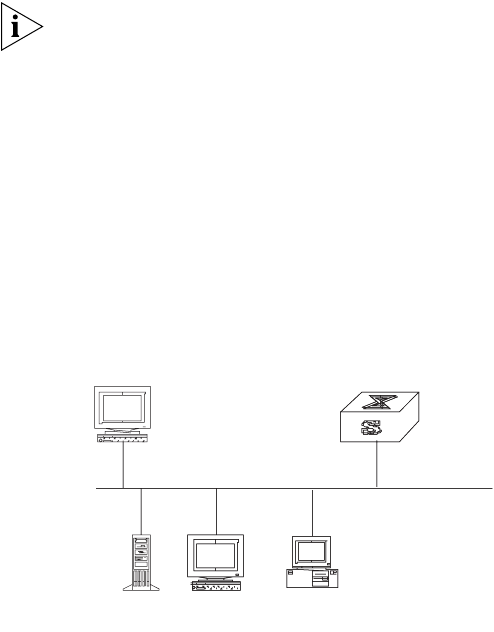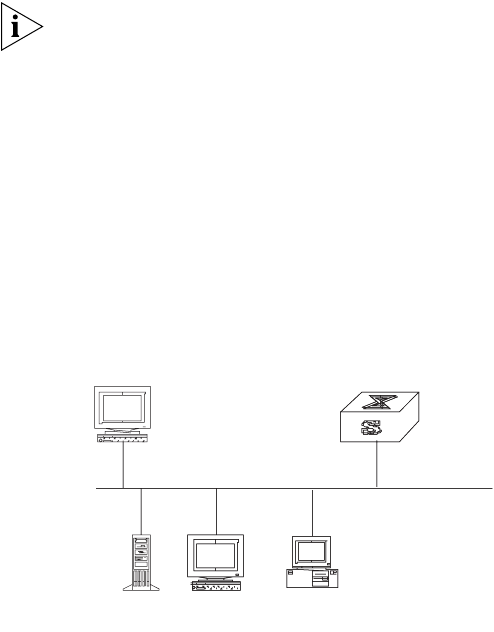
16 CHAPTER 1: SYSTEM ACCESS
Setting the Terminal Parameters is described in the following sections:
■ Configuring Through Telnet
■ Configuring Through a Dial-up Modem
■ Configuring the User Interface
Configuring Through
Telnet
Before you can telnet to a Switch 7750 and configure it, you must:
1 Configure the IP address of a VLAN interface for the Switch 7750 through the
console port (using the
ip address command in VLAN interface view)
2 Add the port (that connects to a terminal) to this VLAN (using the port command
in VLAN view)
3 Log in to the Switch 7750
Tasks for Configuring through Telnet are described in the following sections:
■ Connecting the PC to the Switch 7750
■ Connecting Two Switch 7750 Systems
Connecting the PC to the Switch 7750
To connect the PC and Switch 7750 through Telnet:
1 Authenticate the Telnet user through the console port before the user logs in by
Telnet.
By default, a password is required for authenticating the Telnet user to log in the
Switch 7750. If a user logs in by Telnet without a password, the user sees the
message:
Login password has not been set!
2 Enter system view, return to user view by pressing Ctrl+Z.
<SW7750>system-view
[SW7750]user-interface vty 0 4
[SW7750-ui-vty0]set authentication password simple/cipher xxxx
(xxxx is the preset login password of Telnet user)
3 To set up the configuration environment, connect the Ethernet port of the PC to
that of the Switch 7750 through the LAN. See
Figure 7.
Figure 7 Setting Up the Configuration Environment Through Telnet
Workstation
WorkstationServer
Ethernet port
PC (for configuring
the switch through Telnet)
Ethernet