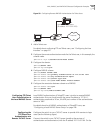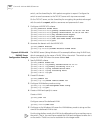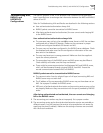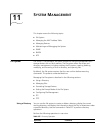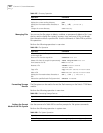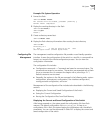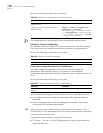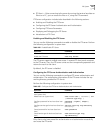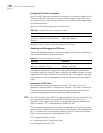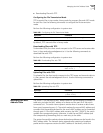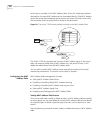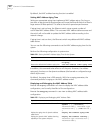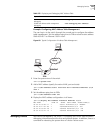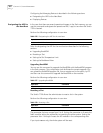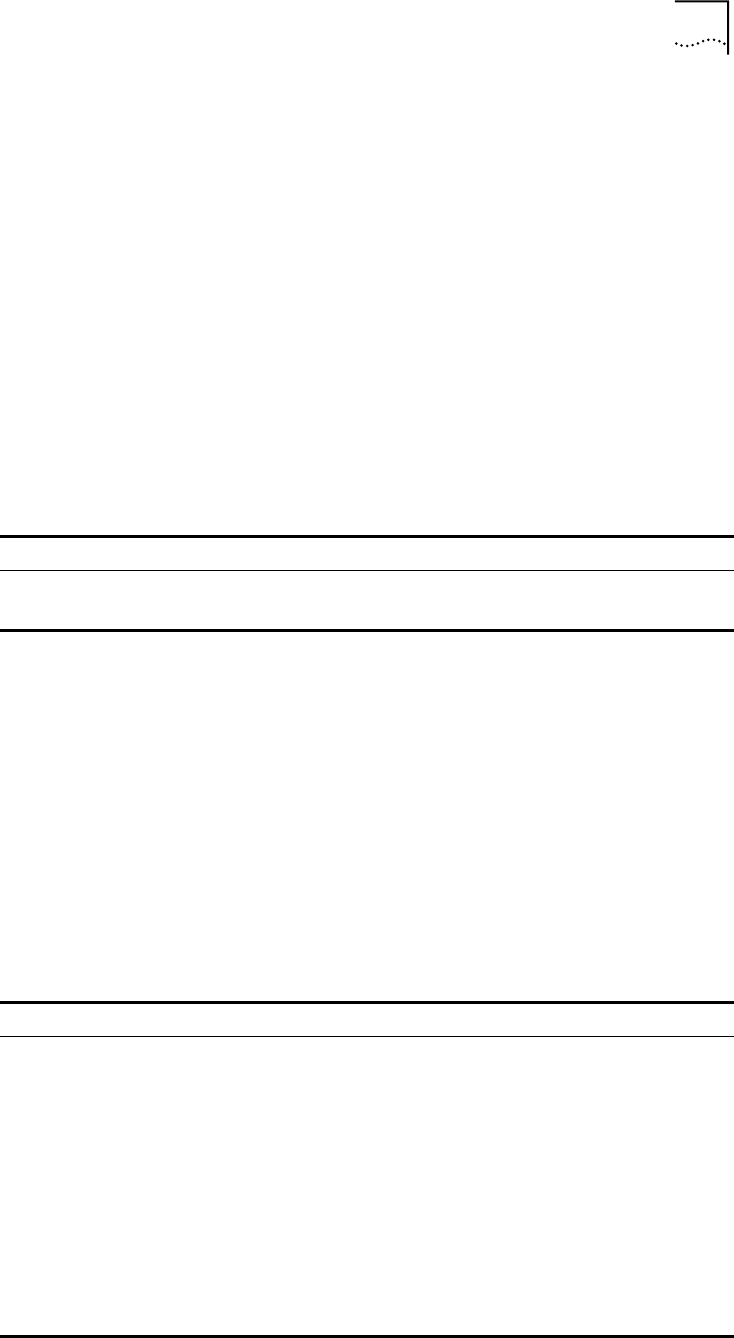
File System 247
■ FTP client — After connecting to the server by running the terminal emulator or
Telnet on a PC, you can access the files on it, using the FTP command.
FTP Server configuration includes tasks described in the following sections:
■ Enabling and Disabling the FTP Server
■ Configuring the FTP Server Authentication and Authorization
■ Configuring FTP Server Parameters
■ Displaying and Debugging the FTP Server
■ Introduction to FTP Client
Enabling and Disabling the FTP Server
You can use the following commands to enable or disable the FTP server. Perform
the following configuration in system view.
The FTP server supports multiple user access. A remote FTP client sends a request
to the FTP server. Then, the FTP server carries out the corresponding operation and
returns the result to the client.
By default, the FTP server is disabled.
Configuring the FTP Server Authentication and Authorization
You can use the following commands to configure FTP server authentication and
authorization. The authorization information of the FTP server includes the top
working directory provided for FTP clients.
Perform the following configuration in system view.
Only clients who have passed the authentication and authorization successfully
can access the FTP server.
Table 264 Enable/Disable FTP Server
Operation Command
Enable the FTP server ftp server enable
Disable the FTP server undo ftp server
Table 265 Configure the FTP Server Authentication and Authorization
Operation Command
Create new local user and enter local user
view (system view)
local-user username
Delete local user (system view) undo local-user [ username | all
[ service-type ftp ] ]
Configure password for local user (local user
view)
password [ cipher | simple ]
password
Configure service type for local user (local user
view)
service-type ftp ftp-directory
directory
Cancel password for local user (local user
view)
undo password
Cancel service type for local user (local user
view)
undo service-type ftp [
ftp-directory ]