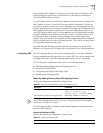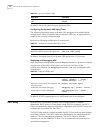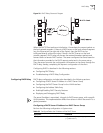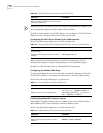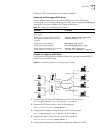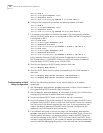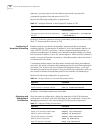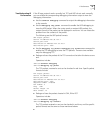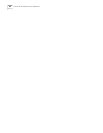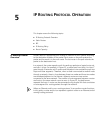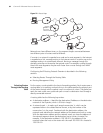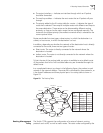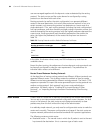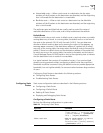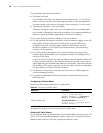IP Performance 79
Troubleshooting IP
Performance
If the IP layer protocol works normally, but TCP and UDP do not work normally,
you can enable the corresponding debugging information output to view the
debugging information.
■ Use the terminal debugging command to output the debugging information
to the console.
■ Use the debugging udp packet command to enable the UDP debugging to
trace the UDP packet. When the router sends or receives UDP packets, the
content format of the packet can be displayed in real time. You can locate the
problem from the contents of the packet.
The following are the UDP packet formats:
UDP output packet:
Source IP address:202.38.160.1
Source port:1024
Destination IP Address 202.38.160.1
Destination port: 4296
■ Use the debugging tcp packet or debugging tcp transaction command to
enable the TCP debugging to trace the TCP packets. There are two available
ways for debugging TCP.
■ Debug and trace the packets of the TCP connection that take this device as one
end.
Operations include:
<SW7750>terminal debugging
<SW7750>debugging tcp packet
The TCP packets, received or sent can be checked in real time. Specific packet
formats include:
TCP output packet:
Source IP address:202.38.160.1
Source port:1024
Destination IP Address 202.38.160.1
Destination port: 4296
Sequence number :4185089
Ack number: 0
Flag :SYN
Packet length :60
Data offset: 10
■ Debug and trace the packets located in SYN, FIN or RST.
Operations include:
<SW7750>terminal debugging
<SW7750>debugging tcp transact
The TCP packets received or sent can be checked in real time, and the specific
packet formats are the same as those mentioned above.
■