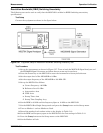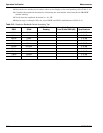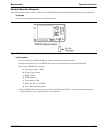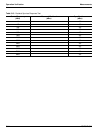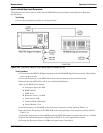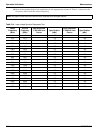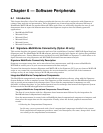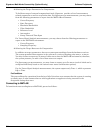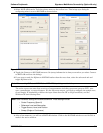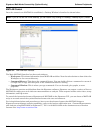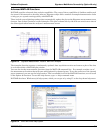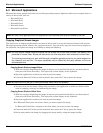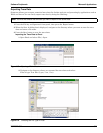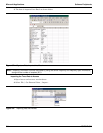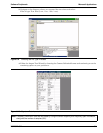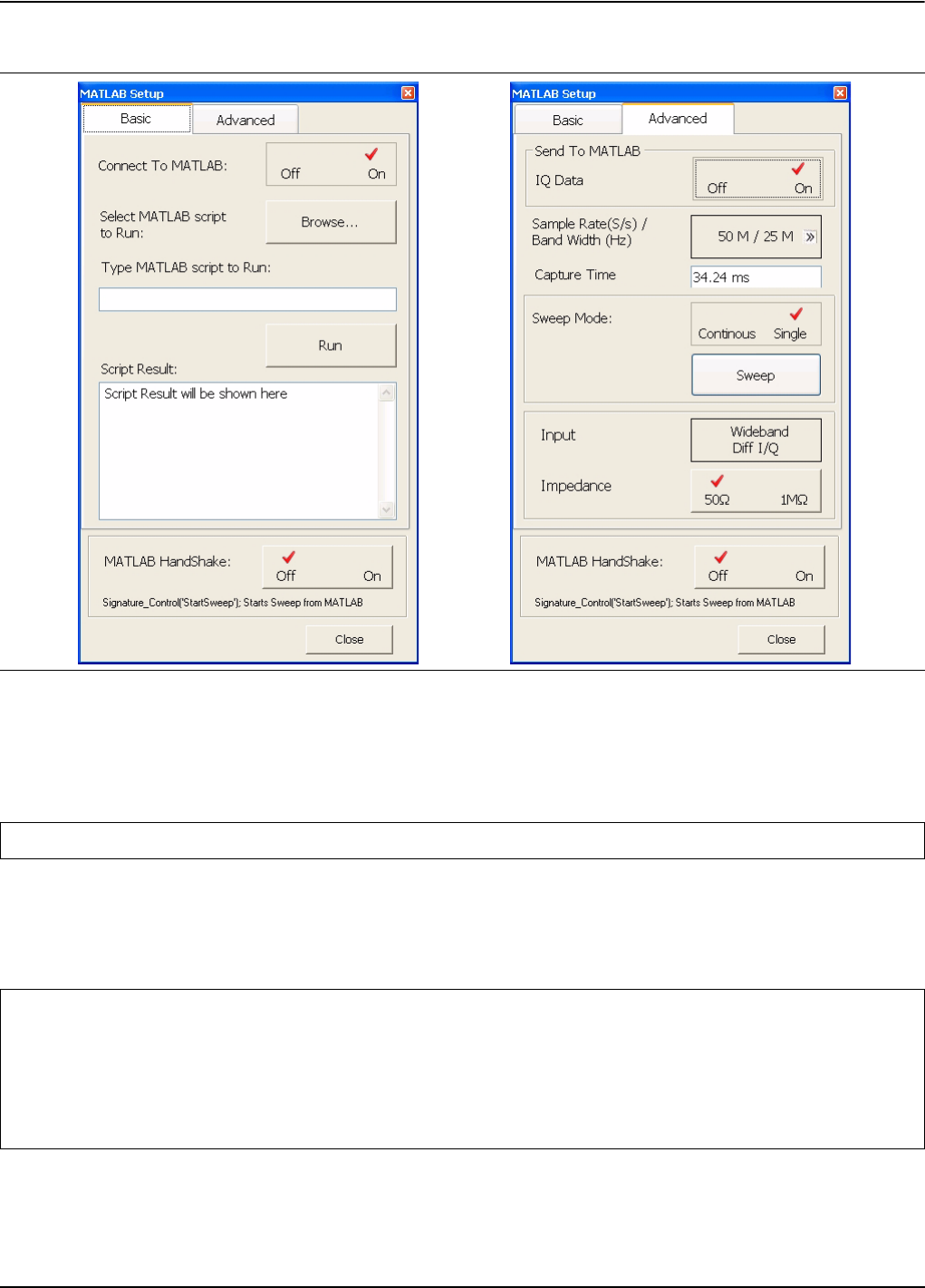
Software Peripherals Signature–MathWorks Connectivity (Option 40 only)
MS278XB OM 6-3
1. Select MATLAB from the Tools drop-down menu or the toolbar icon. This brings up a dialog for
configuring what is sent to MATLAB as shown below:
2. Toggle the Connect to MATLAB button to On (setup information is always sent when you select Connect
to MATLAB and close the dialog).
3. If you want to send the IQ data to MATLAB rather than the trace data, select the advanced tab and
toggle IQ Data to On.
The active traces can come from a variety of measurements including spectrum (swept or FFT), zero-
span, constellation, or vector diagram. For the I/Q vector output, you need to configure the sample rate,
record length, IF bandwidth, whether the input comes from the RF or I/Q (if available), and the
Wideband IF anti-aliasing filter.
4. After a few moments, you will see a MATLAB window. Click on the MATLAB window or use Alt-Tab to
make it the active window.
Figure 6-1. MATLAB Setup Dialog
Note: When sending IQ Data to MATLAB, the MATLAB Setup dialog must be left open.
Note: Other hardware settings will be done elsewhere. These settings include:
• Center Frequency (Span=0)
• Reference Level and Attenuation
• Trigger Source, Level, and Position
• Sweep (Single or Continuous)