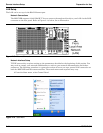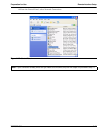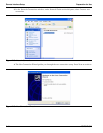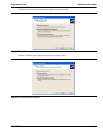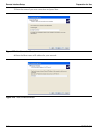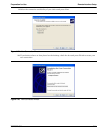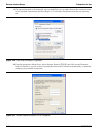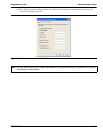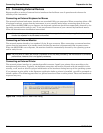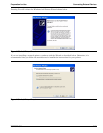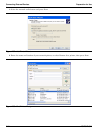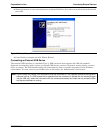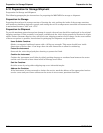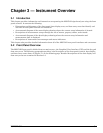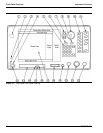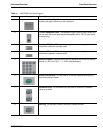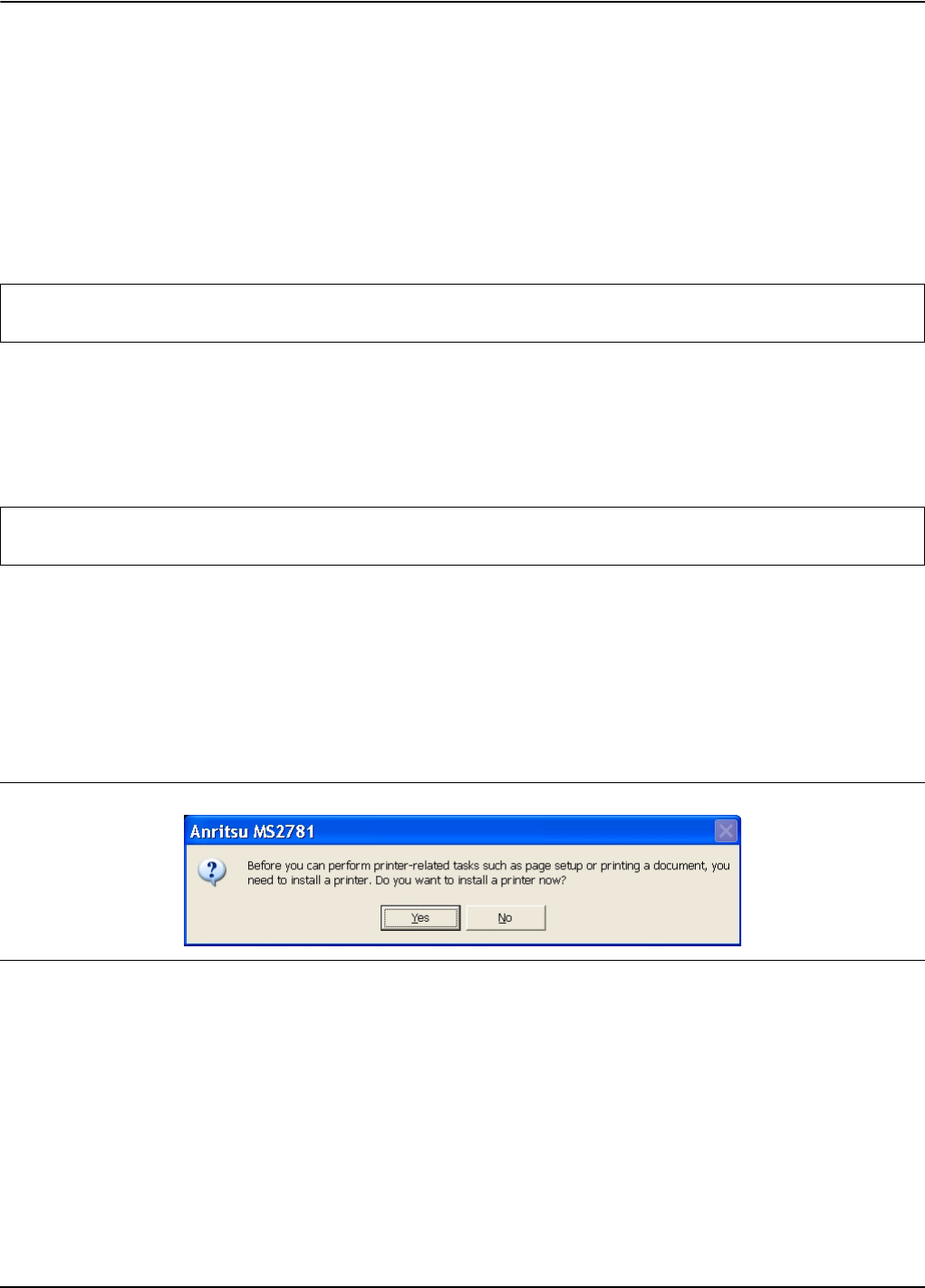
Connecting External Devices Preparation for Use
2-24 MS278XB OM
2-9 Connecting External Devices
Signature offers a variety of external device interfaces that facilitate ease of operation and enhance the
usability of the instrument.
Connecting an External Keyboard or Mouse
The external keyboard and mouse interfaces use standard PS/2 type connectors. When connecting either a PS/
2 keyboard or mouse, ensure that the instrument is set to standby mode before connecting them to the rear
panel. When the MS278XB is set to Operate, the keyboard and mouse should be automatically detected by the
operating system and be ready for use. To use any advanced features of your external keyboard and mouse,
follow the manufacturers installation instructions.
Connecting an External Monitor
The external monitor interface is a standard 15-pin, D-type connector. When connecting an external monitor,
ensure that the instrument is in standby mode and that the monitor is disconnected from its power source.
When the MS278XB is set to Operate, the monitor should be automatically detected by the operating system
and be ready for use.
Connecting an External Printer
The external printer interface is a standard parallel connector. Install your printer driver according to the
manufacturer’s directions. Typically, the hardware connection will need to be made with the analyzer in the
standby, or off, mode to allow for proper initialization of the hardware during boot-up of the operating system.
If you attempt to print while in the Signature application before a printer is installed, you will be prompted to
install a printer. The following procedure is a general overview of how to add a printer. The actual menus and
sequence may vary.
Note: Advanced keyboard and mouse features may not be supported in the analyzer application, but should
function as expected in the Windows environment.
Note: You may wish to install the monitor’s hardware driver that was provided by the manufacturer to enhance
performance; however, this is not typically necessary.
Figure 2-29. Anritsu MS2781 Add Printer Dialog