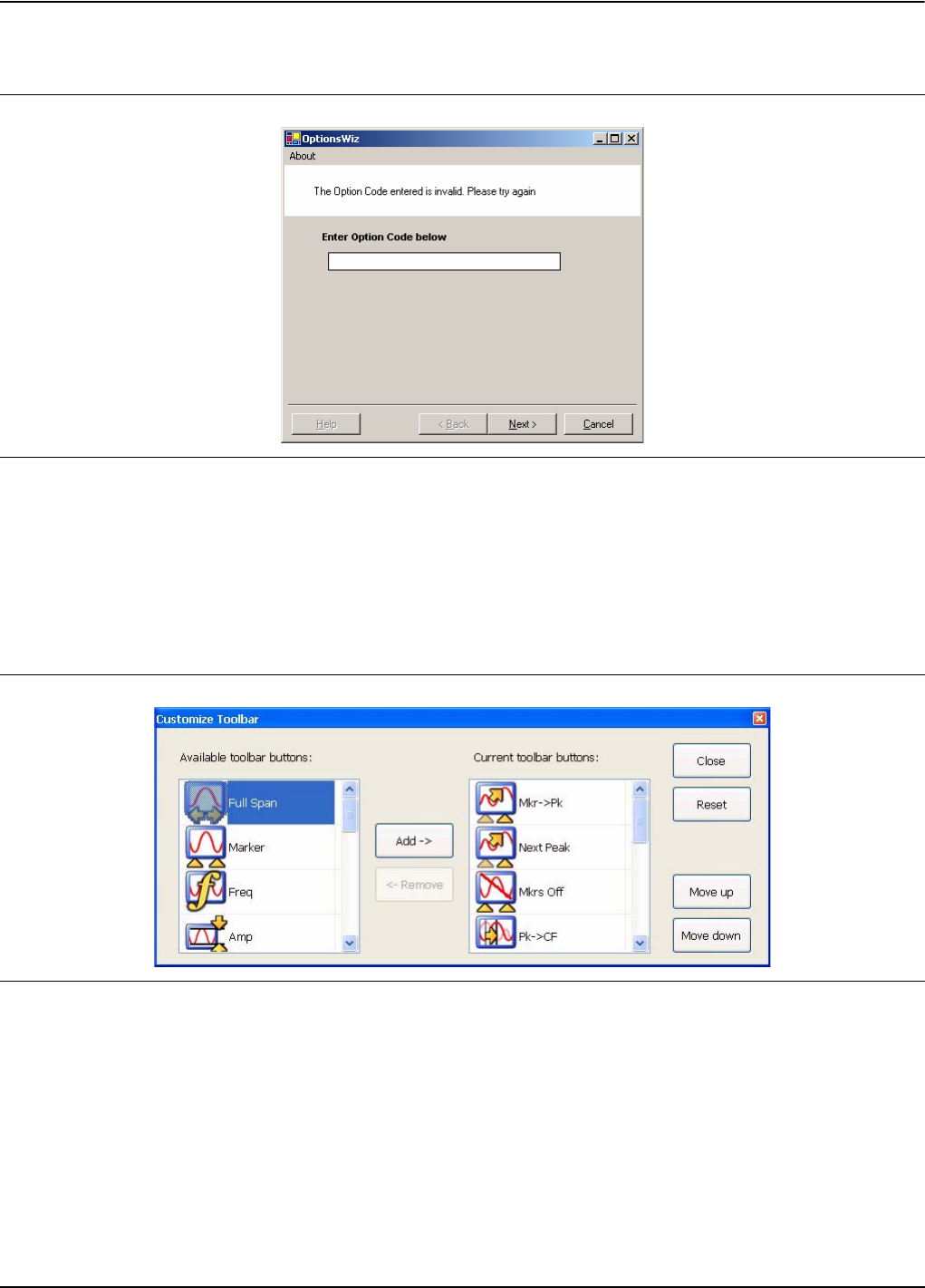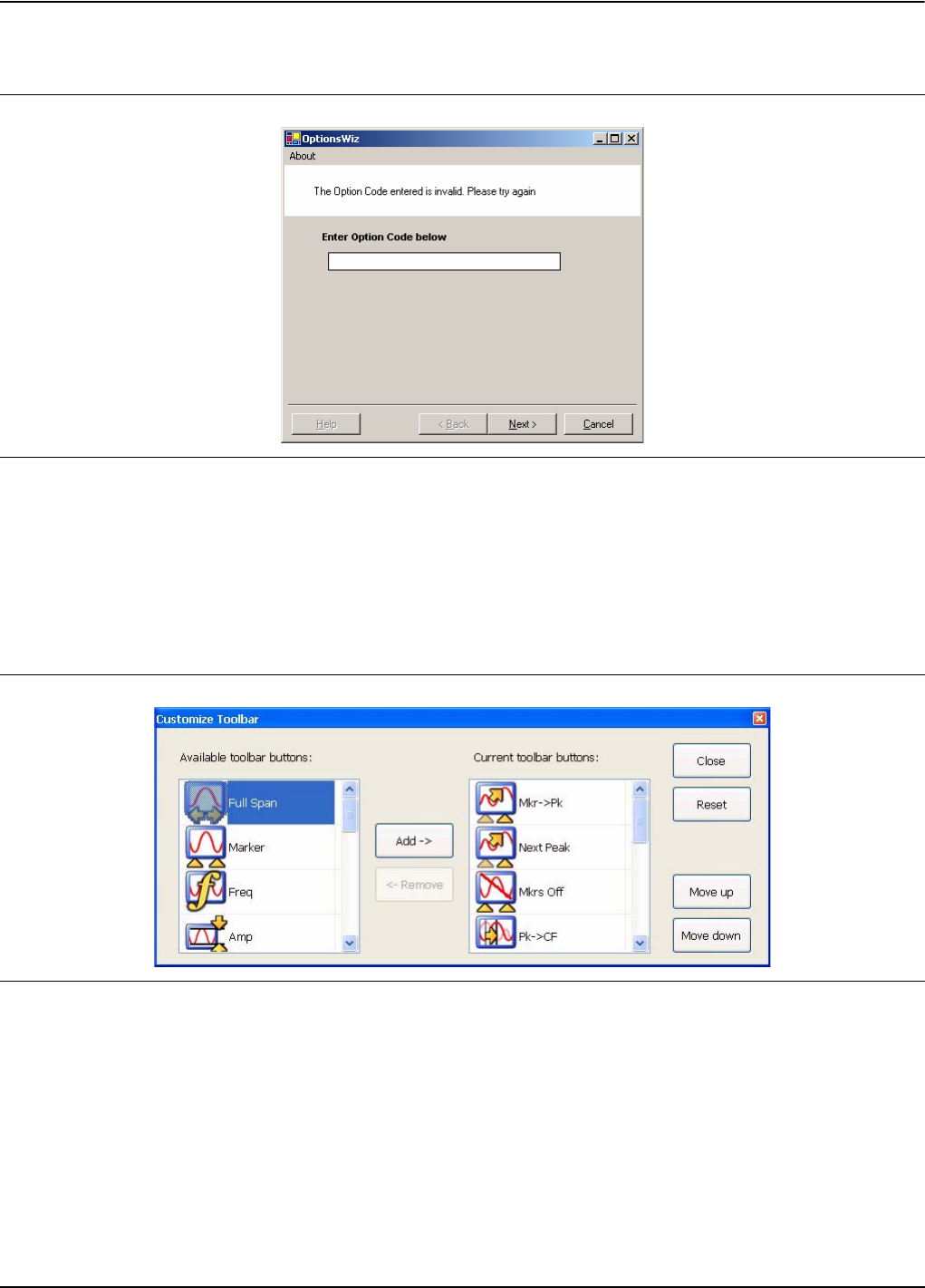
Preparation for Use Configuration
MS278XB OM 2-11
If the key is not validated, or there are additional requirements to install the option, you will be notified
with a description of the additional requirements in a dialog similar to that shown below:
For further assistance with installing options, contact your nearest Anritsu customer service center
found in Table 1-4.
Customizing the Tool Bar
Signature’s tool bar can be customized by adding commonly used icons and eliminating those that are
seldom used. To customize the tool bar, select Tools | Add/Remove Tool Bar Items | Customize... from
the drop down menu bar. The Customize Toolbar dialog is displayed in Figure 2-33, below:
To add icons to the tool bar, select an icon from the available tool bar buttons and press Add –>. To
remove icons from the tool bar, select an icon from the current tool bar buttons and press <– Remove.
Additional tool bar configurations include rearranging the icons and resetting the tool bar icon set to
default.
Figure 2-9. OptionsWiz Dialog
Figure 2-10. Customize Toolbar Dialog