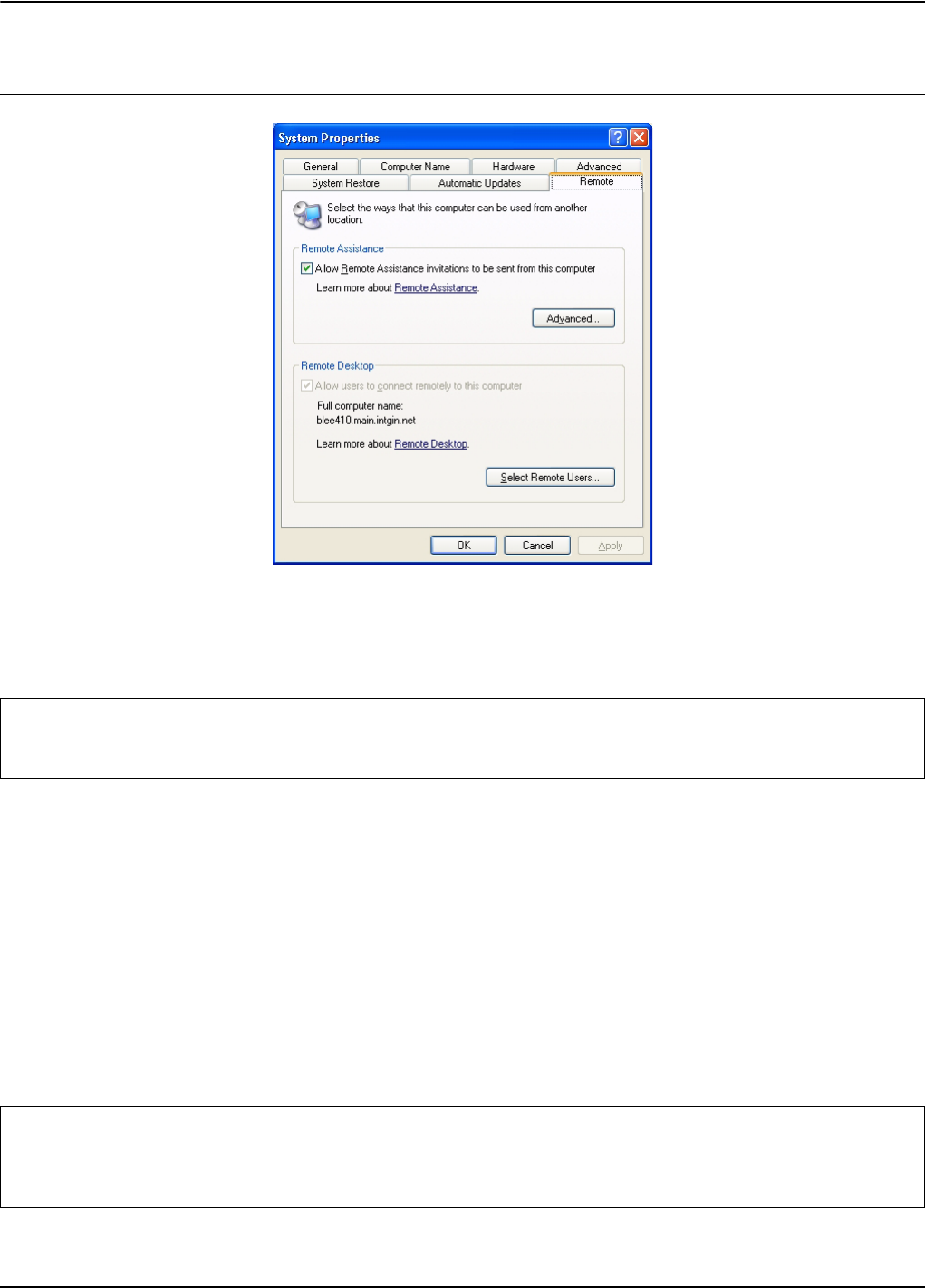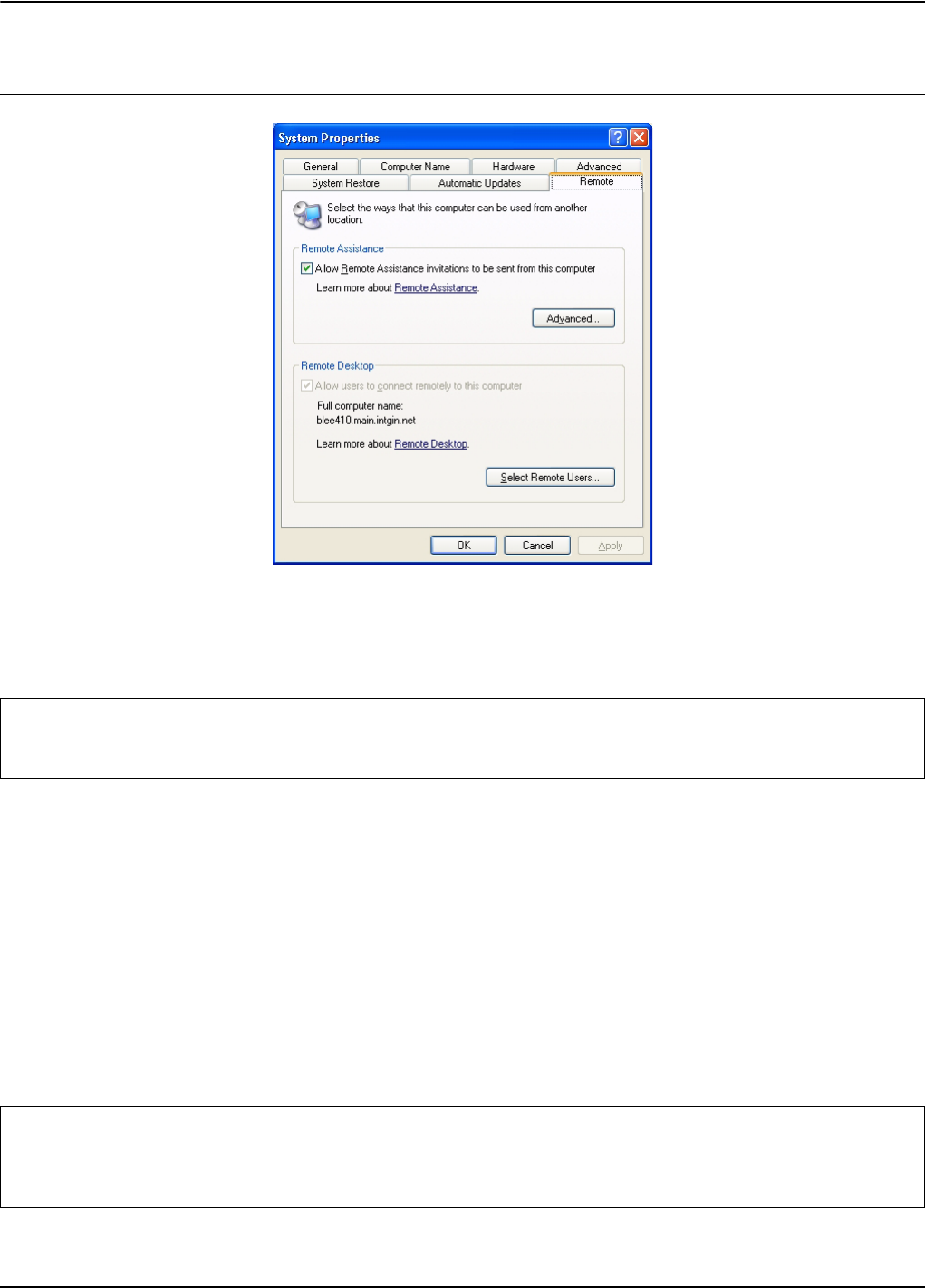
Remote Desktop Remote Operation
7-2 MS278XB OM
2. On the Remote tab, select the “Allow users to connect remotely to this computer” check box, as
shown below:
3. Note the analyzer’s full computer name shown in the dialog box above for use when making the
remote connection.
4. Leave the analyzer running and connected to the network.
Installing the Client Software
The Remote Desktop Connection client software allows a computer running Windows 95, Windows 98,
Windows 98 Second Edition, Windows Me, Windows NT 4.0 or Windows 2000 to control your Windows
XP Professional computer remotely. The client software is available from the Microsoft Web Site. The
client software is installed by default on computers running Windows XP Professional and Windows XP
Home Edition, and is available to install on computers from these disks.
1. Insert the Windows XP compact disc into your CD-ROM drive.
2. When the Welcome page appears, click Perform additional tasks, then click Setup Remote Desktop
Connection.
3. When the installation wizard starts, follow the directions that appear on your screen.
Figure 7-1. System Properties Dialog
Note: Signature is configured with one remote user at the factory. Additional remote users can be added by
selecting the “Add Remote Users...” button in the dialog above. Refer to your Microsoft documentation for
more information about adding remote users.
Note: The remote machine should have a Terminal Services client installed on it. If you have a Windows XP
machine, the remote monitoring capability is automatically installed with the operating system. For other
operating systems, please review your supplier’s documentation to see how to install and configure a
Terminal Services client on your machine.