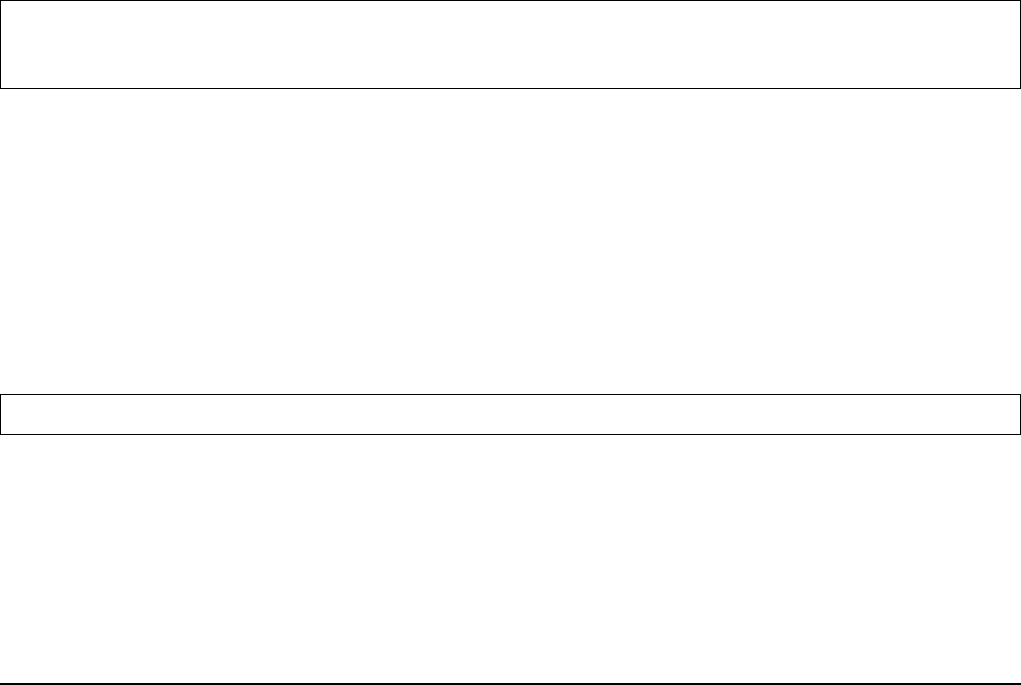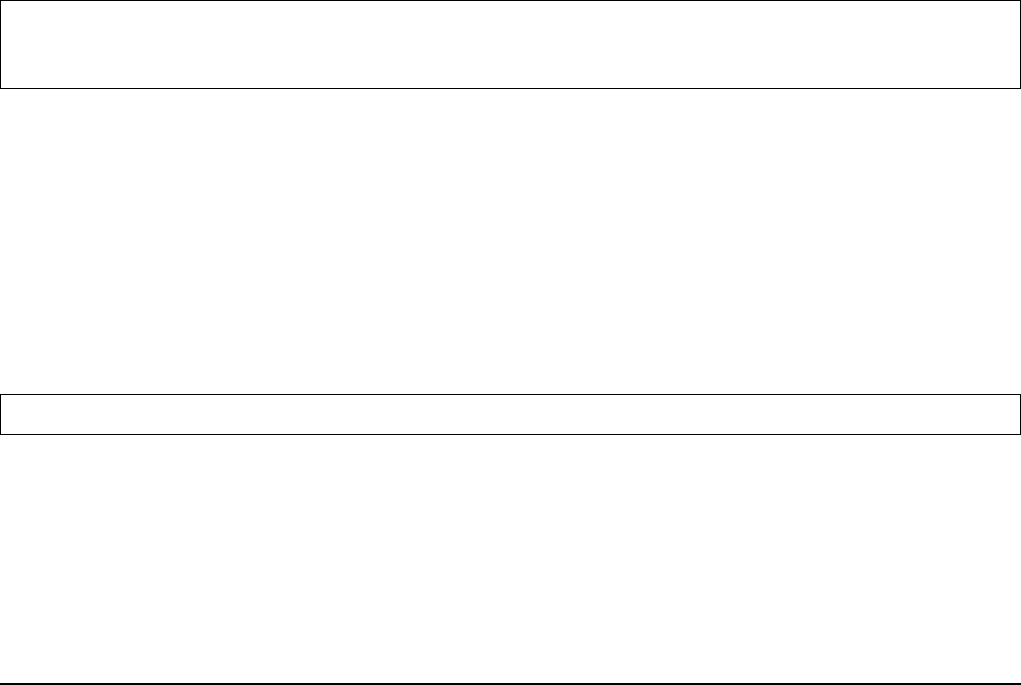
MS278XB OM 7-1
Chapter 7 — Remote Operation
7-1 Introduction
Remote Operation is comprised of one of three methods:
• GPIB Control
• Web Services Control
• Remote Desktop
The primary functions of GPIB and Web Services are documented in the MS2781B programming manual (part
number: 10410-00274). Refer to Chapter 2 — for information about the GPIB Setup and LAN Setup. The
remainder of this chapter will focus on configuring and using the Remote Desktop client provided by Microsoft.
Other applications, such as PCAnywhere, can be used in similar fashion, but are not covered by this document.
Refer to that product’s documentation for details on its installation and use.
7-2 Remote Desktop
With the Remote Desktop feature in Windows XP Professional, you can remotely control the Anritsu Signature
Analyzer from another computer. This allows you to use the data, applications, and network resources that are
available to your analyzer, without being at the lab.
To use Remote Desktop, you need the following:
• Signature SPA/VSA with Windows XP Professional installed. This computer is known as the host.
• A remote computer running Windows 95 or above version of Windows. This computer is known as the
client and it must have the Remote Desktop Connection client software installed. Windows XP comes
with the Remote Desktop software, or it can be downloaded from Microsoft.
• A connection to the Internet or network to which the analyzer is connected.
When the instrument is controlled remotely, the display is switched to the operating system’s login menu,
usually presenting two icons. One icon represents the remote user and the second icon represents the local
user. Logging in as either user will disconnect the remote Desktop.
Setting Up Your Analyzer
This procedure assumes that your analyzer is part of a corporate network in which Remote Desktop
connections are permitted. You may need to consult your system administrator for more detailed setup and
access permissions.
Enabling the Analyzer as the Host
You must first enable the Remote Desktop feature on the analyzer so that you can control it remotely
from another computer. You must be logged on as an administrator or the Local User, which is part of
the Administrators group, to enable Remote Desktop.
1. Open the System folder in Control Panel by clicking:
Start | Control Panel | then double-click the System icon to open the System Properties dialog.
Note: A broadband Internet connection improves performance, but it is not required because Remote Desktop
transfers only the minimal amount of data (such as display and keyboard data) to remotely control your
analyzer.
Note: Signature is preset at the factory as the Host, so this step may not be necessary.