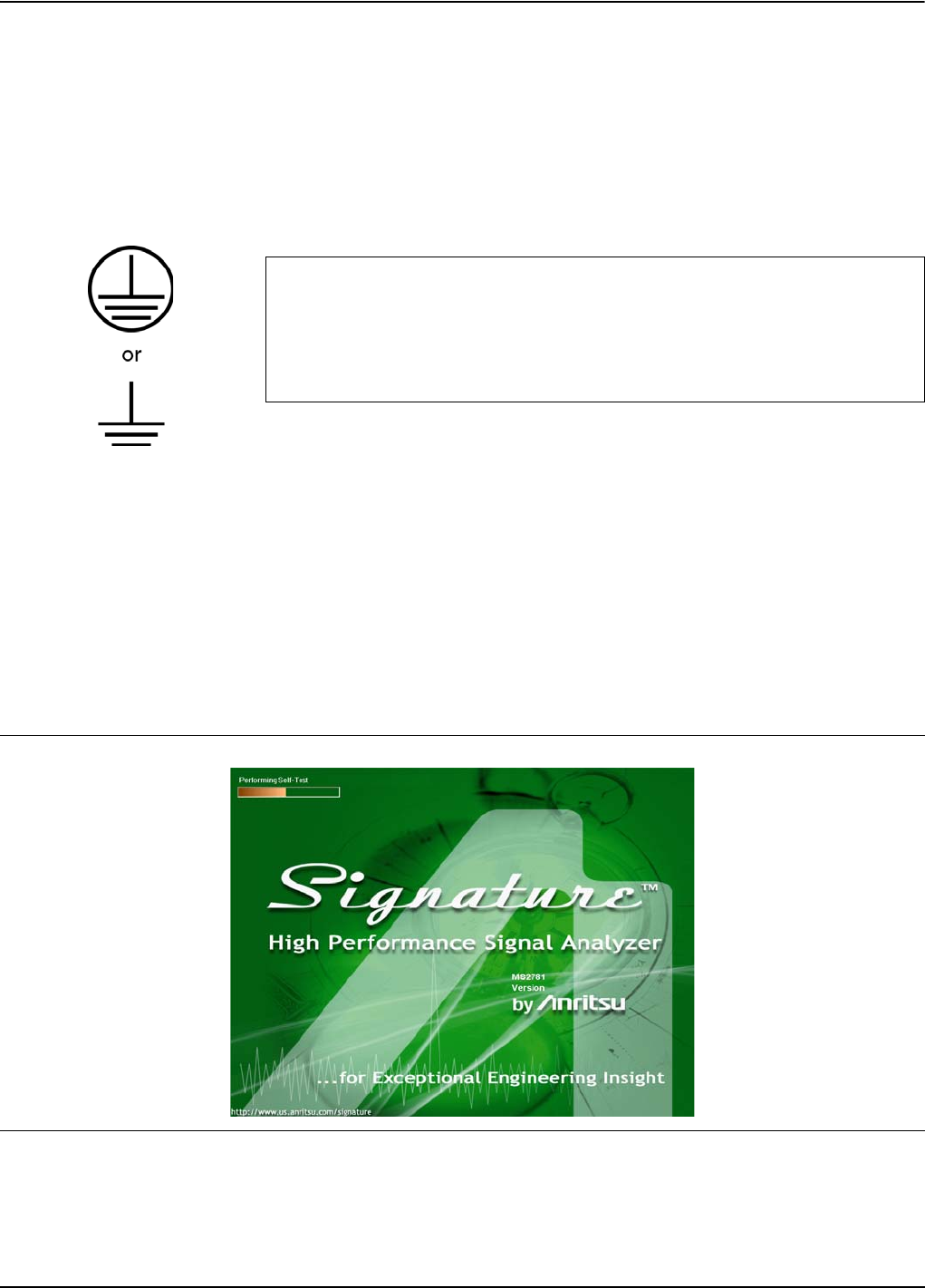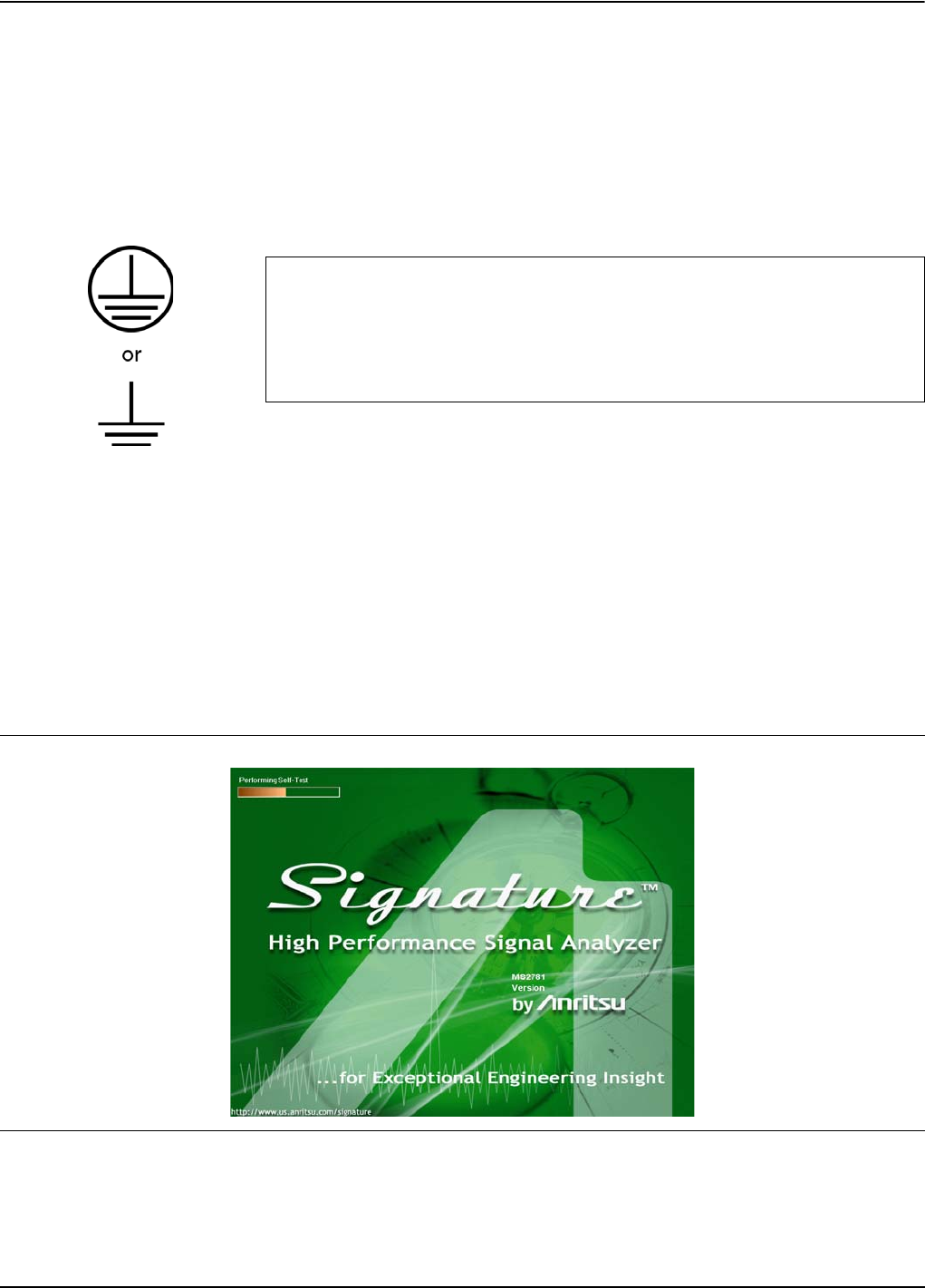
Preparation for Use Power On Procedure
MS278XB OM 2-5
2-6 Power On Procedure
No initial setup is required. After unpacking, the MS278XB is ready for use; however, it is strongly
recommended that you connect an external keyboard and mouse to facilitate ease of use of the Windows
operating system, particularly when installing third-party software (refer to Section 2-4).
The MS278XB is equipped with automatic line-power sensing and will operate with any of the following line
voltages: 100V, 120V, 220V, 240V (+5%, –10%), 48–63 Hz, 350 VA. The MS278XB is intended for Installation
Category (Over Voltage Category) II.
After the above warning has been addressed, plug the instrument into an adequate mains supply and set the
instrument to Operate by pressing the Standby/Operate front panel key.
Instrument Startup
Signature requires at least two minutes to initially power up, load the system software, and perform a series of
internal calibrations. During this time, informational screens will be displayed.
After the instrument has completed its startup, the Signature application will be running. To access the PC
functions and minimize the Signature application, access the View drop-down menu and select Desktop.
During power-up, the system goes into a “startup” state in which a self-test checks all of the sub-systems for
proper operation; the firmware is also downloaded into the various peripheral devices. During this time, an
informational splash screen is shown as illustrated below:
Warm-up Time
Signature requires 30 minutes warm-up time to meet operating specifications.
Warning: When supplying power to this equipment, connect the accessory 3-
pin power cord to a 3-pin grounded power outlet. If a grounded 3-pin
outlet is not available, use a conversion adapter and ground the
green wire, or connect the frame ground on the rear panel of the
equipment to ground. If power is supplied without grounding the
equipment, there is a risk of receiving a severe or fatal electric shock.
Figure 2-4. Signature Startup Splash Screen