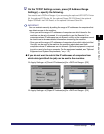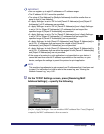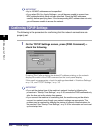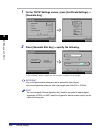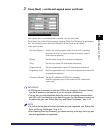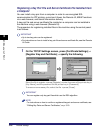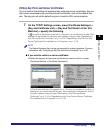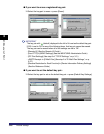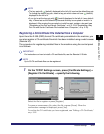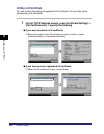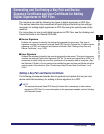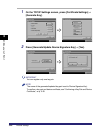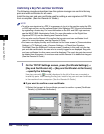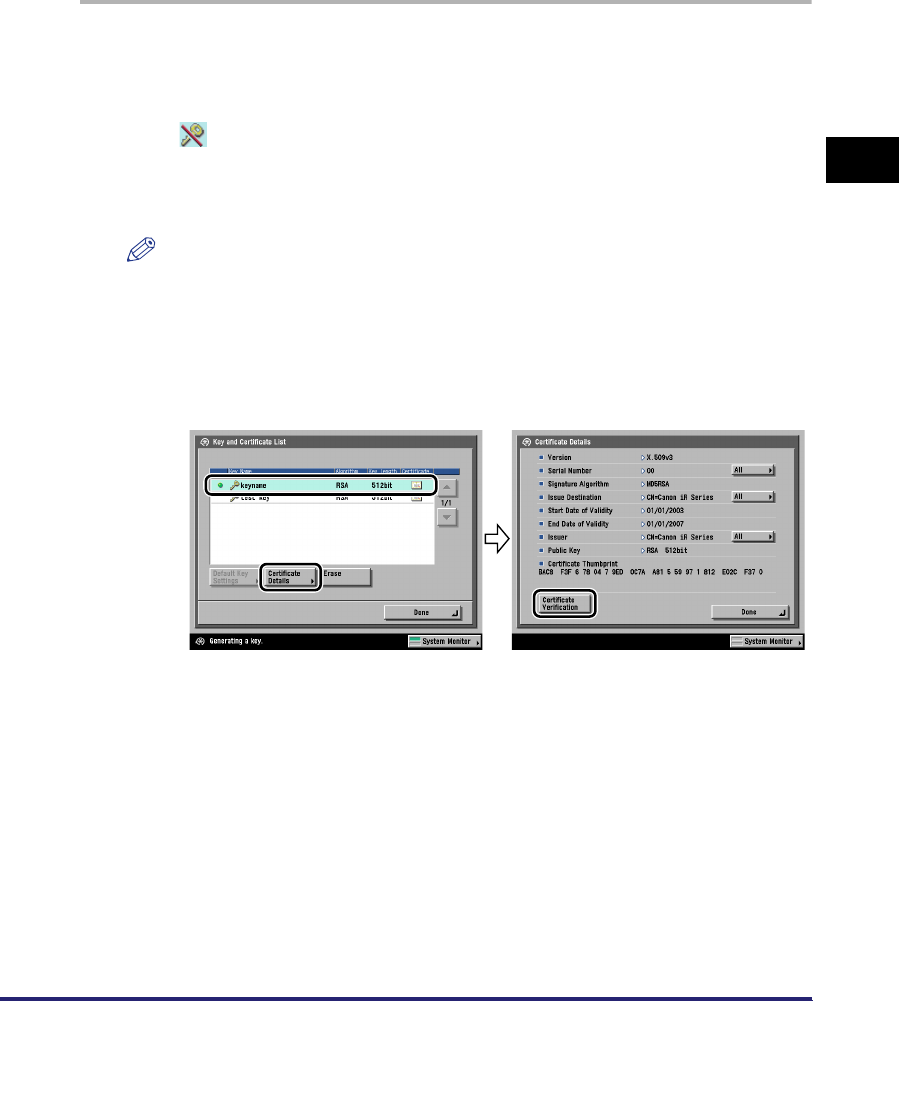
Protocol Settings
3-19
3
Using a TCP/IP Network
Editing Key Pairs and Server Certificates
You can confirm the settings of registered key pairs and server certificates. You can
also erase unnecessary key pairs and server certificates, and set the default key
pair. The key pair set as the default key pair is used for SSL communication.
1
On the TCP/IP Settings screen, press [Certificate Settings] ➞
[Key and Certificate List] ➞ [Key and Certificate List for this
Machine] ➞ specify the following.
If (invalid) is displayed to the left of a key pair, it is corrupted or invalid. After
erasing the corrupted or invalid key pair, register a key pair (see "Generating a
Key Pair and Server Certificate," on p. 3-15 or "Registering a Key Pair File and
Server Certificate File Installed from a Computer," on p. 3-18).
NOTE
The Device Signature Key is a key pair required for a device signature. For more
information, see "Confirming a Key Pair and Device Certificate," on p. 3-25.
● If you want to confirm a server certificate:
❑
Select the key pair for the server certificate you want to confirm ➞ press
[Certificate Details] ➞ [Certificate Verification].
If [Certificate Verification] is grayed out or <The key is corrupted or invalid.> is
displayed, you cannot use the key pair. After erasing the corrupted or invalid
key pair, register a key pair (see "Generating a Key Pair and Server
Certificate," on p. 3-15 or "Registering a Key Pair File and Server Certificate
File Installed from a Computer," on p. 3-18).