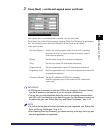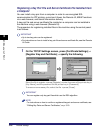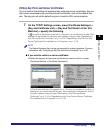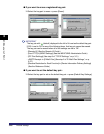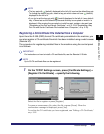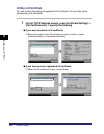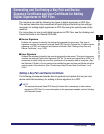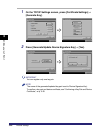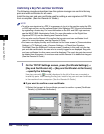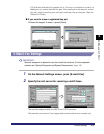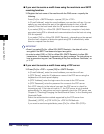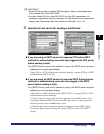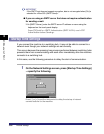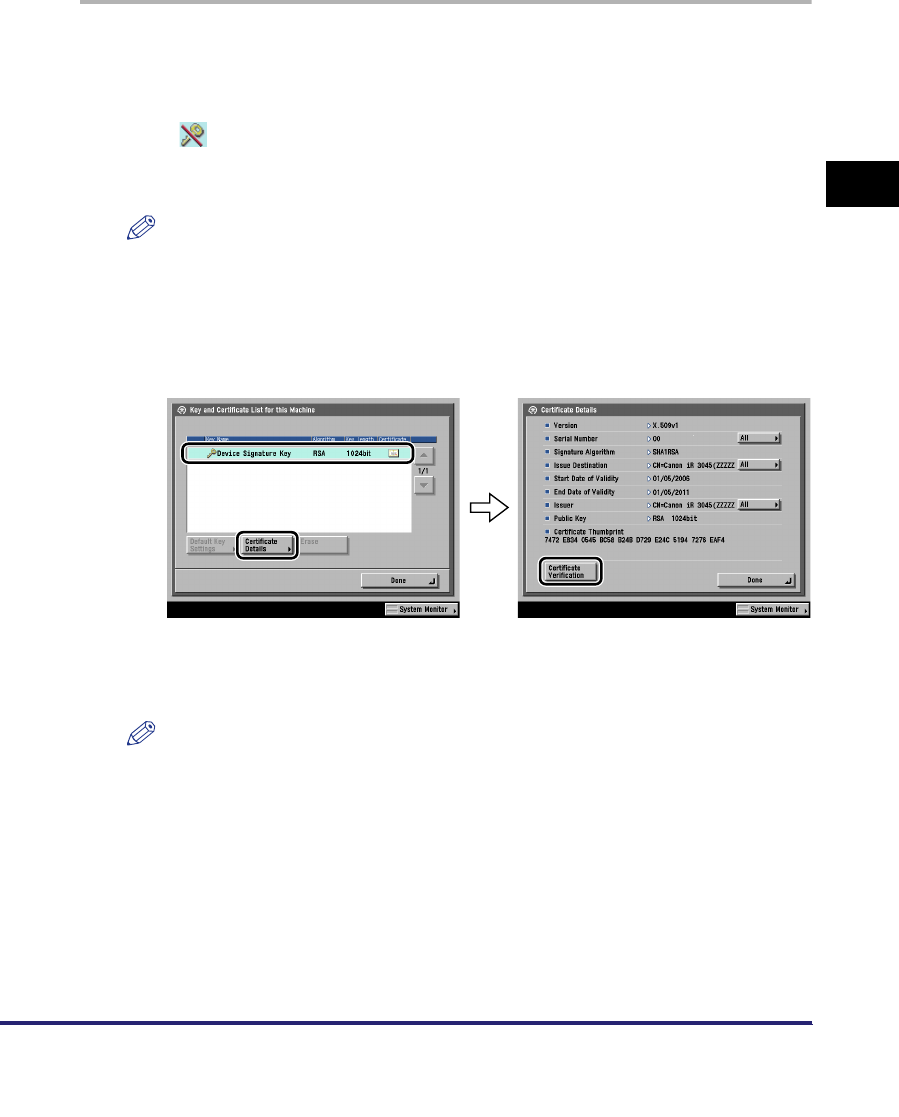
Protocol Settings
3-25
3
Using a TCP/IP Network
Confirming a Key Pair and Device Certificate
The following procedure describes how to confirm a key pair and device certificate
generated/updated in "Setting a Key Pair and Device Certificate," on p. 3-23.
1
On the TCP/IP Settings screen, press [Certificate Settings] ➞
[Key and Certificate List] ➞ [Key and Certificate List for this
Machine].
If (invalid) is displayed to the left of a key pair, the key pair is corrupted or
invalid. Follow the procedure in "Setting a Key Pair and Device Certificate," on p.
3-23 to generate/update a key pair.
NOTE
You cannot delete or edit a key pair necessary for a device signature on the Key
and Certificate List for this Machine screen.
2
Select 'Device Signature Key' ➞ press [Certificate Details] ➞
[Certificate Verification].
If [Certificate Verification] is grayed out or <The key is corrupted or invalid.> is
displayed, you cannot use the key pair. Follow the procedure in "Setting a Key
Pair and Device Certificate," on p. 3-23 to generate/update a new key pair.
NOTE
•
<Certificate Thumbprint> contains sender information used to validate the reliability
of a PDF with a device signature, by matching it with the MD5 or SHA-1 message
digest number.
•
The expiration date for the device signature is set to 5 years after its key pair was
generated/updated.