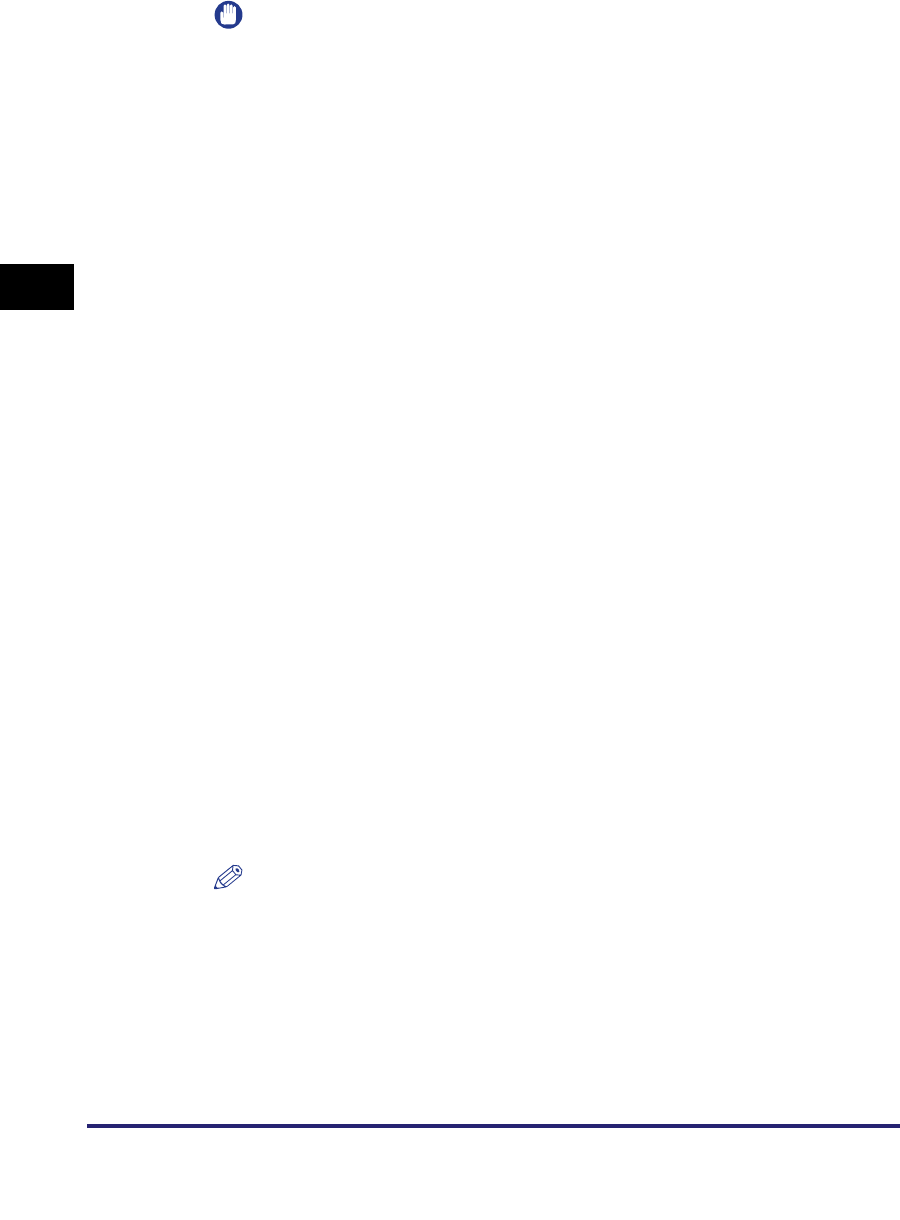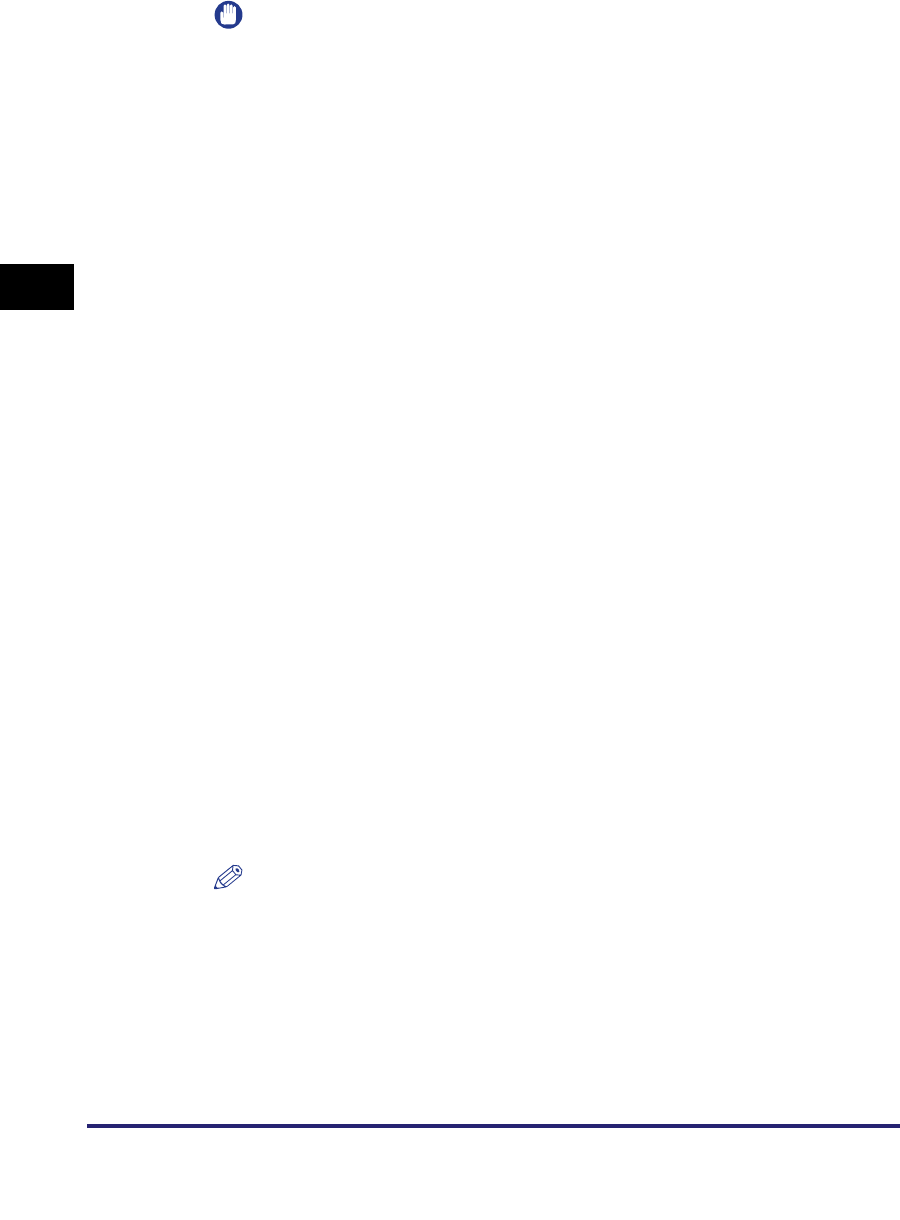
Setting Up a Computer for Printing/Sending a Fax
3-34
3
Using a TCP/IP Network
IMPORTANT
If you use LPD, enter one of the following in [LPR Queue Name] in the [Add Port]
dialog box of Canon LPR2:
-LP
The machine prints according to its spool settings. Normally enter <LP> as a print
queue.
- SPOOL
The machine prints only after spooling a print job on the hard disk, regardless of
its spool settings.
-DIRECT
The machine prints without spooling a print job on the hard disk, regardless of its
spool settings.
Windows 2000/XP/Server 2003
The procedure below uses screens of Windows 2000 as an example.
■ Installing a New Driver
1
Install the driver.
Install the driver according to the following procedures indicated in the manual
for each driver:
• If you want to use the PCL printer driver
See the procedure for dynamic installation in Chapter 2, "Getting Started," in the
PCL Driver Guide
.
• If you want to use the PS printer driver
See the procedure for dynamic installation in Chapter 2, "Getting Started," in the
PS Driver Guide
.
• If you want to use the UFR II printer driver
See the procedure for dynamic installation in Chapter 2, "Getting Started," in the
UFR II Driver Guide
.
• If you want to use the fax driver
See the procedure for dynamic installation in Chapter 2, "Getting Started," in the
Fax Driver Guide
.
NOTE
•
The print application will be LPD and the print queue will be set to <LP> if the driver
has been installed according to the above procedures.
•
This machine enables you to specify print queues other than <LP>. You can also
use Raw as the print application. For instructions on how to change the settings,
see "Changing the Port after Installing the Driver," on p. 3-35.