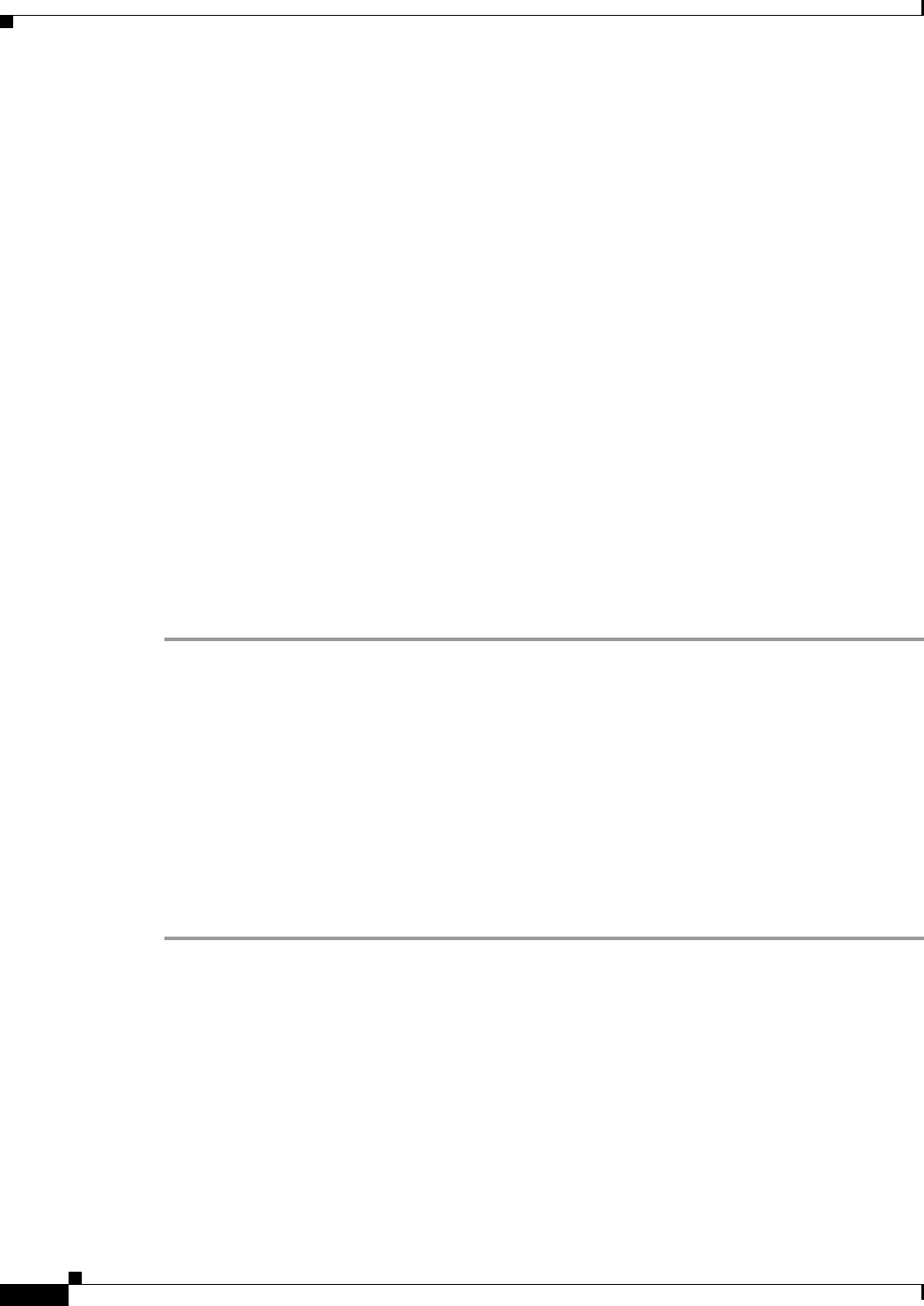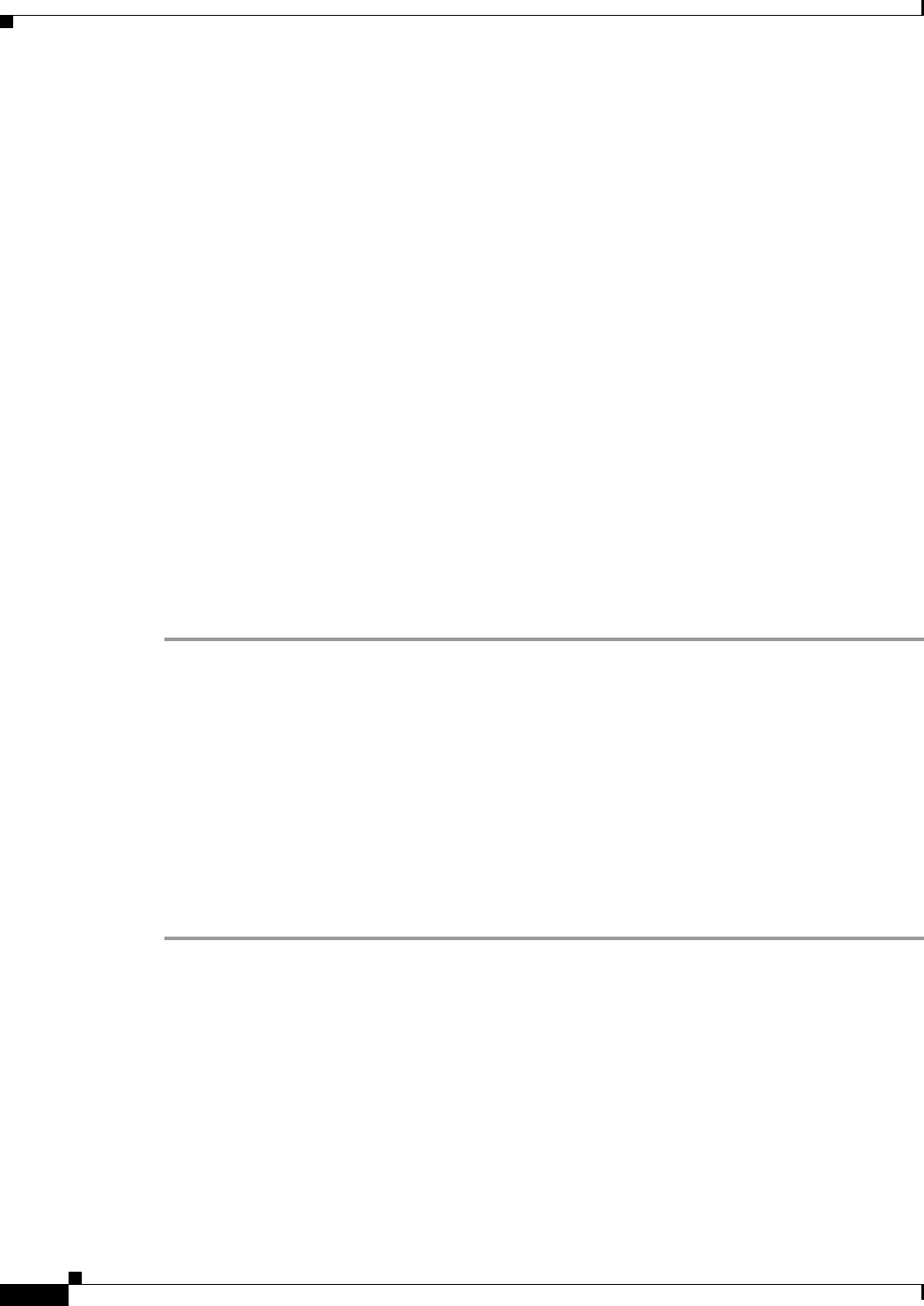
44-20
Cisco ASA 5500 Series Configuration Guide using ASDM
Chapter 44 Configuring Digital Certificates
Configuring Identity Certificates Authentication
c. The two-letter country code.
Step 4 In the Optional Parameters area, perform the following steps:
a. Click Select to display the Additional DN Attributes dialog box.
b. Choose the attribute to add from the drop-down list, and then enter a value.
c. Click Add to add each attribute to the attribute table.
d. Click Delete to remove an attribute from the attribute table.
e. Click OK when you are done to close the Additional DN Attributes dialog box.
The added attributes appear in the Additional DN Attributes field.
Step 5 Enter additional fully qualified domain name information if the CA requires it.
Step 6 Click Generate Request to generate the certificate signing request, which you can then send to Entrust,
or save to a file and send later.
The Enroll with Entrust dialog box appears, with the CSR displayed.
Step 7 To complete the enrollment process, click the request a certificate from Entrust link by copying and
pasting the CSR provided and submitting it through the Entrust web form, provided at
http://www.entrust.net/cisco/. Alternatively, to enroll at a later time, save the generated CSR to a file,
then click the enroll with Entrust link on the Identity Certificates pane to complete the enrollment
process.
Step 8 Entrust issues a certificate after verifying the authenticity of your request. which may take several days.
You then need to install the certificate by selecting the pending request in the Identity Certificate pane
and clicking Install. Click Close to close the Enroll with Entrust dialog box.
Installing Identity Certificates
The Install button on the Identity Certificates pane is dimmed unless an enrollment is pending. Whenever
the ASA receives a CSR, the Identity Certificates pane displays the pending ID certificate. When you
select the pending Identity Certificate, the Install button activates.
When you transmit the pending request to a CA, the CA enrolls it and returns a certificate to the ASA.
After you have received the certificate, click Install and highlight the appropriate identity certificate to
complete the operation.
To installing a pending identity certificate, perform the following steps:
Step 1 In the Identity Certificates pane, click Add to display the Add Identity Certificate dialog box.
Step 2 In the Add Identity Certificate dialog box, click the Add a new identity certificate radio button.
Step 3 (Optional) Change the key pair or create a new key pair. A key pair is required.
Step 4 Enter the Certificate Subject DN information, and then click Select to display the Certificate Subject DN
dialog box.
Step 5 Specify all of the subject DN attributes required by the CA involved, and then click OK to close the
Certificate Subject DN dialog box.
Step 6 In the Add Identity Certificate dialog box, click Advanced to display the Advanced Options dialog box.
Step 7 To continue, see Steps 17 through 23 of the “Configuring Identity Certificates Authentication” section
on page 44-16.