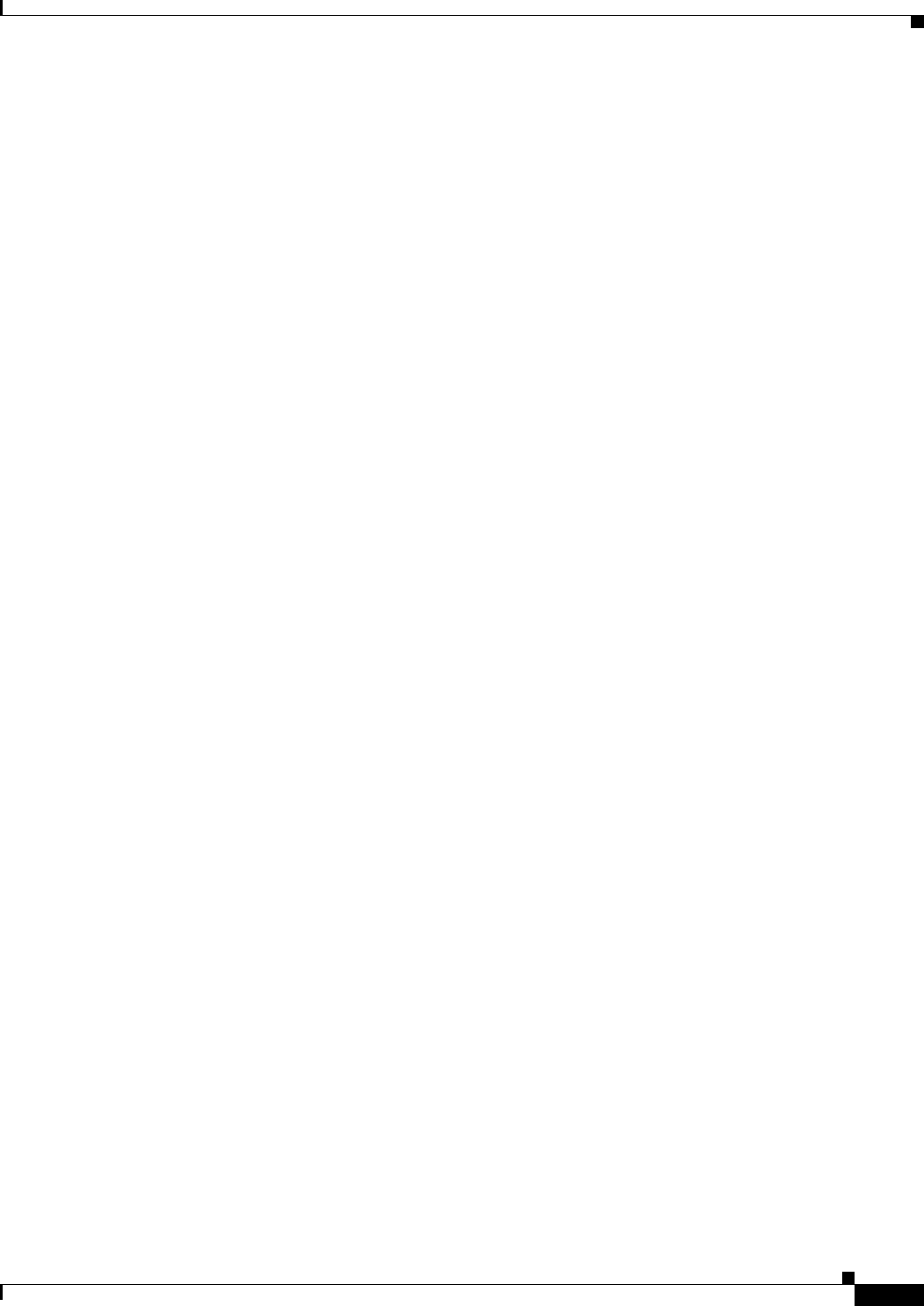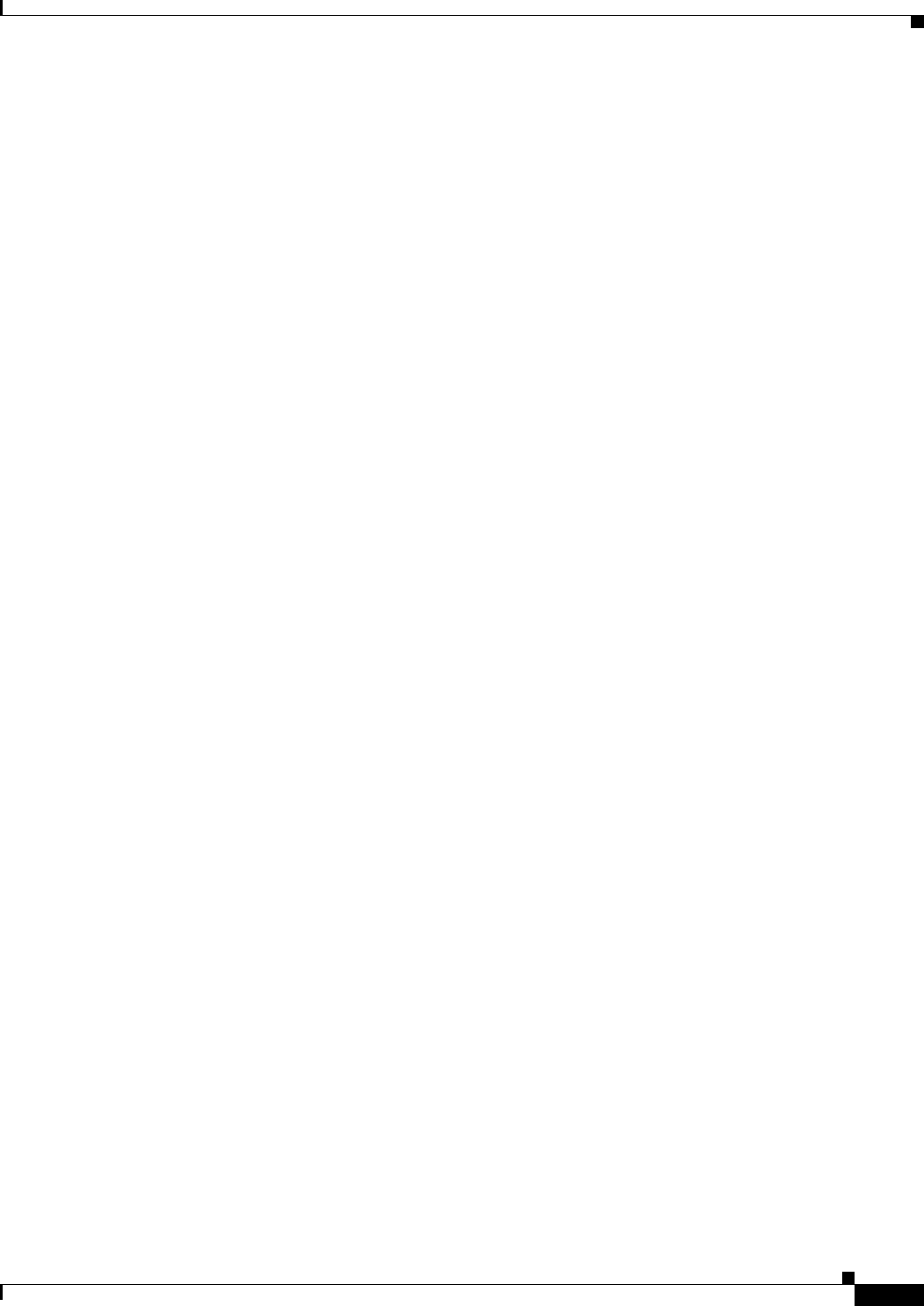
27-9
Cisco ASA 5500 Series Configuration Guide using ASDM
Chapter 27 Configuring OSPF
Customizing OSPF
Step 2 Click the Authentication tab to display the authentication information for the ASA interfaces.
Double-clicking a row in the table opens the Edit OSPF Authentication Interface dialog box for the
selected interface.
Step 3 Click Edit.
The Edit OSPF Authentication Interface dialog box appears. The Edit OSPF Interface Authentication
dialog box lets you configure the OSPF authentication type and parameters for the selected interface.
Step 4 Choose the Authentication type from the Authentication drop-down list according to the following
options:
• None to disable OSPF authentication.
• Authentication Password to use clear text password authentication (not recommended where
security is a concern).
• MD5 to use MD5 authentication (recommended).
• Area (Default) to use the authentication type specified for the area. See the “Configuring OSPF Area
Parameters” section on page 27-11 for information about configuring area authentication. Area
authentication is disabled by default. Therefore, unless you have previously specified an area
authentication type, interfaces set to area authentication have authentication disabled until you
configure this setting.
Step 5 Click the radio button in the Authentication Password area, which includes the settings for entering the
password when password authentication is enabled.
a. In the Enter Password field, type a text string of up to eight characters.
b. In the Re-enter Password field, retype the password.
Step 6 Choose the settings for MD5 IDs and keys in the ID area, which includes the settings for entering the
MD5 keys and parameters when MD5 authentication is enabled. All devices on the interface using OSPF
authentication must use the same MD5 key and ID.
a. In the Key ID field, enter a numerical key identifier. Valid values range from 1 to 255. The Key ID
displays for the selected interface.
b. In the Key field, enter an alphanumeric character string of up to 16 bytes. The key displays for the
selected interface.
c. Click Add or Delete to add or delete the specified MD5 key to the MD5 ID and Key table.
Step 7 Click OK.
Step 8 Click the Properties tab.
Step 9 Choose the interface that you want to edit. Double-clicking a row in the table opens the Properties tab
dialog box for the selected interface.
Step 10 Click Edit.
The Edit OSPF Interface Properties dialog box appears. The Interface field displays the name of the
interface for which you are configuring OSPF properties. You cannot edit this field.
Step 11 Check or uncheck the Broadcast check box to specify that the interface is a broadcast interface.
By default, this check box is checked for Ethernet interfaces. Uncheck this check box to designate the
interface as a point-to-point, nonbroadcast interface. Specifying an interface as point-to-point,
nonbroadcast lets you transmit OSPF routes over VPN tunnels.
When an interface is configured as point-to-point, nonbroadcast, the following restrictions apply:
• You can define only one neighbor for the interface.