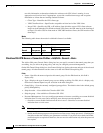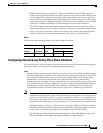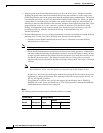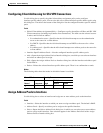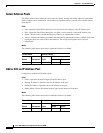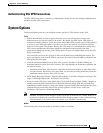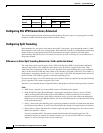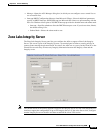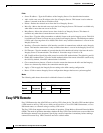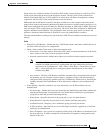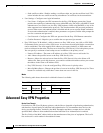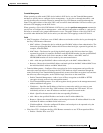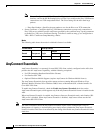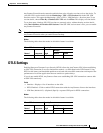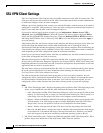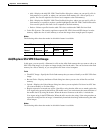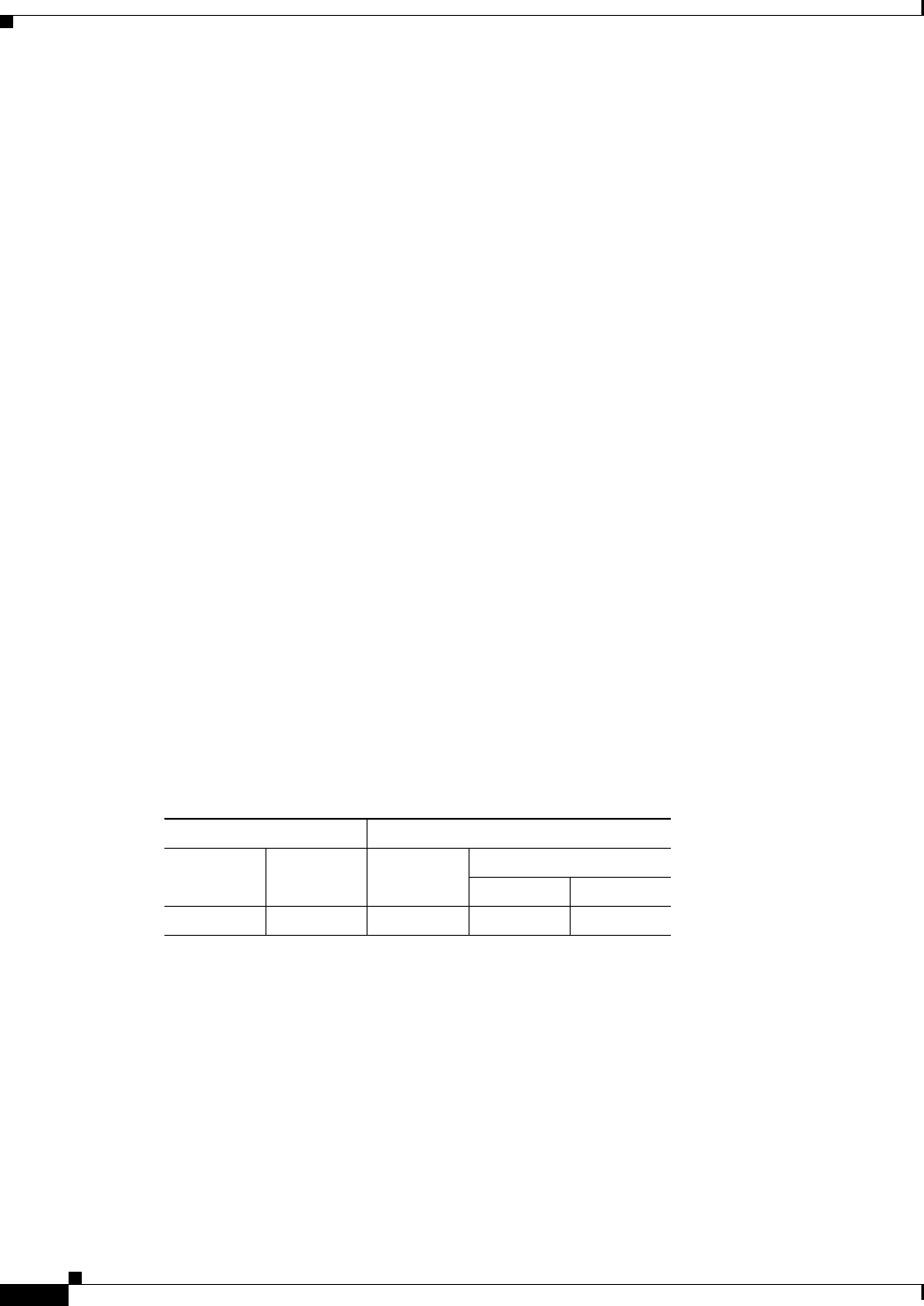
69-114
Cisco ASA 5500 Series Configuration Guide using ASDM
Chapter 69 General VPN Setup
Easy VPN Remote
Fields
• Server IP address—Type the IP address of the Integrity Server. Use dotted decimal notation.
• Add—Adds a new server IP address to the list of Integrity Servers. This button is active when an
address is entered in the Server IP address field.
• Delete—Deletes the selected server from the list of Integrity Servers.
• Move Up—Moves the selected server up in the list of Integrity Servers. This button is available only
when there is more than one server in the list.
• Move Down—Moves the selected server down in the list of Integrity Servers. This button is
available only when there is more than one server in the list.
• Server Port—Type the ASA port number on which it listens to the active Integrity server. This field
is available only if there is at least one server in the list of Integrity Servers. The default port number
is 5054, and it can range from 10 to 10000. This field is only available when there is a server in the
Integrity Server list.
• Interface—Choose the interface ASA interface on which it communicates with the active Integrity
Server. This interface name menu is only available when there is a server in the Integrity Server list.
• Fail Timeout—Type the number of seconds that the ASA should wait before it declares the active
Integrity Server to be unreachable. The default is 10 and the range is from 5 to 20.
• SSL Certificate Port: Specify the ASA port to be used for SSL Authorization. The default is port 80.
• Enable SSL Authentication—Check to enable authentication of the remote client SSL certificate by
the ASA. By default, client SSL authentication is disabled.
• Close connection on timeout—Check to close the connection between the ASA and the Integrity
Server on a timeout. By default, the connection remains open.
• Apply—Click to apply the Integrity Server setting to the ASA running configuration.
• Reset—Click to remove Integrity Server configuration changes that have not yet been applied.
Modes
The following table shows the modes in which this feature is available:
Easy VPN Remote
Easy VPN Remote lets the ASA 5505 act as an Easy VPN client device. The ASA 5505 can then initiate
a VPN tunnel to an Easy VPN server, which can be an ASA, a Cisco VPN 3000 Concentrator, a Cisco
IOS-based router, or a firewall acting as an Easy VPN server.
The Easy VPN client supports one of two modes of operation: Client Mode or Network Extension Mode
(NEM). The mode of operation determines whether the Easy VPN Client inside hosts are accessible from
the Enterprise network over the tunnel. Specifying a mode of operation is mandatory before making a
connection because Easy VPN Client does not have a default mode.
Firewall Mode Security Context
Routed Transparent Single
Multiple
Context System
• — • ——