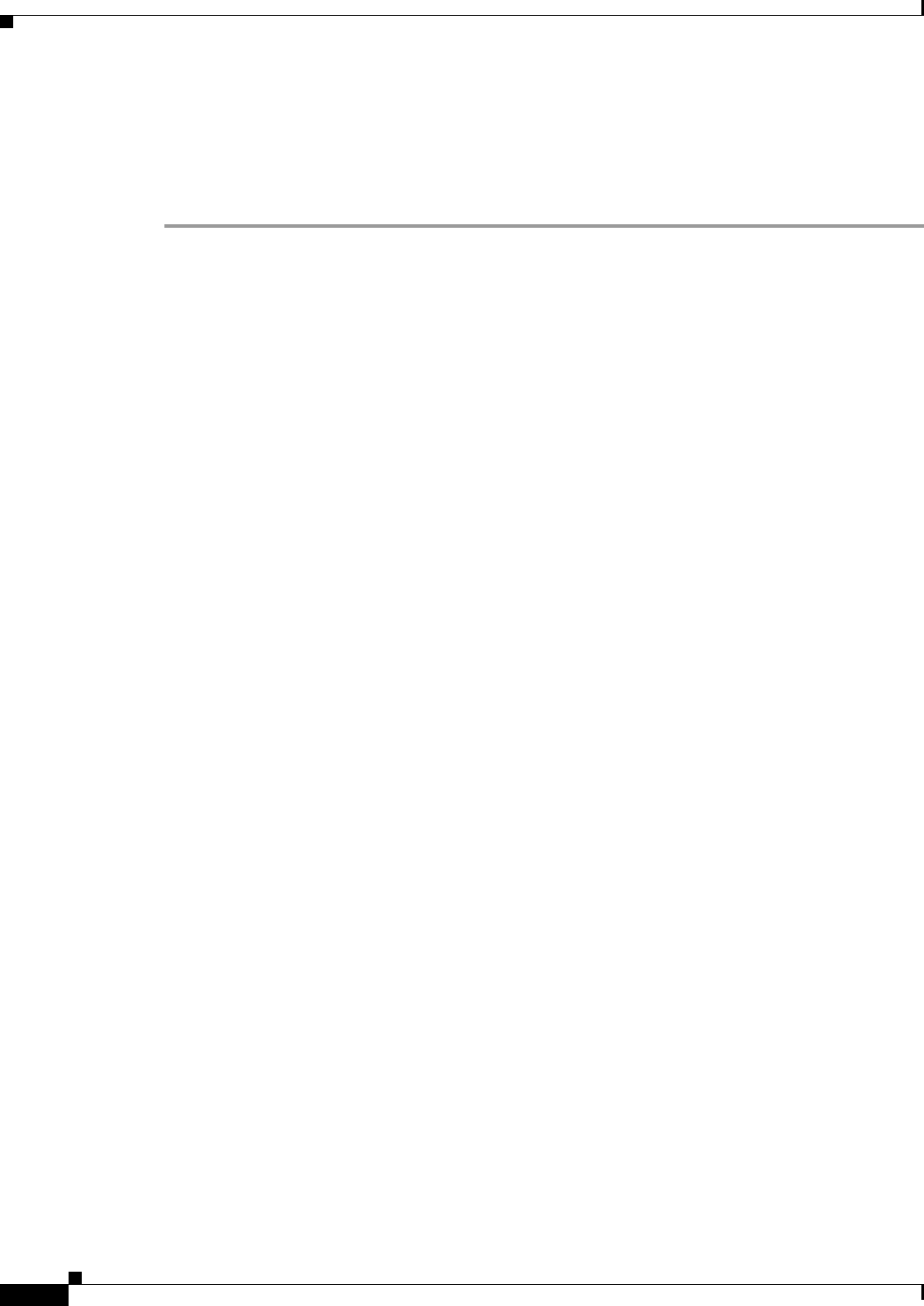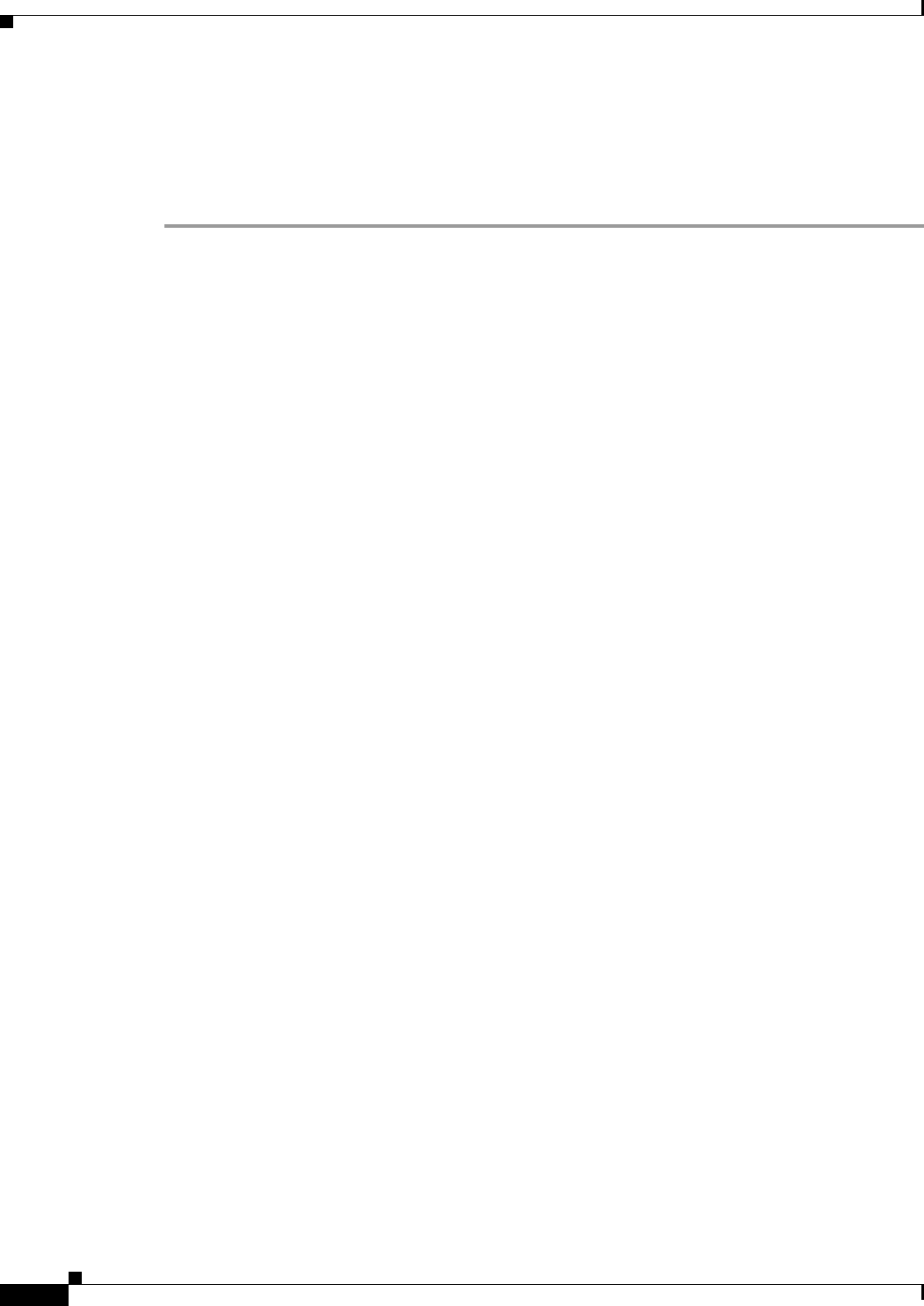
3-28
Cisco ASA 5500 Series Configuration Guide using ASDM
Chapter 3 Using the ASDM User Interface
Defining ASDM Preferences
Defining ASDM Preferences
This feature lets you define the behavior of certain ASDM settings.
To change various settings in ASDM, perform the following steps:
Step 1 In the main ASDM application window, choose Tools > Preferences.
The Preferences dialog box appears, with three tabs: General, Rules Table, and Syslog.
Step 2 To define your settings, click one of these tabs: the General tab to specify general preferences; the Rules
Table tab to specify preferences for the Rules table; and the Syslog tab to specify the appearance of
syslog messages displayed in the Home pane and to enable the display of a warning message for
NetFlow-related syslog messages.
Step 3 On the General tab, specify the following:
a. Check the Warn that configuration in ASDM is out of sync with the configuration in ASA check
box to be notified when the startup configuration and the running configuration are no longer in sync
with each other.
b. Check the Show configuration restriction message to read-only user check box to display the
following message to a read-only user at startup. This option is checked by default.
“You are not allowed to modify the ASA configuration, because you do not have
sufficient privileges.”
c. Check the Confirm before exiting ASDM check box to display a prompt when you try to close
ASDM to confirm that you want to exit. This option is checked by default.
d. Check the Enable screen reader support (requires ASDM restart) check box to enable screen
readers to work. You must restart ASDM to enable this option.
e. Check the Warn of insufficient ASA memory when ASDM loads check box to receive notification
when the minimum amount of ASA memory is insufficient to run complete functionality in the
ASDM application. ASDM displays the memory warning in a text banner message at bootup,
displays a message in the title bar text in ASDM, and sends a syslog alert once every 24 hours.
f. Check the Preview commands before sending them to the device check box to view CLI
commands generated by ASDM.
g. Check the Enable cumulative (batch) CLI delivery check box to send multiple commands in a
single group to the ASA.
h. Enter the minimum amount of time in seconds for a configuration to send a timeout message. The
default is 60 seconds.
i. To allow the Packet Capture Wizard to display captured packets, enter the name of the network
sniffer application or click Browse to find it in the file system.
Step 4 On the Rules Table tab, specify the following:
a. Display settings let you change the way rules appear in the Rules table.
–
Check the Auto-expand network and service object groups with specified prefix check box
to display the network and service object groups automatically expanded based on the
Auto-Expand Prefix setting.
–
In the Auto-Expand Prefix field, enter the prefix of the network and service object groups to
expand automatically when displayed.