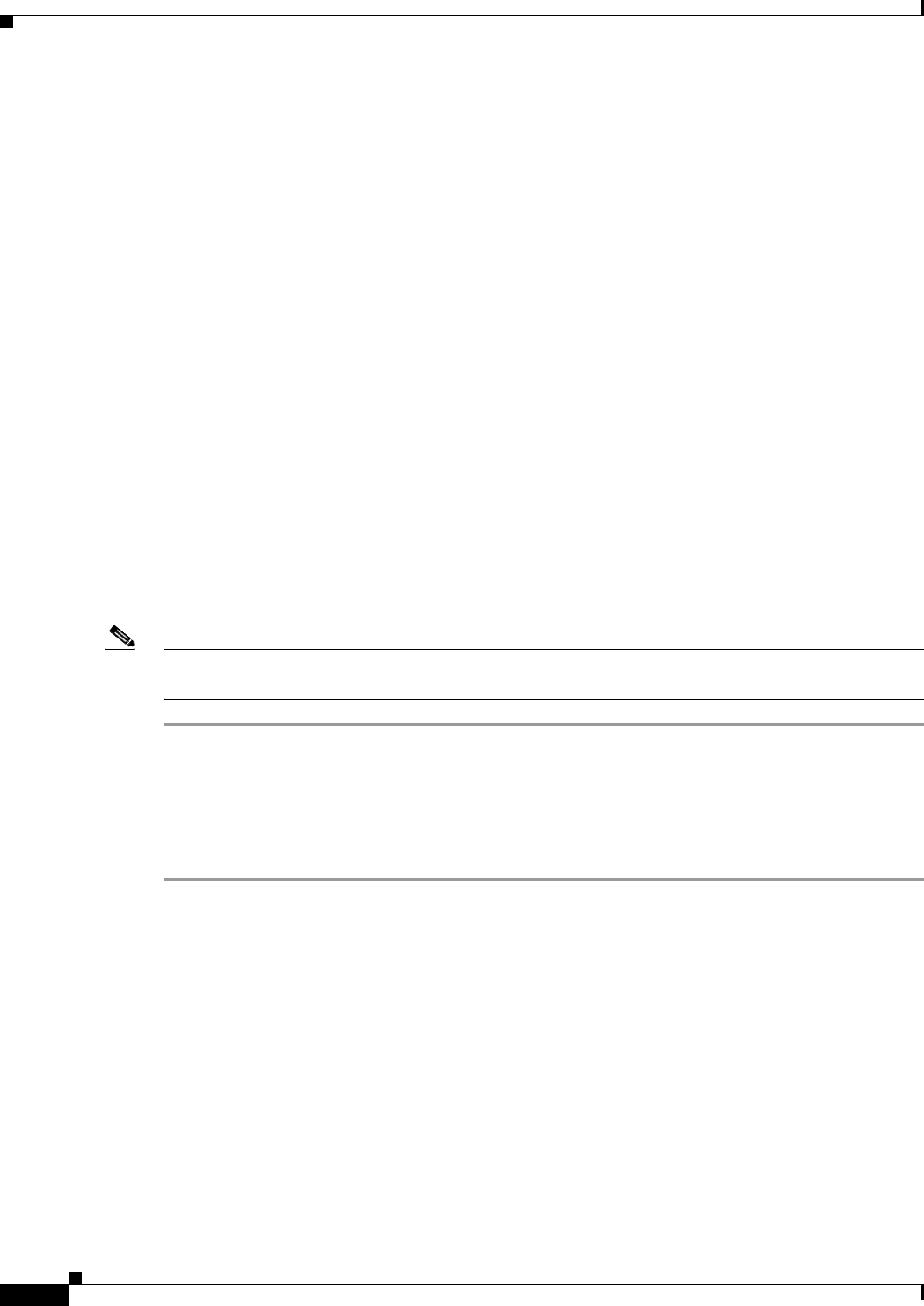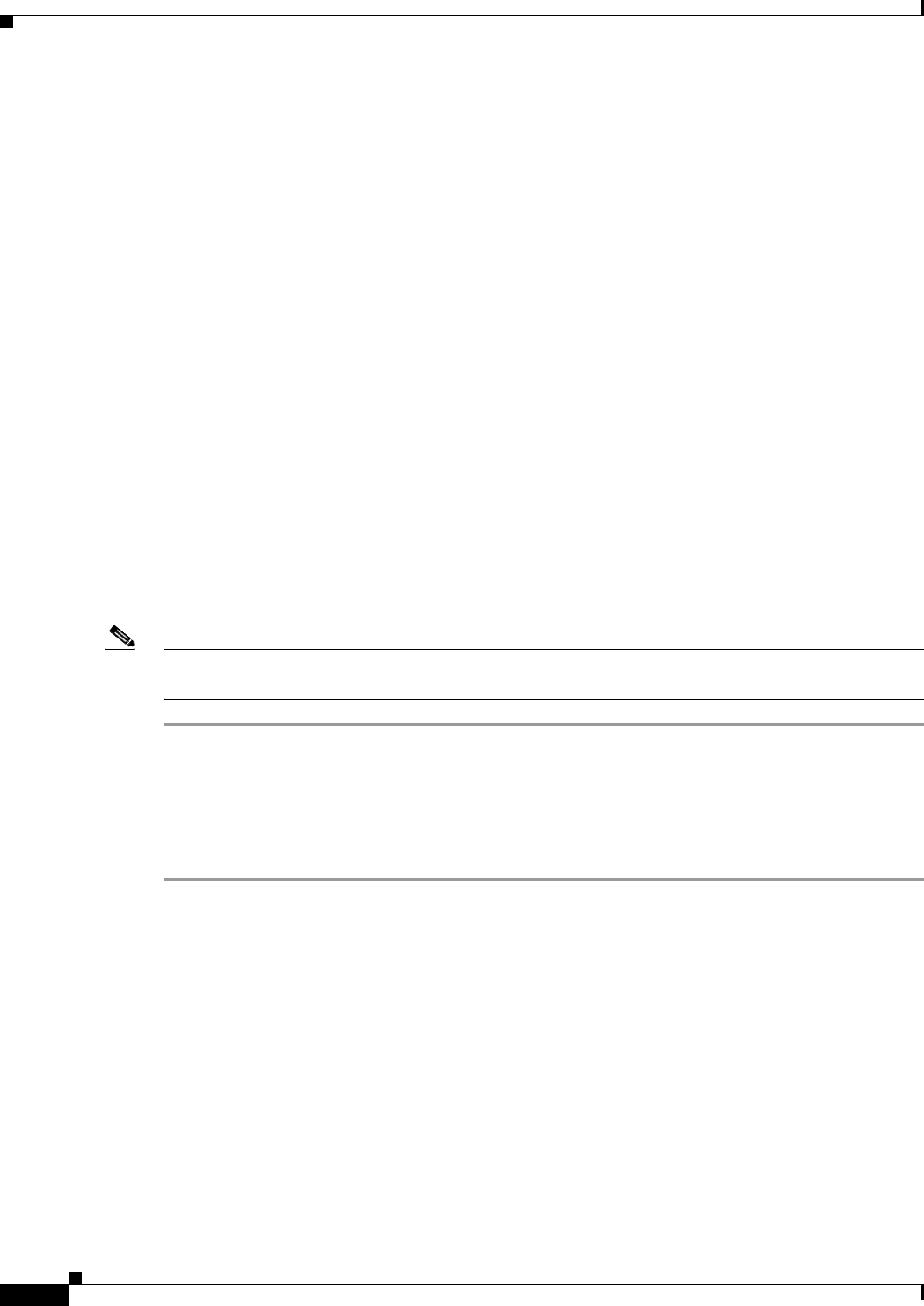
23-4
Cisco ASA 5500 Series Configuration Guide using ASDM
Chapter 23 Adding a WebtypeACL
Using Webtype ACLs
Step 7 (Optional) Logging is enabled by default. You can disable logging by unchecking the check box, or you
can change the logging level from the drop-down list. The default logging level is Informational.
For more information about logging options, see the Log Options section on page 21-29.
Step 8 (Optional) If you changed the logging level from the default setting, you can specify the logging interval
by clicking More Options to expand the list.
Valid values are from 1 through 6000 seconds. The default is 300 seconds.
Step 9 (Optional) To add a time range to your access rule that specifies when traffic can be allowed or denied,
click More Options to expand the list.
a. To the right of the Time Range drop-down list, click the browse button.
b. The Browse Time Range dialog box appears.
c. Click Add.
d. The Add Time Range dialog box appears.
e. In the Time Range Name field, enter a time range name, with no spaces.
f. Enter the Start Time and the End Time.
g. To specify additional time constraints for the time range, such as specifying the days of the week or
the recurring weekly interval in which the time range will be active, click Add, and specify the
desired values.
Step 10 Click OK to apply the optional time range specifications.
Step 11 Click Apply to save the configuration.
Note After you add ACLs, you can click the following radio buttons to filter which ACLs appear in the main
pane: IPv4 andIPv6, IPv4 only, or IPv6 Only.
Editing Webtype ACLs and ACEs
To edit a webtype ACL or ACT, perform the following steps:
Step 1 Choose Configuration > Remote Access VPN > Clientless SSL VPN Access > Advanced > Web
ACLs.
Step 2 Choose the ACL type to edit by clicking one of the following radio buttons:
• IPv4 and IPv6— Shows ACLs that have both IPv4 and IPv6 addresses only.
• IPv4 Only—Shows ACLs that have IPv4 type addresses only.
• IPv6 Only—Shows access rules that have IPv6 type addresses only.
The main Access Rule Pane displays the available interfaces for the chosen rule type.
Step 3 Select the ACE to edit, and make any changes to the values.
For more information about specific values, see the “Adding a Webtype ACL and ACE” section on
page 23-3.
Step 4 Click OK.