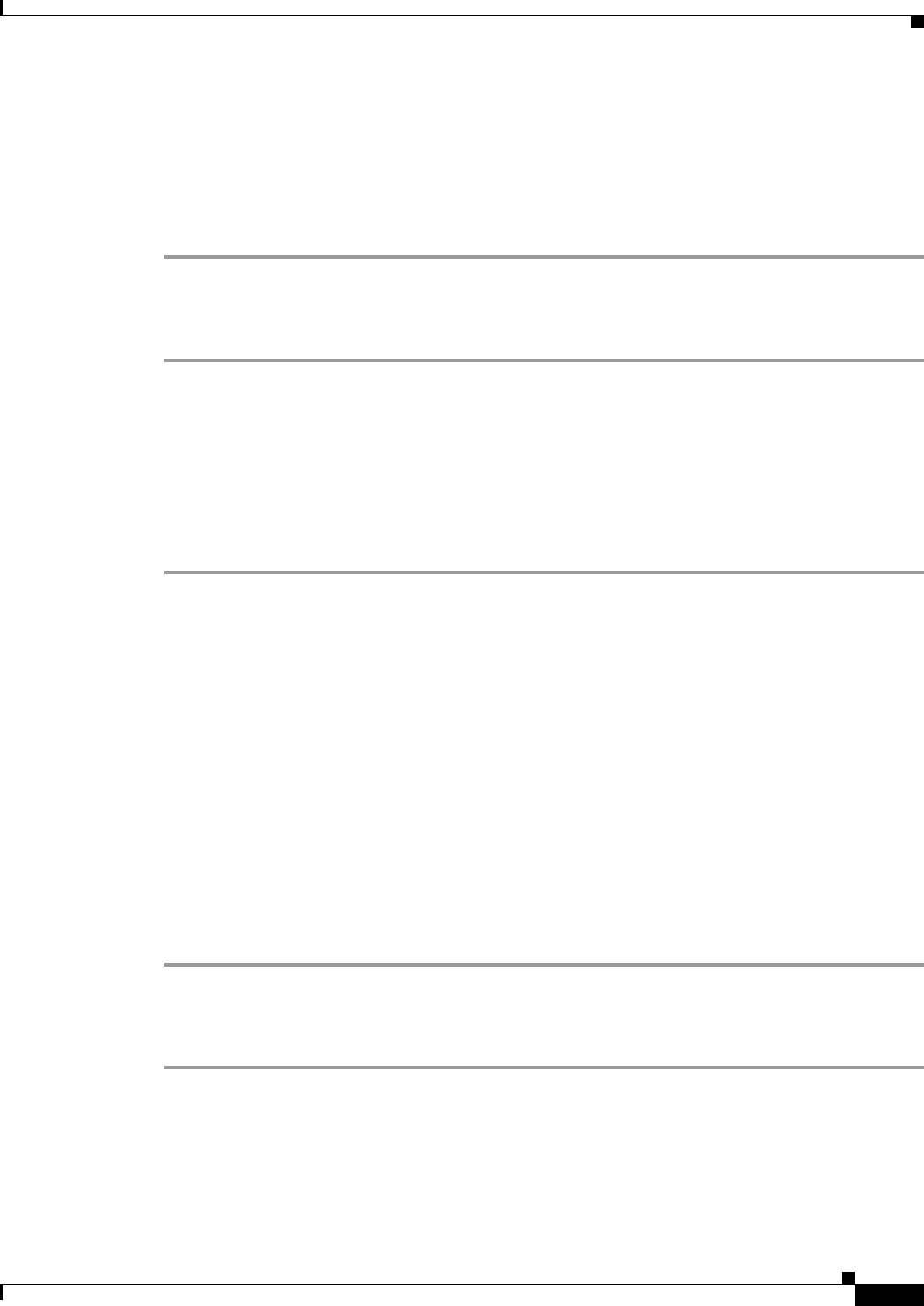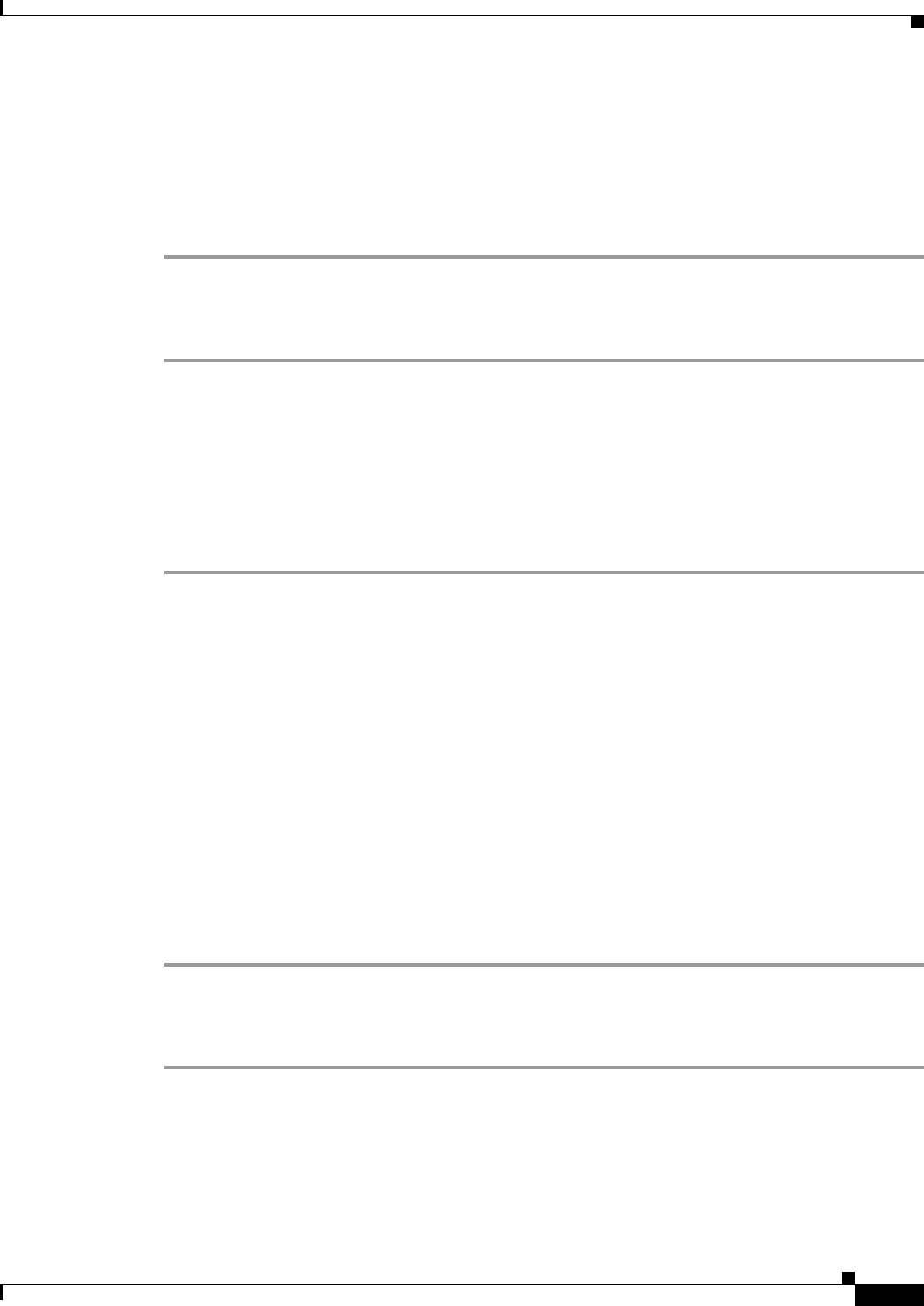
69-129
Cisco ASA 5500 Series Configuration Guide using ASDM
Chapter 69 General VPN Setup
Configuring AnyConnect Host Scan
Uninstalling Host Scan
Uninstalling Host Scan package removes it from view on the ASDM interface and prevents the ASA
from deploying it even if Host Scan or CSD is enabled. Uninstalling Host Scan does not delete the Host
Scan package from the flash drive.
Uninstall Host Scan on the security appliance as follows:
Step 1 Open ASDM and select Configuration > Remote Access VPN > Host Scan Image.
Step 2 In the Host Scan Image pane, click Uninstall. ASDM removes the text from the Location text box.
Step 3 From the File menu select Save Running Configuration to Flash.
Uninstalling CSD from the ASA
Uninstalling CSD removes the CSD configuration file, data.xml, from the desktop directory on the flash
card. If you want to retain the file, copy it using an alternative name or download it to your workstation
before you uninstall CSD.
Uninstall CSD on the security appliance as follows:
Step 1 Open ASDM and choose Configuration > Remote Access VPN > Secure Desktop Manager > Setup.
ASDM opens the Setup pane (Figure 69-7).
Step 2 Click Uninstall.
A confirmation window displays the following message:
Do you want to delete disk0:/csd_<n>.<n>.*.pkg and all CSD data files?
Step 3 Click Yes.
ASDM removes the text from the Location text box and removes the Secure Desktop Manager menu
options below Setup.
Step 4 Click the X in the upper right corner of the ASDM window to exit.
A window displays the following message:
The configuration has been modified. Do you want to save the running configuration to
flash memory?
Step 5 Click Save. ASDM saves the configuration and closes.
Assigning AnyConnect Posture Module to a Group Policy
Step 1 Open ASDM and choose Configuration > Remote Access VPN > Network (Client) Access > Group
Policies.
Step 2 In the Group Policies panel, click Add to create a new group policy or select the group policy to which
you want to assign the Host Scan package and click Edit.
Step 3 In the Edit Internal Group Policy panel, expand the Advanced navigation tree on the left side of the panel
and select AnyConnect Client.