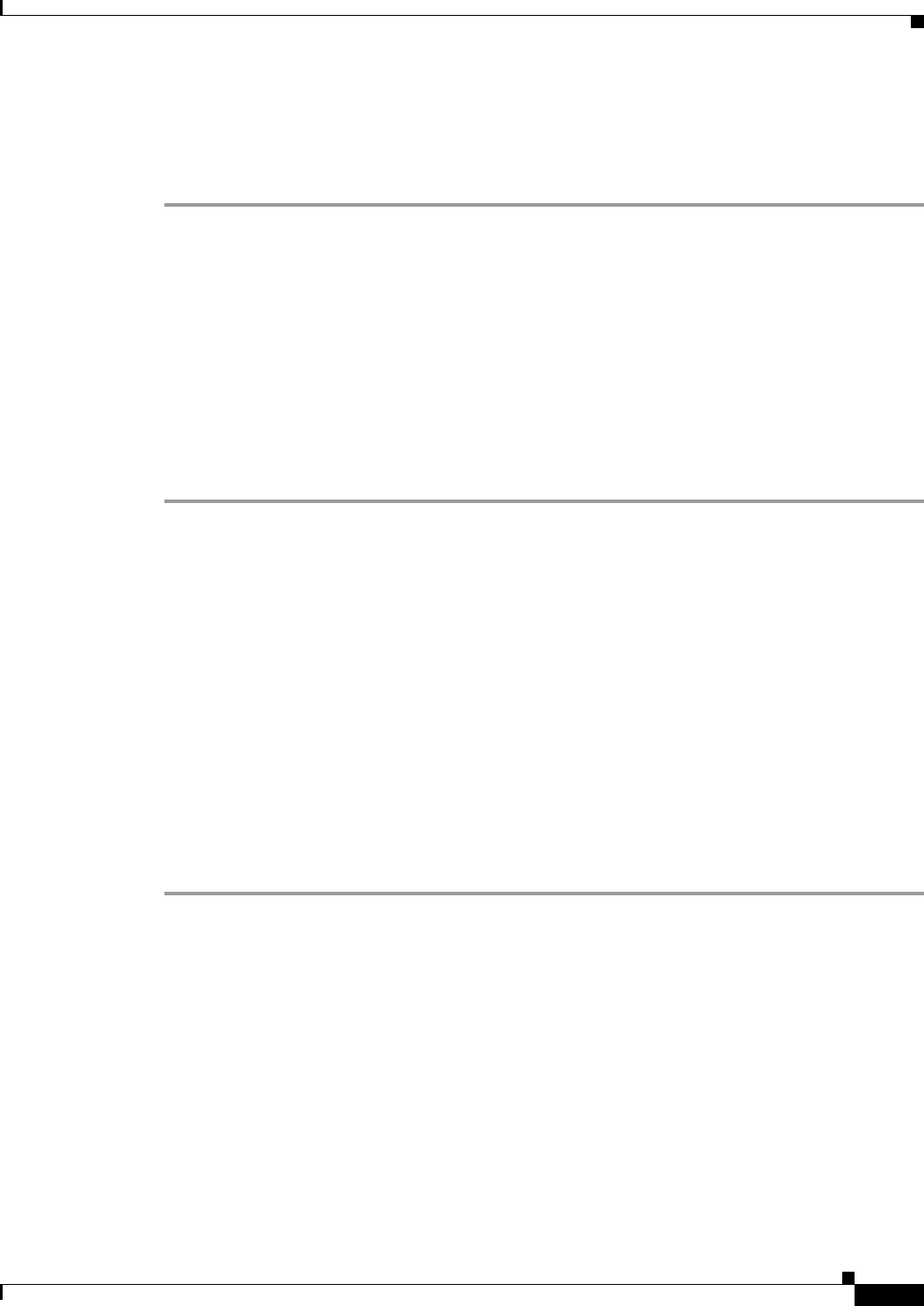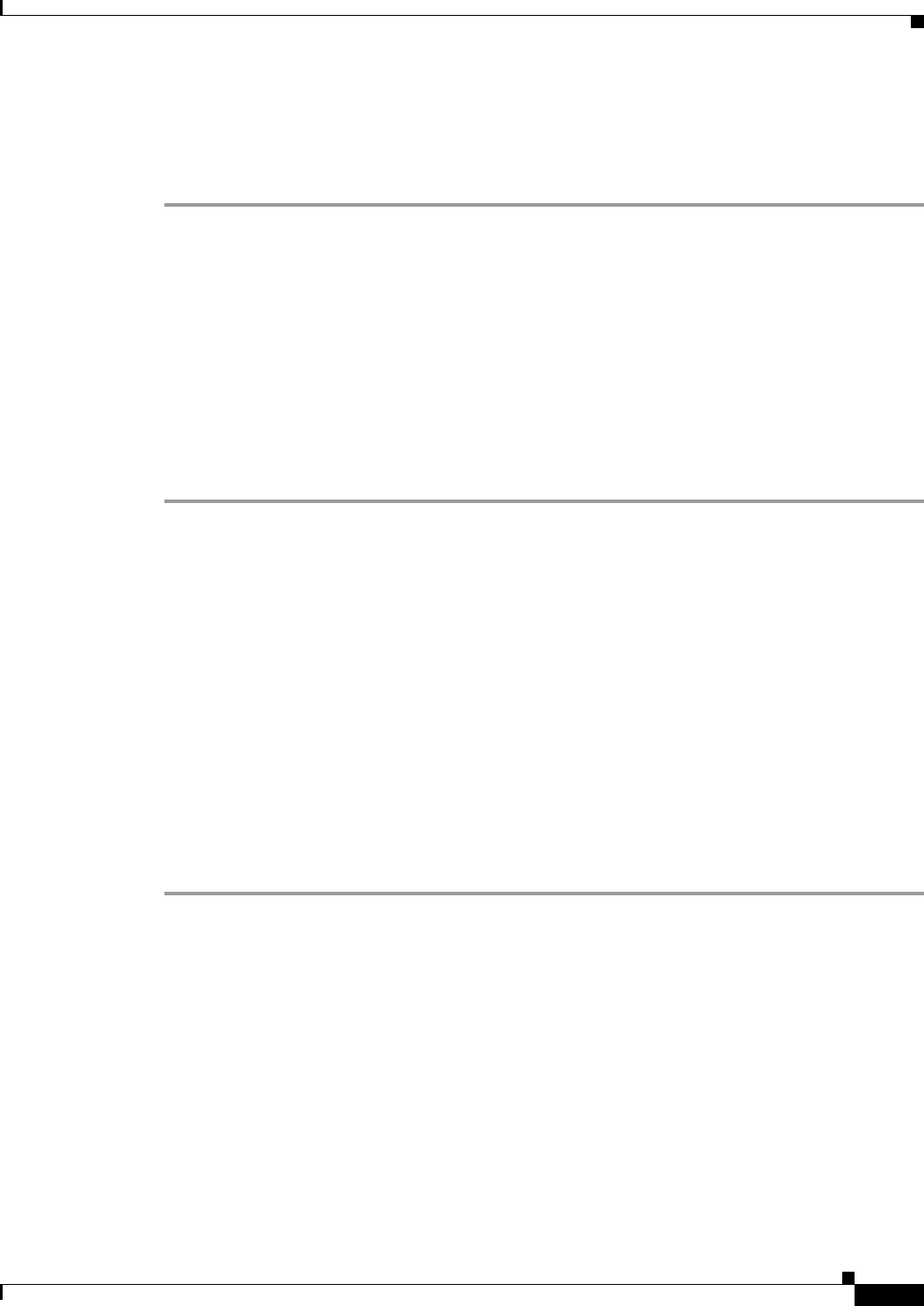
72-93
Cisco ASA 5500 Series Configuration Guide using ASDM
Chapter 72 Configuring Clientless SSL VPN
Customizing Clientless SSL VPN Pages
Step 6 Specify a home page URL. Go to Portal Page > Home Page and check Enable custom intranet web
page. Choose a bookmark mode that defines how bookmarks are organized.
Configure a timeout alert message and a tooltip. Go to Portal Page > Timeout Alerts. See Configuring
Custom Portal Timeout Alerts for full instructions.
Configuring Custom Portal Timeout Alerts
So that users of the clientless SSL VPN feature can manage their time in the VPN session, the clientless
SSL VPN portal page displays a countdown timer showing the total time left before the clientless VPN
session expires. Sessions can timeout due to inactivity or because they have reached the end of a
maximum allowed connection time that you have configured.
You can create custom messages to alert users that their session is about to end because of an idle timeout
or a session timeout. Your custom message replaces the default idle timeout message. The default
message is, “
Your session will expire in %s .” The %s place holder in your message is replaced by
a ticking countdown timer.
Step 1 Start ASDM and select Configuration > Remote Access VPN > Clientless SSL VPN Access > Portal
> Customization.
Step 2 Click Add to add a new customization object or select an existing customization object and click Edit
to add a custom idle timeout message to an existing customization object.
Step 3 In the Add / Edit Customization Object pane, expand the Portal Page node on the navigation tree and
click Timeout Alerts.
Step 4 Check Enable alert visual tooltip (red background for timer countdown). This displays the
countdown timer as a tool tip on a red background. When users click the Time left area, the time area
expands to display your custom timeout alert message. If you leave this box unchecked, users see the
custom timeout alerts in a pop-up window.
Step 5 Enter a message in the Idle Timeout Message box and in the Session Timeout Message box. An example
of a message could be,
Warning: Your session will end in %s. Please complete your work and
prepare to close your applications.
Step 6 Click OK.
Step 7 Click Apply.
Specifying a Custom Timeout Alert in a Customization Object File
If you desire, you can edit an existing customization object file outside of the ASA and import it to the
ASA. For more information about Importing and Exporting Customization objects see
Importing/Exporting Customization Object, page 72-96. See also, Creating XML-Based Portal
Customization Objects and URL Lists, page 72-96.
The timeout messages are configured in the <timeout-alerts> XML element of your XML customization
object file. The <timeout-alerts> element is a child of the <portal> element. The <portal> element is a
child of the <custom> element.
The <timeout-alerts> element is placed after the <home-page> element and before any <application>
elements in the order of the <portal> child elements.