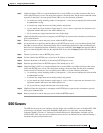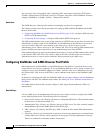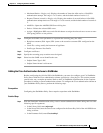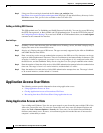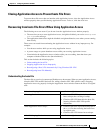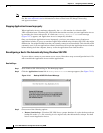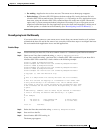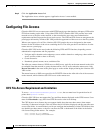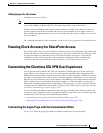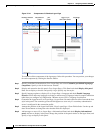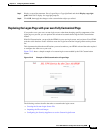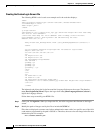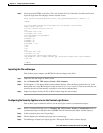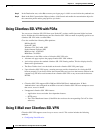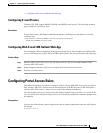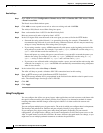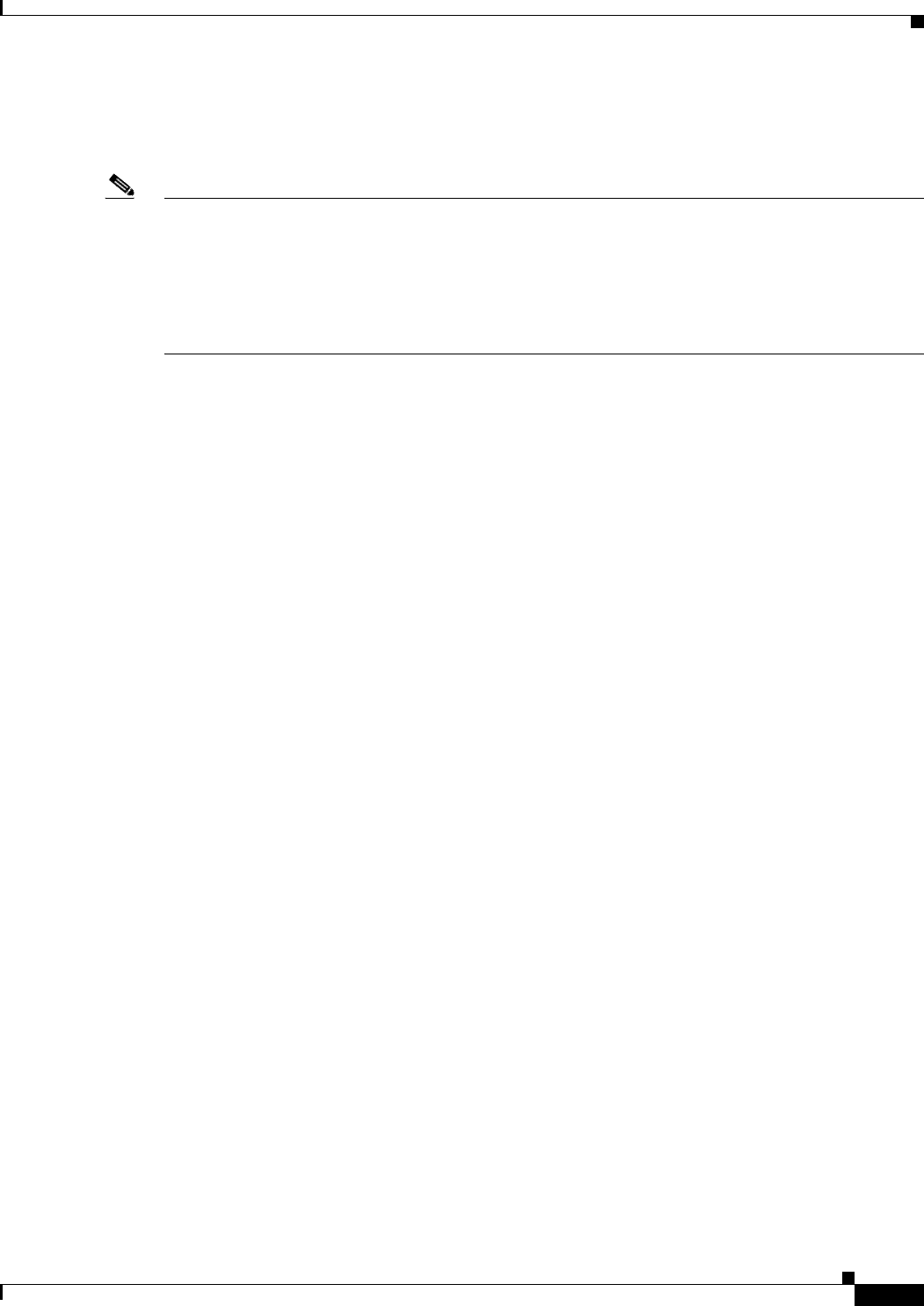
72-67
Cisco ASA 5500 Series Configuration Guide using ASDM
Chapter 72 Configuring Clientless SSL VPN
Ensuring Clock Accuracy for SharePoint Access
Adding Support for File Access
Configure file access as follows:
Note The first procedure describes how to specify the master browser and WINS servers. As an alternative,
you can use ASDM to configure URL lists and entries that provide access to file shares.
Adding a share in ASDM does not require a master browser or a WINS server. However, it does not
provide support for the Browse Networks link. You can use a hostname or an IP address to refer to
ServerA when entering this command. If you use a hostname, the ASA requires a DNS server to resolve
it to an IP address.
For a complete description of these commands, see the Cisco Security Appliance Command Reference.
Ensuring Clock Accuracy for SharePoint Access
The clientless SSL VPN server on the ASA uses cookies to interact with applications such as Microsoft
Word on the endpoint. The cookie expiration time set by the ASA can cause Word to malfunction when
accessing documents on a SharePoint server if the time on the ASA is incorrect. To prevent this
malfunction, set the ASA clock properly. We recommend configuring the ASA to dynamically
synchronize the time with an NTP server. For instructions, see “Setting the Date and Time.”
Customizing the Clientless SSL VPN User Experience
You can customize the clientless SSL VPN user experience, including the logon, portal, and logout
pages. There are two methods you can use. You can customize pre-defined page components in the
Add/Edit Customization Object window. This window adds, or makes changes to, an XML file stored on
the ASA (a customization object) that is used to customize the pages. Alternatively, you can export the
XML file to a local computer or server, make changes to the XML tags, and re-import the file to the ASA.
Either method creates a customization object that you apply to a connection profile or group policy.
Rather than customizing the pre-defined components of the logon page, you can create your own page
and import it to the ASA for full customization. To do this see the “Replacing the Logon Page with your
own Fully Customized Page” section on page 72-69.
You can customize pre-defined components of the logon page, including titles, language options, and
messages to users. Alternatively, you can completely replace the page with your own custom page (full
customization). The following sections detail both procedures:
• Customizing the Logon Page with the Customization Editor, page 72-67
• Replacing the Logon Page with your own Fully Customized Page, page 72-69
Customizing the Logon Page with the Customization Editor
Figure 72-14 shows the logon page and the pre-defined components you can customize: