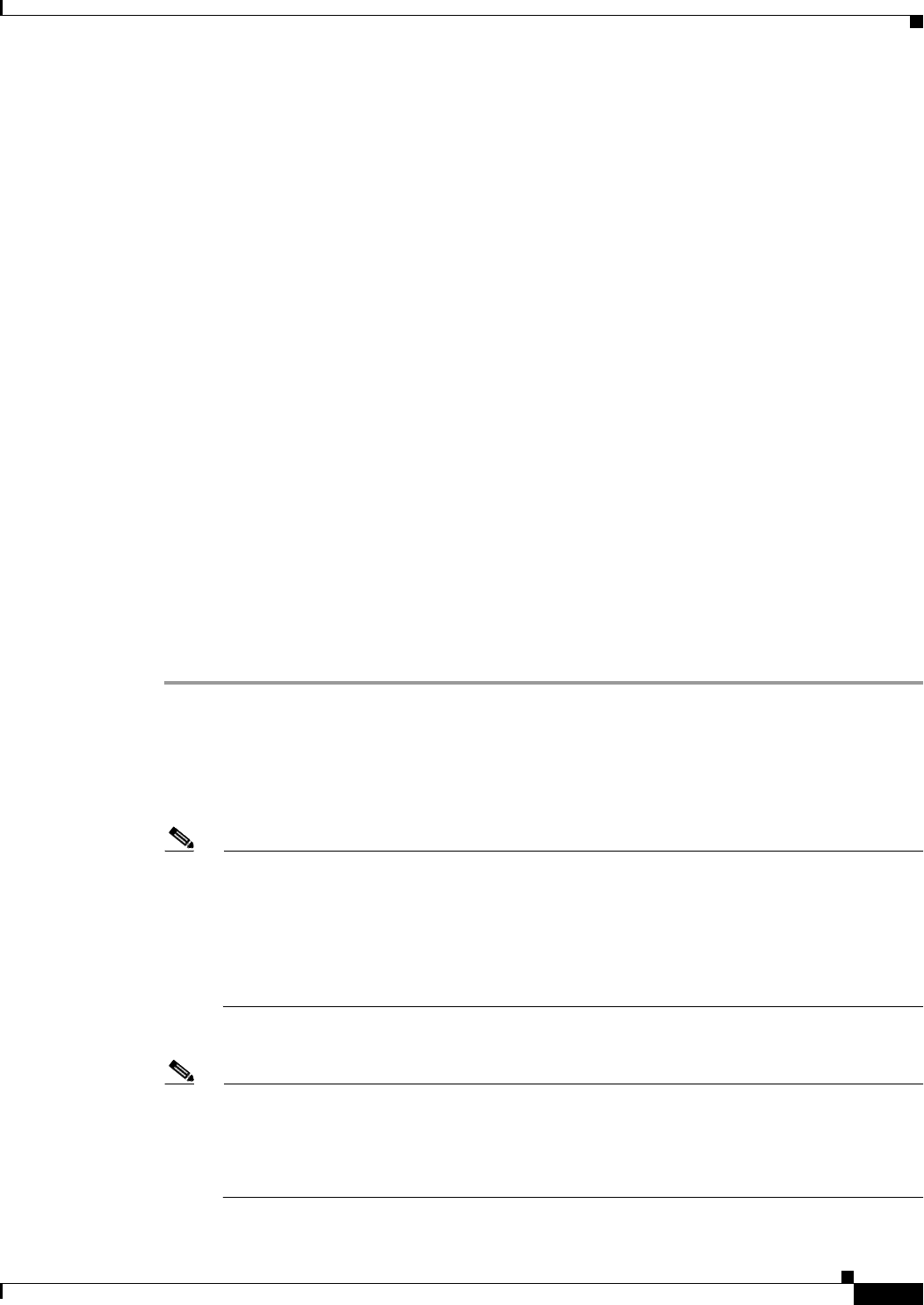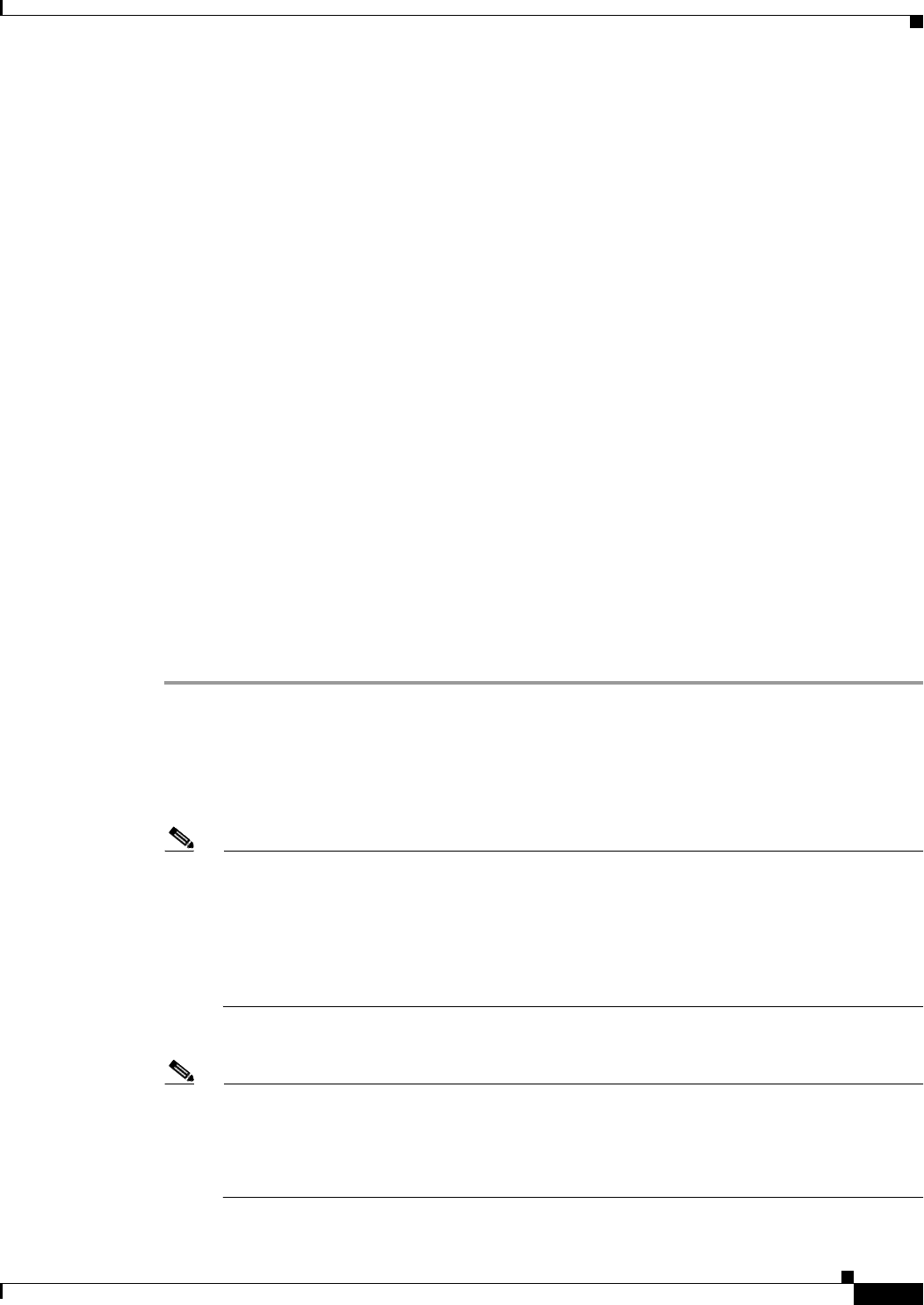
72-133
Cisco ASA 5500 Series Configuration Guide using ASDM
Chapter 72 Configuring Clientless SSL VPN
Customizing the AnyConnect Client
–
Create Scripts that deploy with the client and run when the client establishes or terminates a
VPN connection.
The following sections explain how to customize the AnyConnect client:
• Customizing AnyConnect by Importing Resource Files, page 72-133
• Customizing Your Own AnyConnect GUI Text and Scripts, page 72-134
• Customizing AnyConnect GUI Text and Messages, page 72-137
• Customizing the Installer Program Using Installer Transforms, page 72-138
• Localizing the Install Program using Installer Transforms, page 72-139
Restrictions
• Customization is not supported for the AnyConnect client running on a Windows Mobile device.
Customizing AnyConnect by Importing Resource Files
You can customize the AnyConnect client by importing your own custom files to the security appliance,
which deploys the new files with the client. For detailed information about the original GUI icons and
information about their sizes, see the AnyConnect VPN Client Administrators Guide. You can use this
information to create your custom files.
Detailed Steps
To import and deploy your custom files with the client, follow this procedure:
Step 1 Go to Configuration > Remote Access VPN > Network (Client) Access > AnyConnect
Customization/Localization > Resources.
Click Import. The Import AnyConnect Customization Object window displays.
Step 2 Enter the Name of the file to import. See the AnyConnect VPN Client Administrators Guide for the
filenames of all the GUI components that you can replace.
Note The filenames of your custom components must match the filenames used by the AnyConnect
client GUI. The filenames of the GUI components are different for each OS and are case
sensitive for Mac and Linux. For example, if you want to replace the corporate logo for Windows
clients, you must import your corporate logo as company_logo.bmp. If you import it as a
different filename, the AnyConnect installer does not change the component. However, if you
deploy your own executable to customize the GUI, the executable can call resource files using
any filename.
Step 3 Select a platform and specify the file to import. Click Import Now. The file now appears in the table.
Note If you import an image as a resource file (such as company_logo.bmp), the image you import
customizes the AnyConnect client until you reimport another image using the same filename.
For example, if you replace company_logo.bmp with a custom image, and then delete the image,
the client continues to display your image until you import a new image (or the original Cisco
logo image) using the same filename.