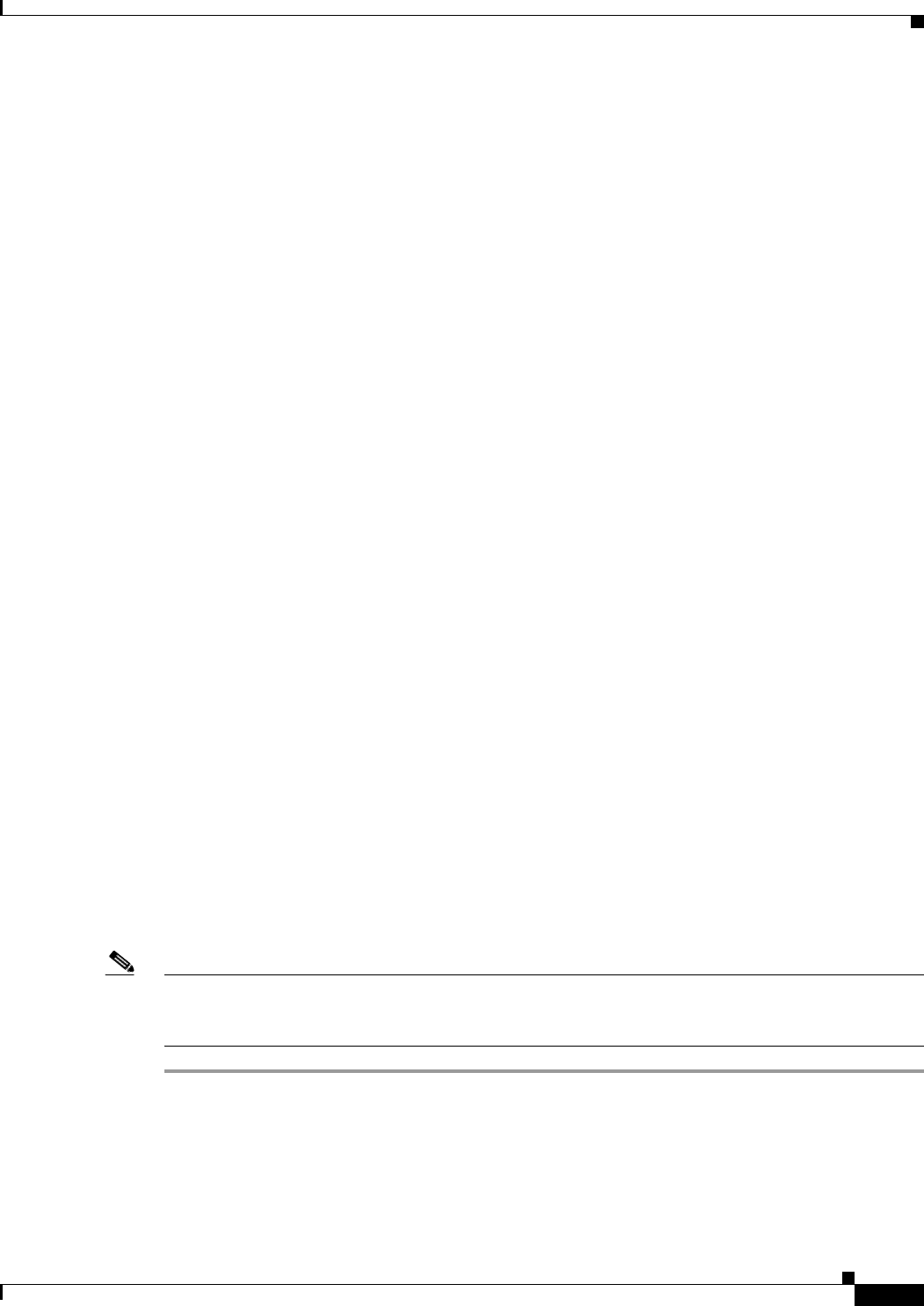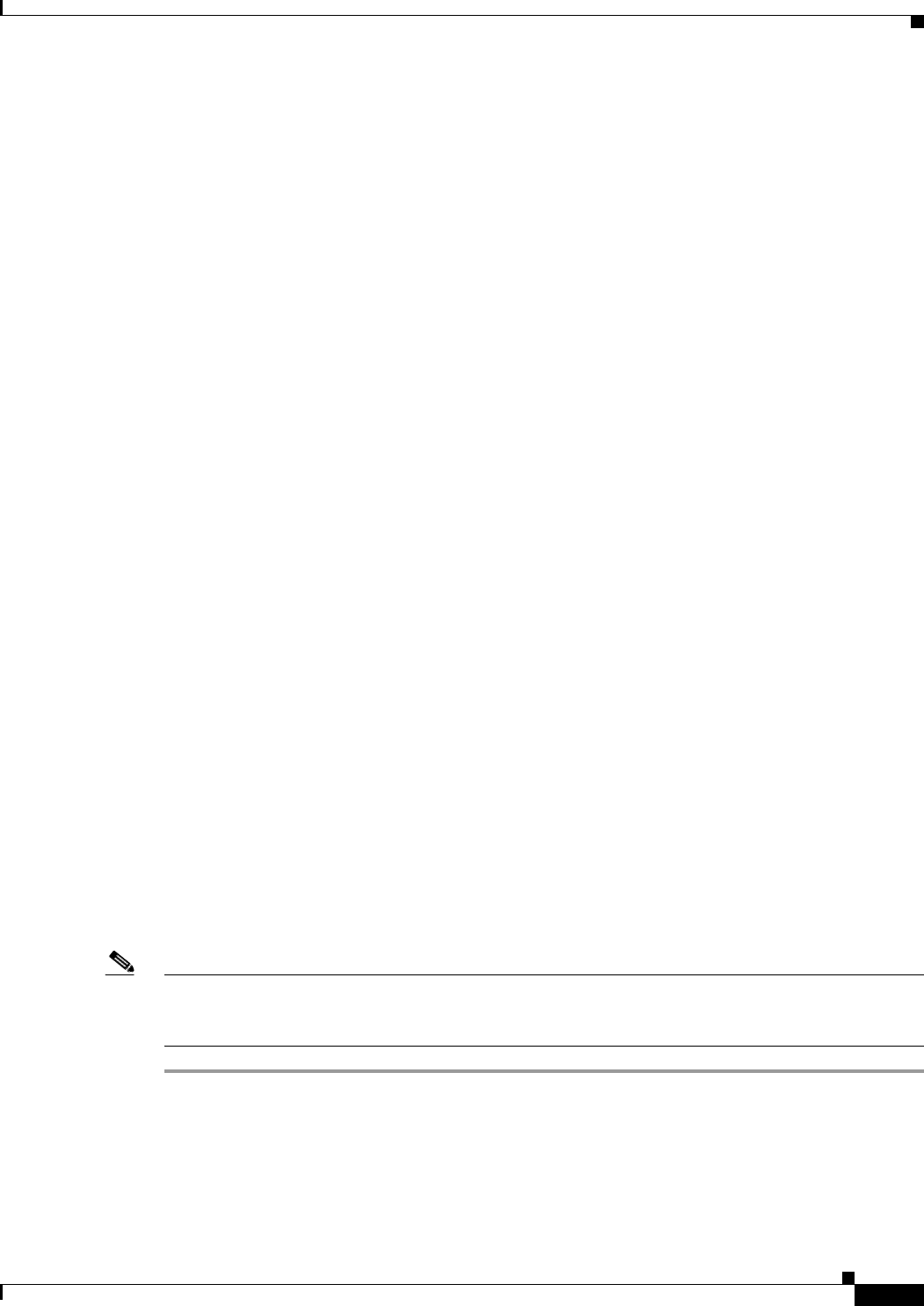
3-29
Cisco ASA 5500 Series Configuration Guide using ASDM
Chapter 3 Using the ASDM User Interface
Using the ASDM Assistant
–
Check the Show members of network and service object groups check box to display
members of network and service object groups and the group name in the Rules table. If the
check box is not checked, only the group name is displayed.
–
In the Limit Members To field, enter the number of network and service object groups to
display. When the object group members are displayed, then only the first n members are
displayed.
–
Check the Show all actions for service policy rules check box to display all actions in the
Rules table. When unchecked, a summary appears.
b. Deployment settings let you configure the behavior of the ASA when deploying changes to the Rules
table.
–
Check the Issue “clear xlate” command when deploying access lists check box to clear the
NAT table when deploying new access lists. This setting ensures the access lists that are
configured on the ASA are applied to all translated addresses.
c. Access Rule Hit Count Settings let you configure the frequency for which the hit counts are updated
in the Access Rules table. Hit counts are applicable for explicit rules only. No hit count will be
displayed for implicit rules in the Access Rules table.
–
Check the Update access rule hit counts automatically check box to have the hit counts
automatically updated in the Access Rules table.
–
In the Update Frequency field, specify the frequency in seconds in which the hit count column
is updated in the Access Rules table. Valid values are 10 - 86400 seconds.
Step 5 On the Syslog tab, specify the following:
• In the Syslog Colors area, you can customize the message display by configuring background or
foreground colors for messages at each severity level. The Severity column lists each severity level
by name and number. To change the background color or foreground color for messages at a
specified severity level, click the corresponding column. The Pick a Color dialog box appears. Click
one of the following tabs:
–
On the Swatches tab, choose a color from the palette, and click OK.
–
On the HSB tab, specify the H, S, and B settings, and click OK.
–
On the RGB tab, specify the Red, Green, and Blue settings, and click OK.
• In the NetFlow area, to enable the display of a warning message to disable redundant syslog
messages, check the Warn to disable redundant syslog messages when NetFlow action is first
applied to the global service policy rule check box.
Step 6 After you have specified settings on these three tabs, click OK to save your settings and close the
Preferences dialog box.
Note Each time that you check or uncheck a preferences setting, the change is saved to the .conf file and
becomes available to all the other ASDM sessions running on the workstation at the time. You must
restart ASDM for all changes to take effect.
Using the ASDM Assistant
The ASDM Assistant tool lets you search and view useful ASDM procedural help about certain tasks.