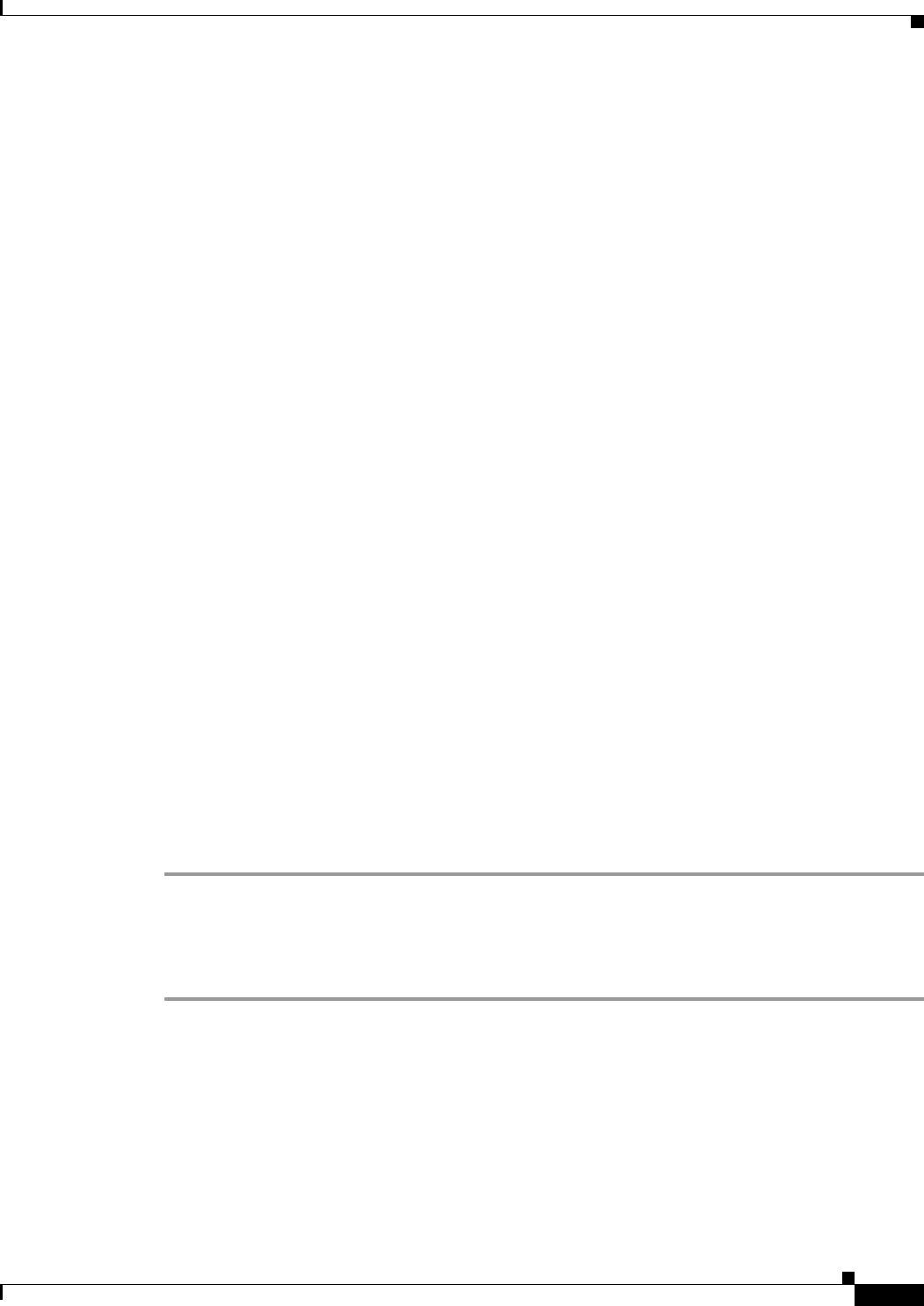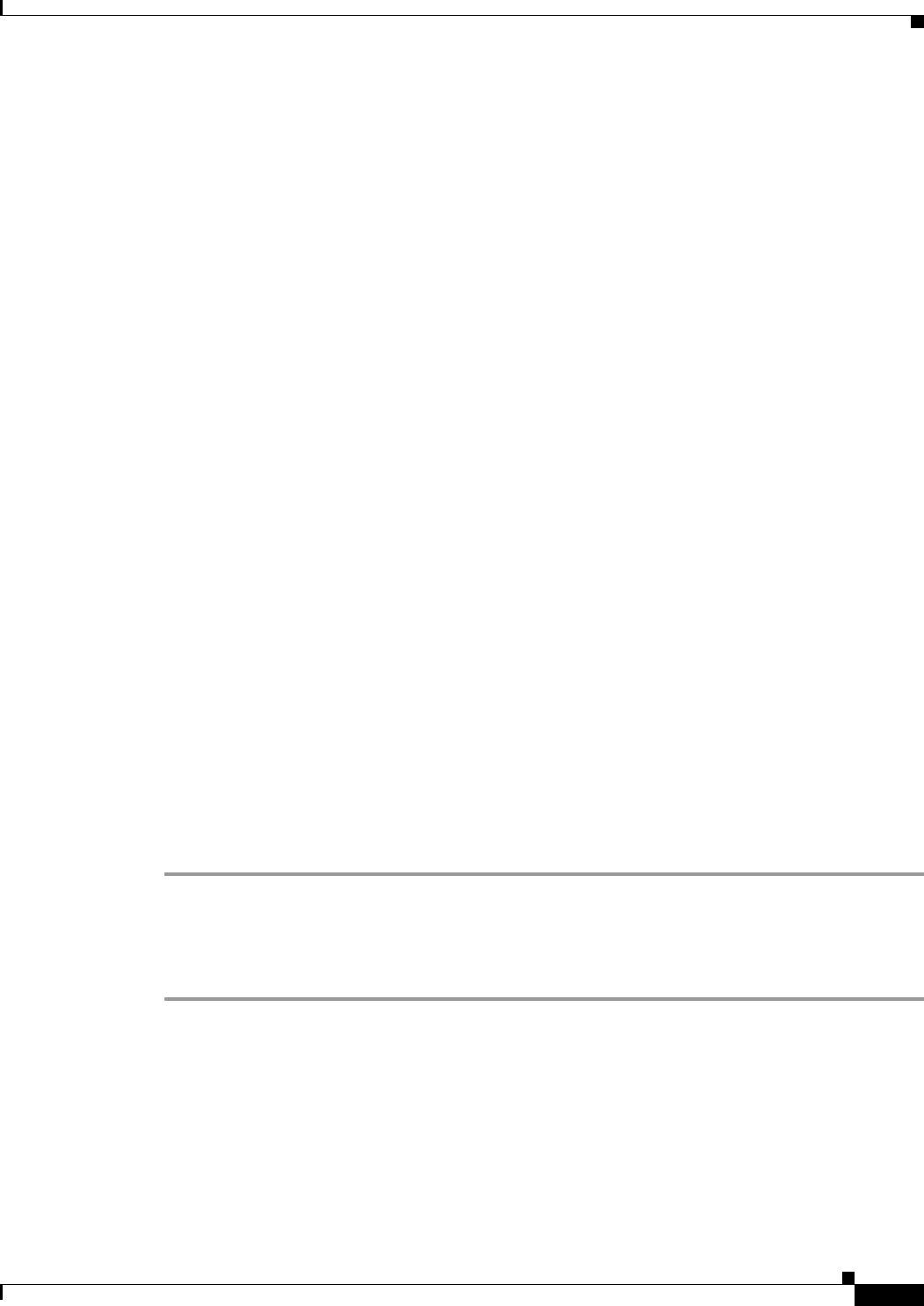
64-13
Cisco ASA 5500 Series Configuration Guide using ASDM
Chapter 64 Configuring the ASA CSC Module
Monitoring the CSC SSM
What to Do Next
See the “Software Updates” section on page 64-13.
Software Updates
To view information about CSC SSM software updates, choose Monitoring > Trend Micro Content
Security > Software Updates.
The Software Updates pane displays the following information, which is refreshed automatically about
every 12 seconds:
• The names of parts of the CSC SSM software that can be updated.
• The current version of the corresponding component.
• The date and time that the corresponding component was last updated. If the component has not been
updated since the CSC SSM software was installed, None appears in this column.
• The date and time that ASDM last received information about CSC SSM software updates.
What to Do Next
See the “CSC CPU” section on page 64-13.
Resource Graphs
The ASA lets you monitor CSC SSM status, including CPU resources and memory usage. This section
includes the following topics:
• CSC CPU, page 64-13
• CSC Memory, page 64-14
CSC CPU
To view CPU usage by the CSC SSM in a graph, perform the following steps:
Step 1 Choose Monitoring > Trend Micro Content Security > Resource Graphs > CSC CPU.
The CSC CPU pane displays the components whose statistics you can view in a graph, including
statistics for CPU usage on the CSC SSM.
Step 2 To continue, go to Step 2 of the “Threats” section on page 64-11.