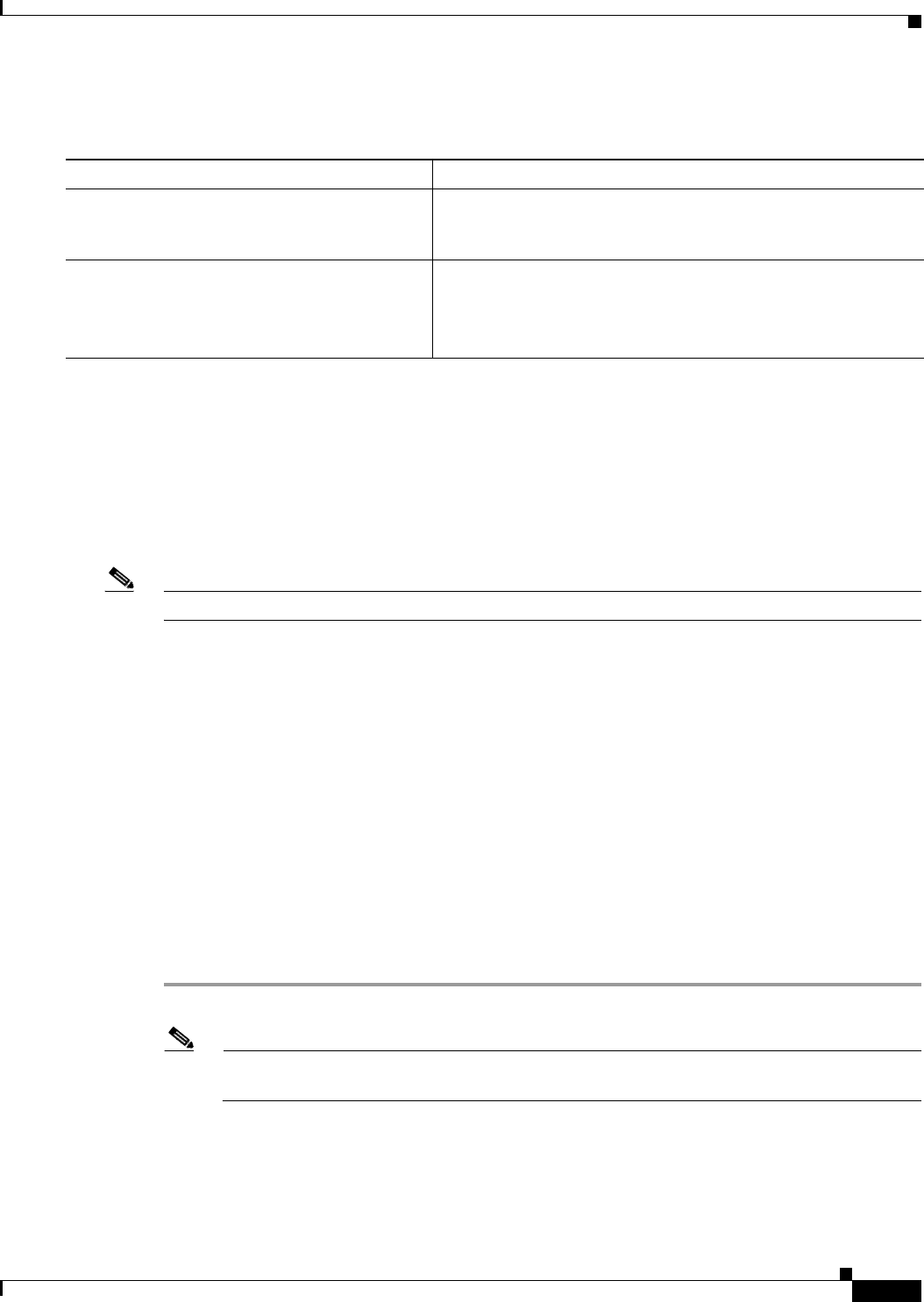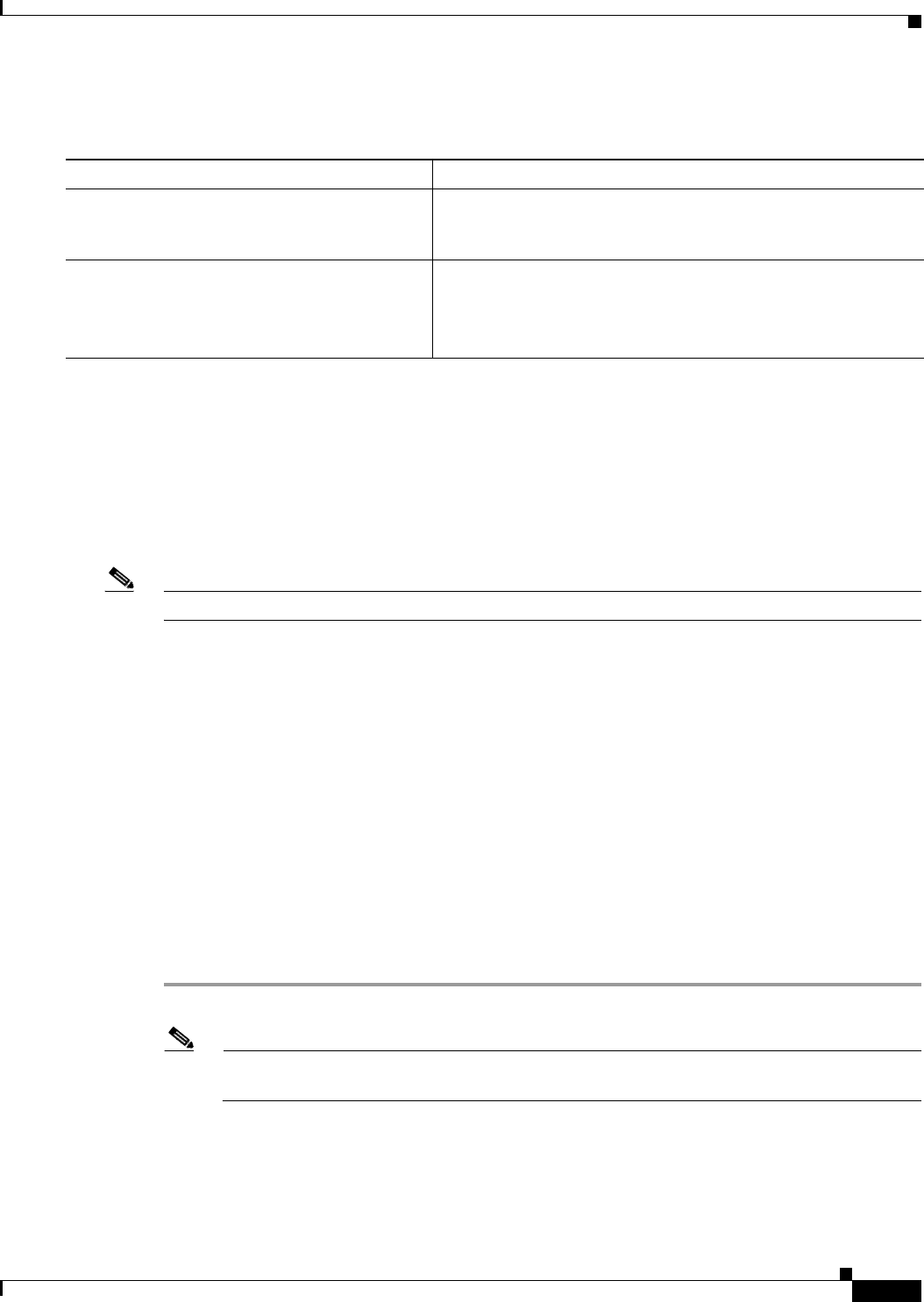
62-11
Cisco ASA 5500 Series Configuration Guide using ASDM
Chapter 62 Configuring the ASA IPS Module
Configuring the ASA IPS module
Detailed Steps—Multiple Mode Using the CLI
(ASA 5505) Configuring Basic Network Settings
An ASA IPS module on the ASA 5505 does not have any external interfaces. You can configure a VLAN
to allow access to an internal IPS management IP address over the backplane. By default, VLAN 1 is
enabled for IPS management. You can only assign one VLAN as the management VLAN. This section
describes how to change the management VLAN and IP address if you do not want to use the default. It
also describes how to change the allowed hosts and gateway. See the “Default Settings” section on
page 62-6 for more information about defaults.
Note Perform this configuration on the ASA 5505, not on the ASA IPS module.
Prerequisites
When you change the IPS VLAN and management address from the default, be sure to also configure
the matching ASA VLAN and switch port(s) according to the procedures listed in Chapter 13, “Starting
Interface Configuration (ASA 5505).” You must define and configure the VLAN for the ASA so the IPS
management interface is accessible on the network.
Restrictions
Do not configure NAT for the management address if you intend to access it using ASDM. For initial
setup with ASDM, you need to access the real address. After initial setup (where you set the password
on the ASA IPS module), you can configure NAT and supply ASDM with the translated address for
accessing the ASA IPS module.
Detailed Steps
Step 1 In ASDM, choose Configuration > Device Setup > SSC Setup.
Note The following settings are written to the ASA IPS module application configuration, not the
ASA configuration.
Step 2 In the Management Interface area, set the following:
a. Choose the Interface VLAN from the drop-down list.
This setting allows you to manage the ASA IPS module using this VLAN.
Command Purpose
Step 1
Session to the IPS module according to the
“Sessioning to the Module from the ASA (May
Be Required)” section on page 62-9.
Step 2
setup
Example:
sensor# setup
Runs the setup utility for initial configuration of the ASA IPS
module. You are prompted for basic settings.