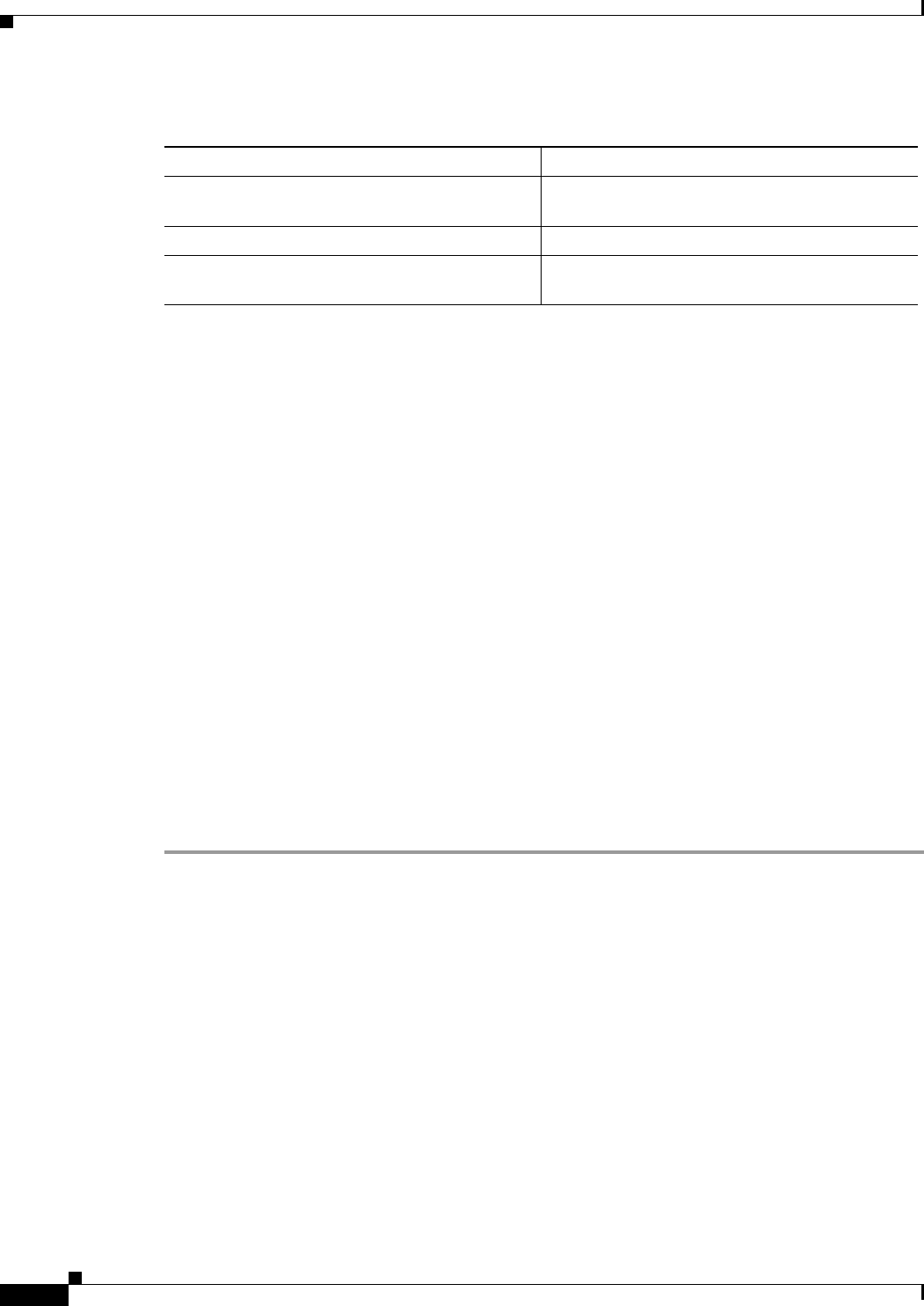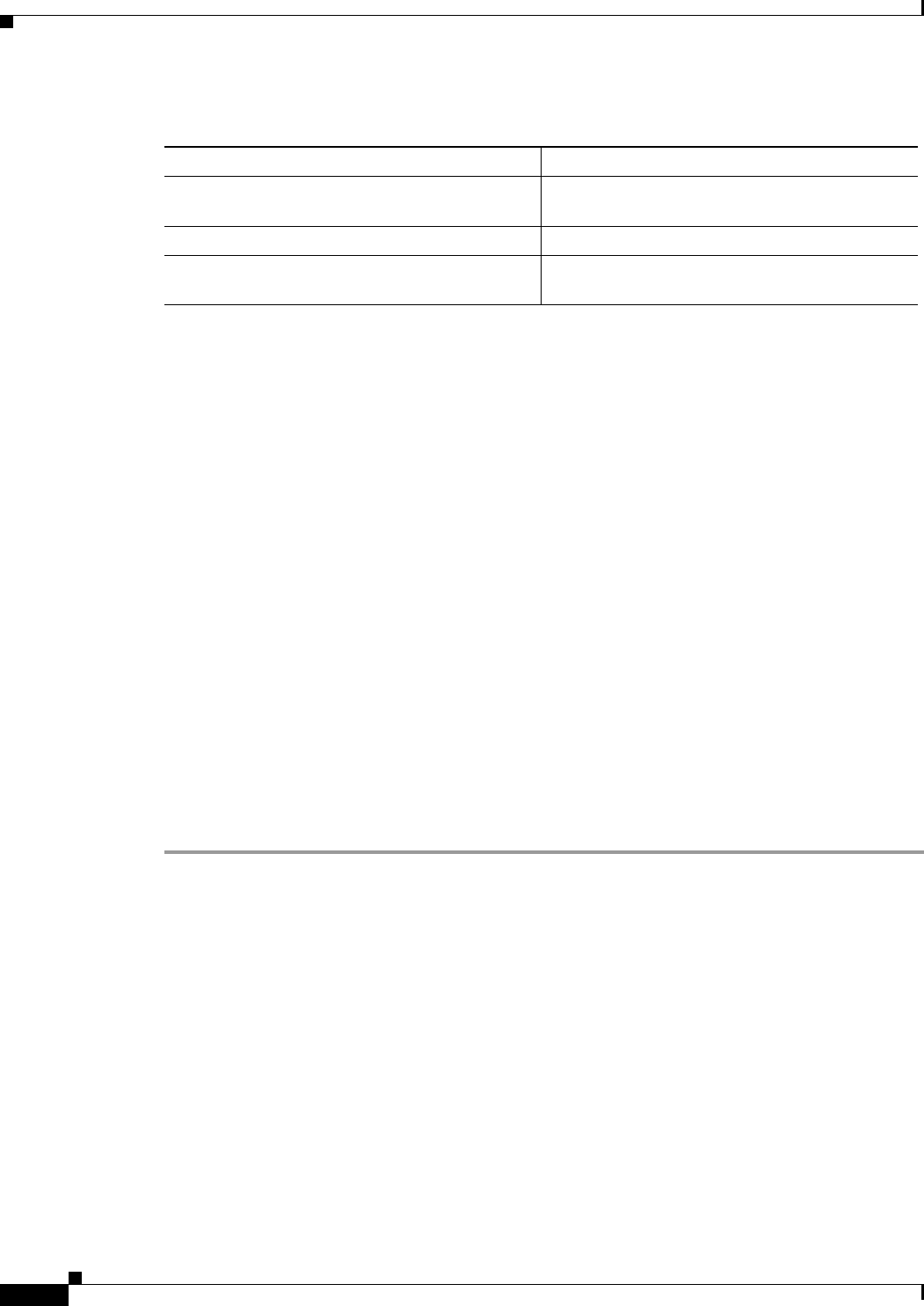
4-34
Cisco ASA 5500 Series Configuration Guide using ASDM
Chapter 4 Managing Feature Licenses
Configuring Licenses
Limitations and Restrictions
Your activation key remains compatible if you upgrade to the latest version from any previous version.
However, you might have issues if you want to maintain downgrade capability:
• Downgrading to Version 8.1 or earlier—After you upgrade, if you activate additional feature
licenses that were introduced before 8.2, then the activation key continues to be compatible with
earlier versions if you downgrade. However if you activate feature licenses that were introduced in
8.2 or later, then the activation key is not backward compatible. If you have an incompatible license
key, then see the following guidelines:
–
If you previously entered an activation key in an earlier version, then the ASA uses that key
(without any of the new licenses you activated in Version 8.2 or later).
–
If you have a new system and do not have an earlier activation key, then you need to request a
new activation key compatible with the earlier version.
• Downgrading to Version 8.2 or earlier—Version 8.3 introduced more robust time-based key usage
as well as failover license changes:
–
If you have more than one time-based activation key active, when you downgrade, only the most
recently activated time-based key can be active. Any other keys are made inactive.
–
If you have mismatched licenses on a failover pair, then downgrading will disable failover. Even
if the keys are matching, the license used will no longer be a combined license.
Detailed Steps
Step 1 Choose Configuration > Device Management, and then choose the Licensing > Activation Key or
Licensing Activation Key pane, depending on your model.
Step 2 To enter a new activation key, either permanent or time-based, enter the new activation key in the New
Activation Key field.
The key is a five-element hexadecimal string with one space between each element. The leading 0x
specifier is optional; all values are assumed to be hexadecimal. For example:
0xd11b3d48 0xa80a4c0a 0x48e0fd1c 0xb0443480 0x843fc490
You can install one permanent key, and multiple time-based keys. If you enter a new permanent key, it
overwrites the already installed one. If you enter a new time-based key, then it is active by default and
displays in the Time-based License Keys Installed table. The last time-based key that you activate for a
given feature is the active one.
Step 3 To activate or deactivate an installed time-based key, choose the key in the Time-based License Keys
Installed table, and click either Activate or Deactivate.
Table 4-18 Permanent License Reloading Requirements
Model License Action Requiring Reload
ASA 5505, ASA 5510 Changing between the Base and Security Plus
license.
All models Changing the Encryption license.
All models Downgrading any permanent license (for
example, going from 10 contexts to 2 contexts).