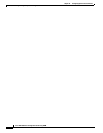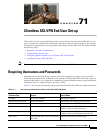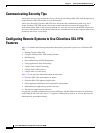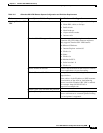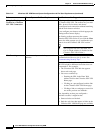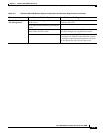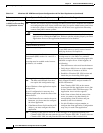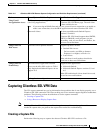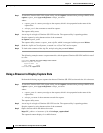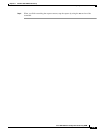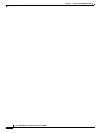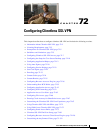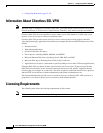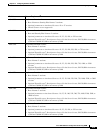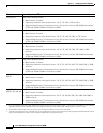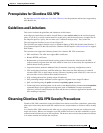71-8
Cisco ASA 5500 Series Configuration Guide using ASDM
Chapter 71 Clientless SSL VPN End User Set-up
Capturing Clientless SSL VPN Data
Step 1 To start the Clientless SSL VPN capture utility, use the capture command from privileged EXEC mode.
capture capture_name type webvpn user webvpn_username
where:
• capture_name is a name you assign to the capture, which is also prepended to the name of the
capture files.
• webvpn_user is the username to match for capture.
The capture utility starts.
Step 2 A user logs in to begin a Clientless SSL VPN session. The capture utility is capturing packets.
Stop the capture by using the no version of the command.
no capture capture_name
The capture utility creates a capture_name.zip file, which is encrypted with the password koleso.
Step 3 Send the .zip file to Cisco Systems, or attach it to a Cisco TAC service request.
Step 4 To look at the contents of the .zip file, unzip it using the password koleso.
The following example creates a capture named hr, which captures Clientless SSL VPN traffic for user2
to a file:
hostname# capture hr type webvpn user user2
WebVPN capture started.
capture name hr
user name user2
hostname# no capture hr
Using a Browser to Display Capture Data
Perform the following steps to capture data about a Clientless SSL VPN session and view it in a browser.
Step 1 To start the Clientless SSL VPN capture utility, use the capture command from privileged EXEC mode.
capture capture_name type webvpn user webvpn_username
where:
• capture_name is a name you assign to the capture, which is also prepended to the name of the
capture files.
• webvpn_username is the username to match for capture.
The capture utility starts.
Step 2 A user logs in to begin a Clientless SSL VPN session. The capture utility is capturing packets.
Stop the capture by using the no version of the command.
Step 3 Open a browser and in the address box enter
https://IP_address or hostname of the ASA/webvpn_capture.html
The captured content displays in a sniffer format.