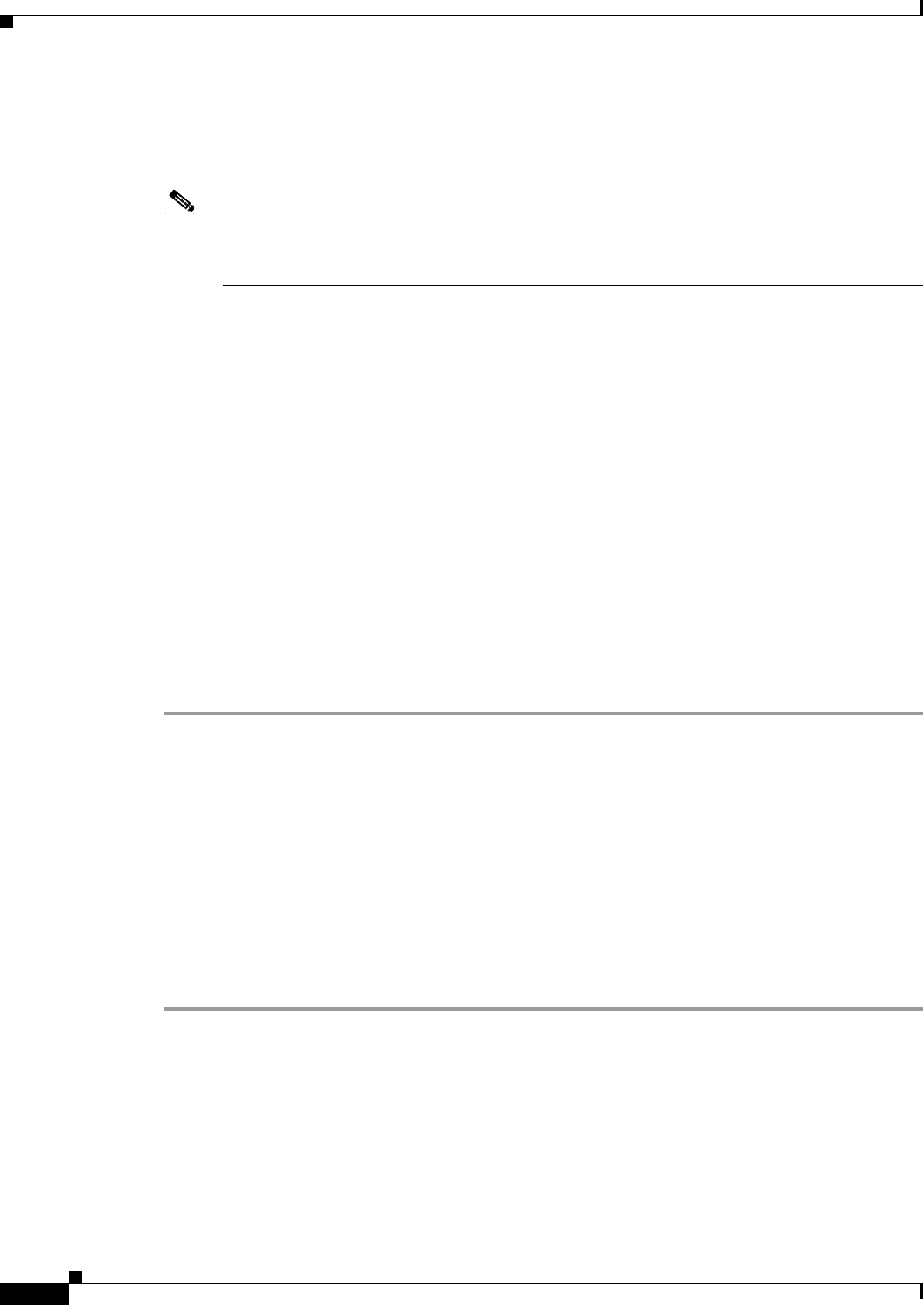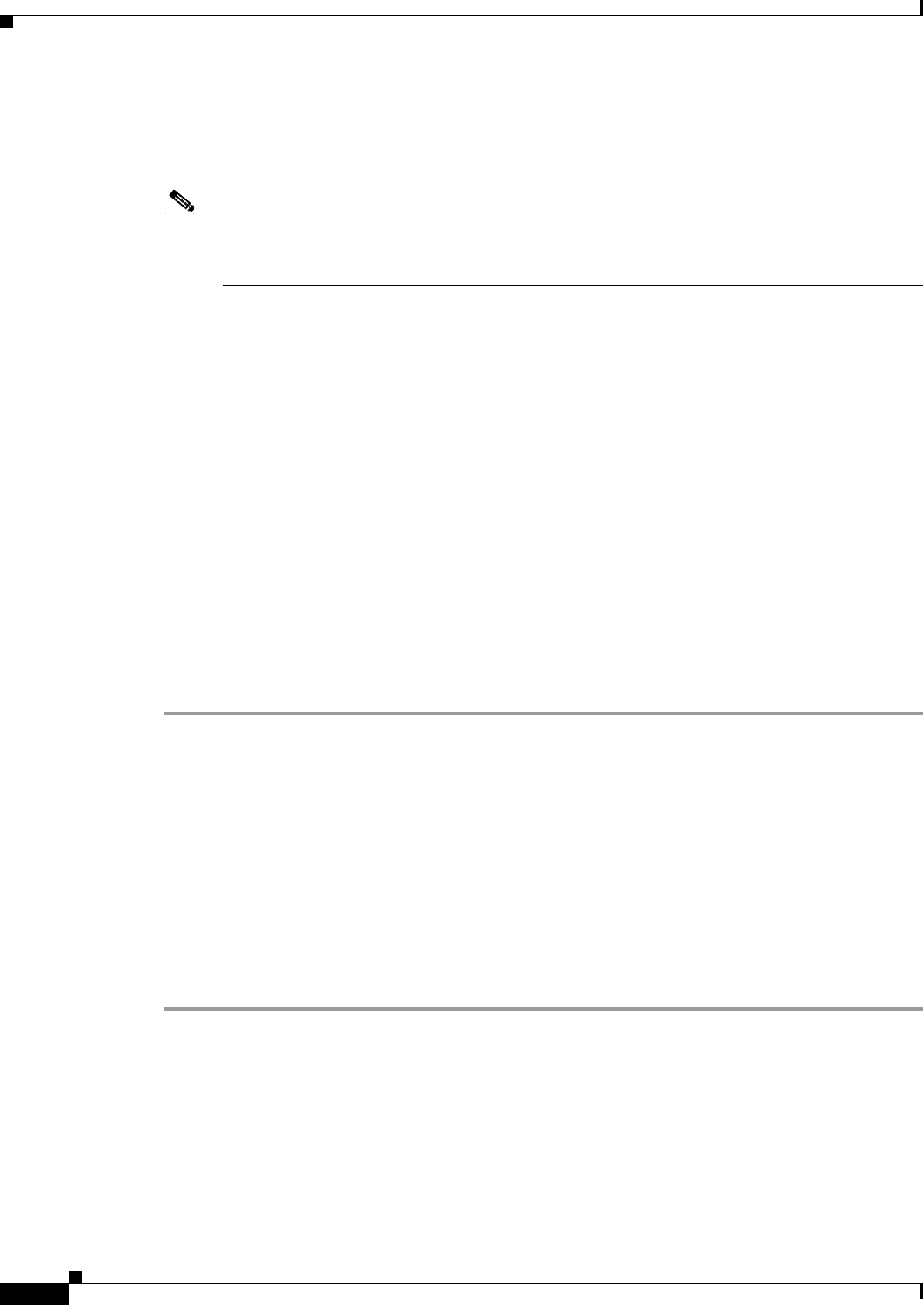
72-28
Cisco ASA 5500 Series Configuration Guide using ASDM
Chapter 72 Configuring Clientless SSL VPN
Configuring Browser Access to Plug-ins
Restrictions
• The plug-ins do not work if the security appliance configures the clientless session to use a proxy
server.
Note The remote desktop protocol plug-in does not support load balancing with a session broker.
Because of the way the protocol handles the redirect from the session broker, the connection
fails. If a session broker is not used, the plug-in works.
• The plug-ins support single sign-on (SSO). They use the same credentials entered to open the
clientless SSL VPN session. Because the plug-ins do not support macro substitution, you do not
have the options to perform SSO on different fields such as the internal domain password or on an
attribute on a RADIUS or LDAP server.
• A stateful failover does not retain sessions established using plug-ins. Users must reconnect
following a failover.
• If you use stateless failover instead of stateful failover, clientless features such as bookmarks,
customization, and dynamic access-policies are not synchronized between the failover ASA pairs.
In the event of a failover, these features do not work.
Adding a New Environment Variable
To set up and use an RDP plug-in, you must add a new environment variable. For the process of adding
a new environment variable, use the following steps:
Detailed Steps
Step 1 Right click on My Computer to access the System Properties and choose the Advanced tab.
Step 2 On the Advanced tab, choose the environment variables button.
Step 3 In the new user variable dialog box, enter the RF_DEBUG variable.
Step 4 Verify the new Environment Variable in the user variables section.
Step 5 If you used the client computer with versions of WebVPN before version 8.3, you must remove the old
Cisco Portforwarder Control. Go to the C:/WINDOWS/Downloaded Program Files directory, right click
on the portforwarder control, and choose Remove.
Step 6 Clear all of the Internet Explorer browser cache.
Step 7 Launch your WebVPN session and establish an RDP session with the RDP ActiveX Plug-in.
You can now observe events in the Windows Application Event viewer.
Preparing the Security Appliance for a Plug-in
Before installing a plug-in, prepare the ASA as follows: