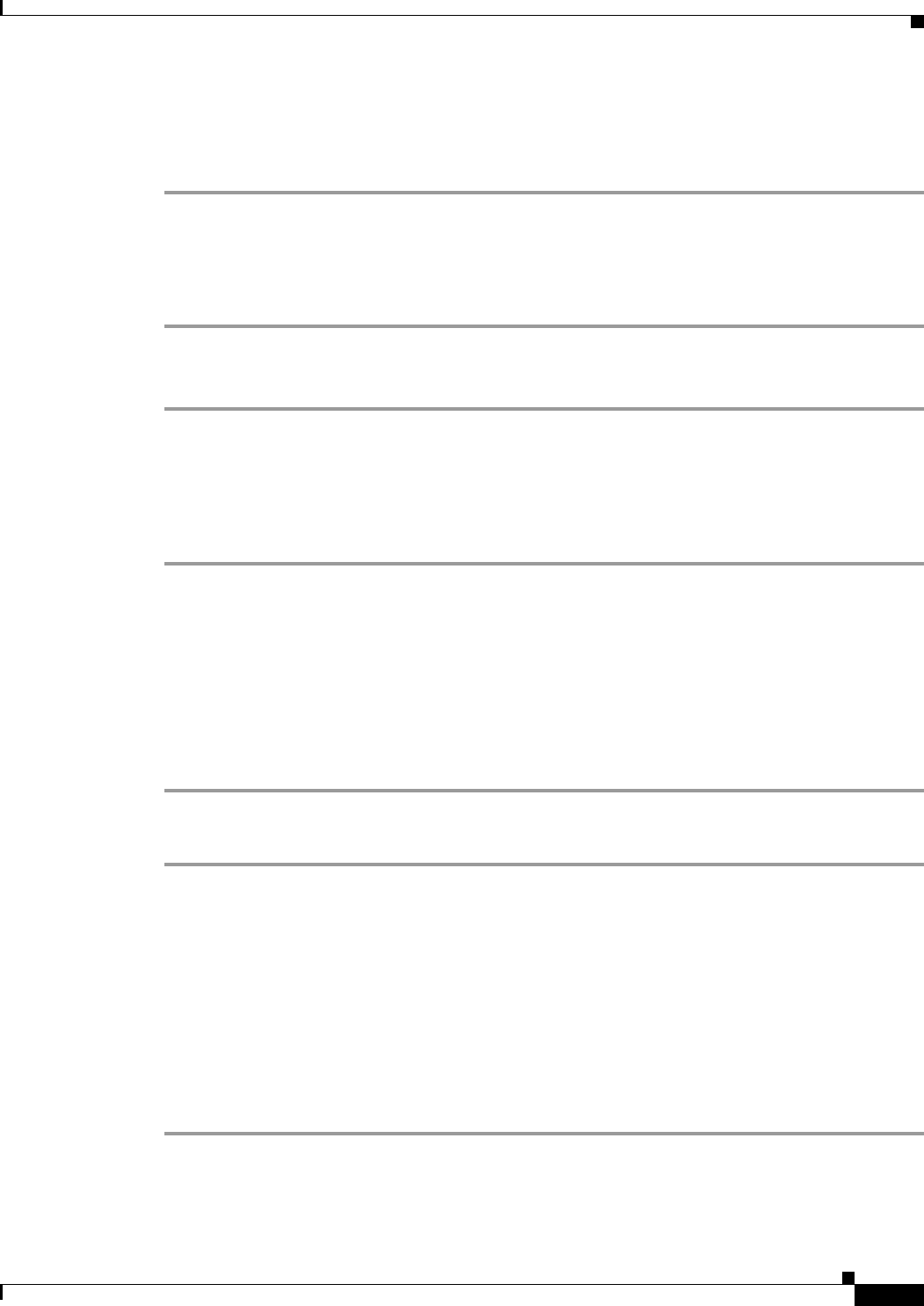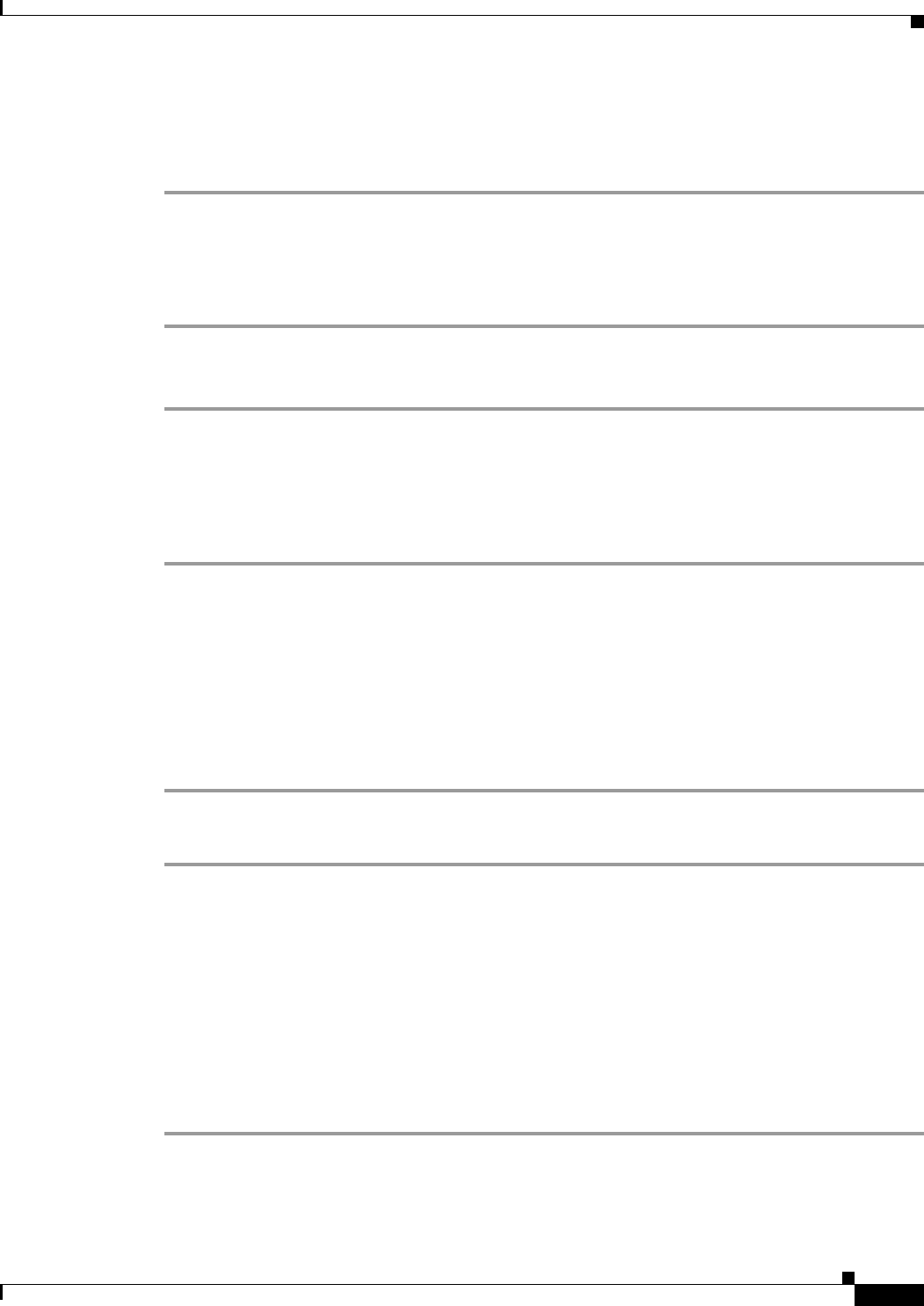
67-17
Cisco ASA 5500 Series Configuration Guide using ASDM
Chapter 67 Configuring Active/Active Failover
Controlling Failover
Forcing Failover
To force failover at the unit level, follow these steps:
Step 1 Open System > Monitoring > Failover > System.
Step 2 Click one of the following buttons:
• Click Make Active to make the unit the active unit.
• Click Make Standby to make the other unit the active unit.
To force failover at the failover group level, follow these steps:
Step 1 Open System > Monitoring > Failover > Failover Group #, where # is the number of the failover
group you want to control.
Step 2 Cick one of the following buttons:
• Click Make Active to make the the failover group active on the security appliance.
• Click Make Standby to make the failover group active on the other security appliance.
Disabling Failover
Disabling failover on an Active/Active failover pair causes the failover groups to remain in the active
state on whichever unit they are active, no matter which unit they are configured to prefer. Enter the no
failover command in the system execution space.
To disable failover, perform the following steps:
Step 1 Open the System > Configuration> Device Setup > High Availability > Failover > Setup tab.
Step 2 Clear the Enable Failover check box.
Restoring a Failed Unit or Failover Group
Restoring a failed unit or failover group moves the unit or failover group from the failed state to the
standby state; it does not automatically make the failover group or unit active. Restored units or groups
remain in the standby state until made active by failover (forced or natural). An exception is a failover
group configured with failover preemption. If previously active, a failover group becomes active if it is
configured with preemption and if the unit on which it failed is the preferred unit.
To restore a failed unit to an unfailed state, follow these steps:
Step 1 Open System > Monitoring > Failover > System.