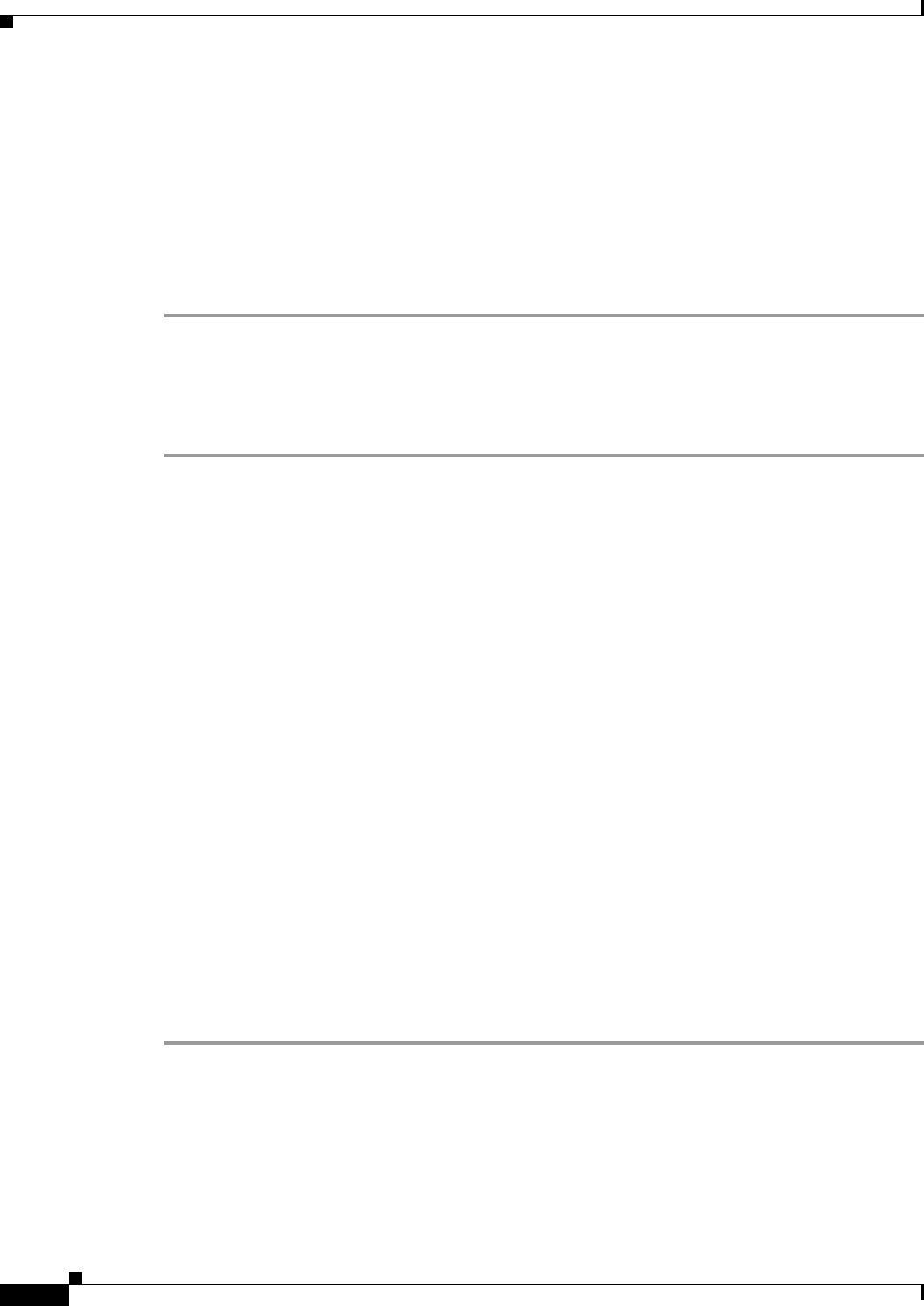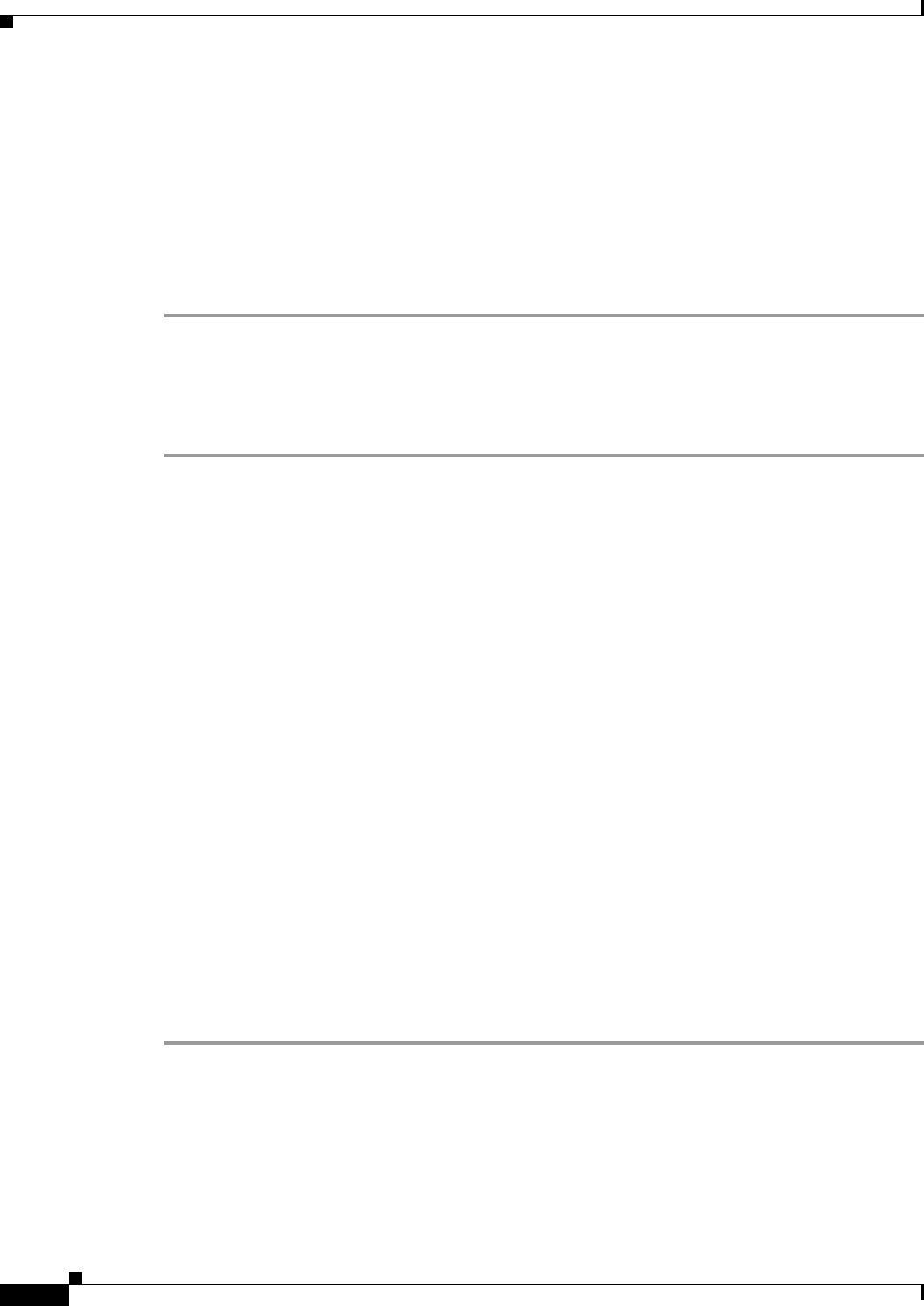
29-8
Cisco ASA 5500 Series Configuration Guide using ASDM
Chapter 29 Configuring Multicast Routing
Customizing Multicast Routing
Step 2 Click Add or Edit.
Use the Add IGMP Static Group dialog box to statically assign a multicast group to an interface. Use the
Edit IGMP Static Group dialog box to change existing static group assignments.
Step 3 In the Interface Name field, choose the interface name from the drop-down list. If you are editing an
existing entry, you cannot change this value.
Step 4 In the Multicast Group Address field, enter the address of a multicast group to which the interface
belongs. Valid group addresses range from 224.0.0.0 to 239.255.255.255.
Step 5 Click OK.
Controlling Access to Multicast Groups
To control the multicast groups that hosts on the ASA interface can join, perform the following steps:
Step 1 In the main ASDM window, choose Configuration > Device Setup > Routing > Multicast > IGMP >
Access Group.
The Access Group pane appears. The table entries in the Access Group pane are processed from the top
down. Place more specific entries near the top of the table and more generic entries further down. For
example, place an access group entry that permits a specific multicast group near the top of the table and
an access group entry below that denies a range of multicast groups, including the group in the permit
rule. The group is permitted because the permit rule is enforced before the deny rule.
Double-clicking an entry in the table opens the Add or Edit Access Group dialog box for the selected
entry.
Step 2 Click Add or Edit.
The Add Access Group or Edit Access Group dialog box appears. The Add Access Group dialog box
lets you add a new access group to the Access Group Table. The Edit Access Group dialog box lets you
change information for an existing access group entry. Some fields may be dimmed when editing
existing entries.
Step 3 Choose the interface name with which the access group is associated from the Interface drop-down list.
You cannot change the associated interface when you are editing an existing access group.
Step 4 Choose permit from the Action drop-down list to allow the multicast group on the selected interface.
Choose deny from the Action drop-down list to filter the multicast group from the selected interface.
Step 5 In the Multicast Group Address field, enter the address of the multicast group to which the access group
applies.
Step 6 Enter the network mask for the multicast group address, or choose one of the common network masks
from the Netmask drop-down list.
Step 7 Click OK.