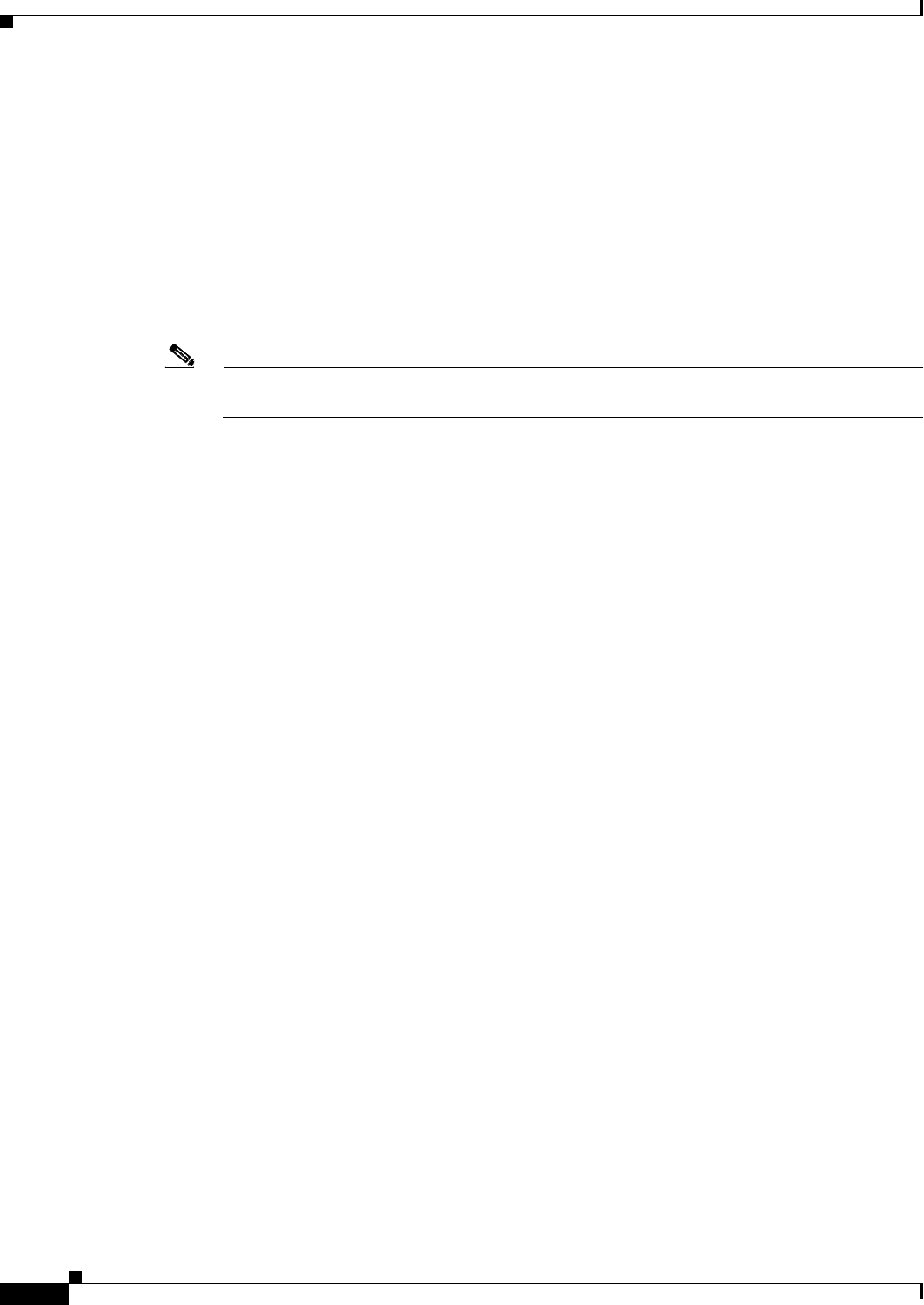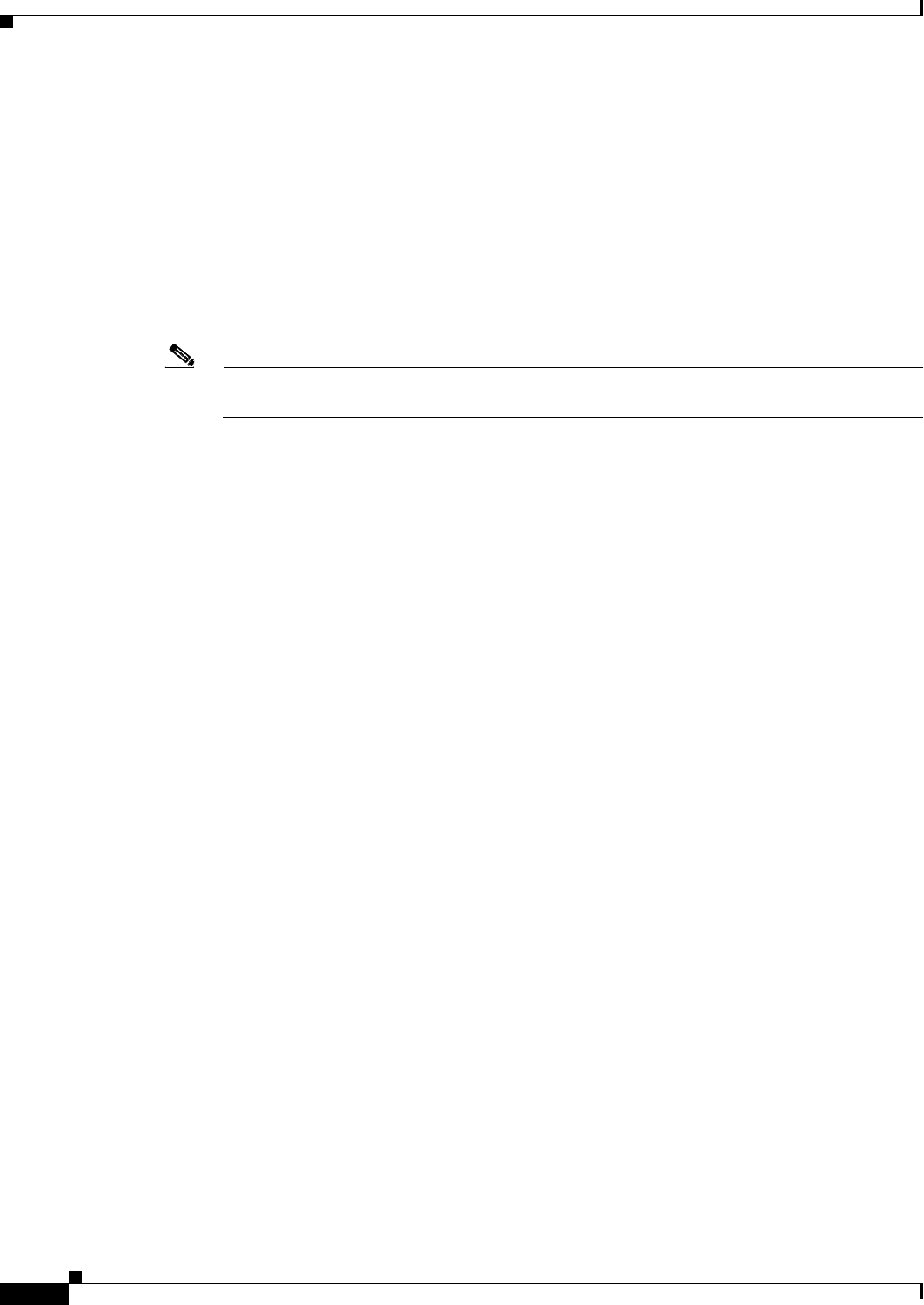
25-4
Cisco ASA 5500 Series Configuration Guide using ASDM
Chapter 25 Configuring Static and Default Routes
Configuring Static and Default Routes
Step 5 In the IP Address field, type an internal or external network IP address for the destination network.
For IPv4 addresses, enter 0.0.0.0 to specify a default route. The 0.0.0.0 IP address can be abbreviated as
0. Optionally, click the ellipsis to browse for an address.
For IPv6 addresses, enter two colons (::) to specify a default route. Optionally, click the ellipsis to
browse for an address.
Step 6 In the Gateway IP field, enter the IP address of the gateway router, which is the next hop address for this
route.
To enter a default route, set the IP address and mask to 0.0.0.0, or the shortened form of 0.
Optionally, click the ellipsis to browse for an address.
Note If an IP address from one ASA interface is used as the gateway IP address, the ASA will ARP
the designated IP address in the packet instead of ARPing the gateway IP address.
The addresses you specify for the static route are the addresses that are in the packet before entering the
ASA and performing NAT.
Step 7 Choose the netmask from the drop-down list for the destination network. Depending upon which route
you chose to filter (IPv4, IPv6, or both), do one of the following:
• For IPv4 static routes (or for both IPv4 and IPv6 static routes), enter the network mask address that
applies to the IP address. Enter 0.0.0.0 to specify a default route. The 0.0.0.0 netmask can be
abbreviated as 0.
• For IPv6 static routes only, enter a prefix length.
Step 8 In the Metric field, type the metric, or administrative distance.
The metric or distance is the administrative distance for the route. The default is 1 if you do not specify
a value. Administrative distance is a parameter used to compare routes among different routing
protocols. The default administrative distance for static routes is 1, giving it precedence over routes
discovered by dynamic routing protocols, but not directly connected routes.
The default administrative distance for routes discovered by OSPF is 110. If a static route has the same
administrative distance as a dynamic route, the static routes take precedence. Connected routes always
take precedence over static or dynamically discovered routes.
Step 9 (Optional) In the Options area, choose one of the following options for a static route:
• None to have no options specified for the static route. This setting is the default.
• Tunneled to specify the route as the default tunnel gateway for VPN traffic. This setting is used for
the default route only. You can configure only one tunneled route per device. The tunneled option is
not supported in transparent mode.
• Tracked to specify that the route is tracked. The tracking object ID and the address of the tracking
target also appear. The tracked option is supported in single, routed mode only. Specify the
following settings for the tracked option:
–
In the Track ID field, enter a unique identifier for the route tracking process.
–
In the Track IP Address/DNS Name field, enter the IP address or hostname of the target being
tracked. Typically, this would be the IP address of the next hop gateway for the route, but it
could be any network object available from that interface.
–
In the SLA ID field, enter a unique identifier for the SLA monitoring process.