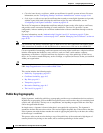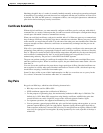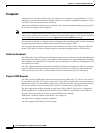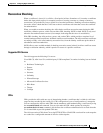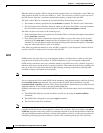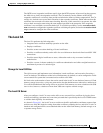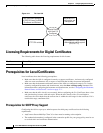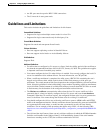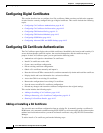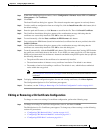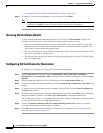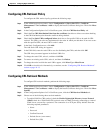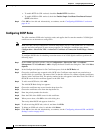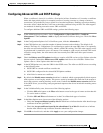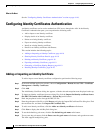44-10
Cisco ASA 5500 Series Configuration Guide using ASDM
Chapter 44 Configuring Digital Certificates
Configuring Digital Certificates
Configuring Digital Certificates
This section describes how to configure local CA certificates. Make sure that you follow the sequence
of tasks listed to correctly configure this type of digital certificate. This section includes the following
topics:
• Configuring CA Certificate Authentication, page 44-10
• Configuring CA Certificates for Revocation, page 44-12
• Configuring CRL Retrieval Policy, page 44-13
• Configuring CRL Retrieval Methods, page 44-13
• Configuring OCSP Rules, page 44-14
• Configuring Advanced CRL and OCSP Settings, page 44-15
Configuring CA Certificate Authentication
The CA Certificates pane displays the available certificates, identified by the issued to and issued by CA
server, the date that the certificate expires, the associated trustpoints, and the certificate usage or
purpose. In the CA Certificates pane, you can perform the following tasks:
• Authenticate self-signed or subordinate CA certificates.
• Install CA certificates on the ASA.
• Create a new certificate configuration.
• Edit an existing certificate configuration.
• Obtain a CA certificate manually and import it.
• Have the ASA use SCEP to contact the CA, and then automatically obtain and install the certificate.
• Display details and issuer information for a selected certificate.
• Access the CRL for an existing CA certificate.
• Remove the configuration of an existing CA certificate.
• Save the new or modified CA certificate configuration.
• Discard any changes and return the certificate configuration to the original settings.
This section includes the following topics:
• Adding or Installing a CA Certificate, page 44-10
• Editing or Removing a CA Certificate Configuration, page 44-11
• Showing CA Certificate Details, page 44-12
Adding or Installing a CA Certificate
You can add a new certificate configuration from an existing file, by manually pasting a certificate in
PEM format, or by automatic enrollment using SCEP. SCEP is a secure messaging protocol that requires
minimal user intervention and lets you enroll and install certificates using only the VPN Concentrator
Manager.
To add or install a CA certificate, perform the following steps: