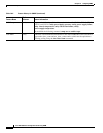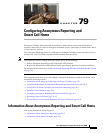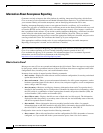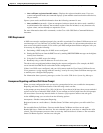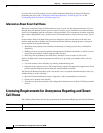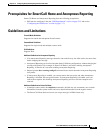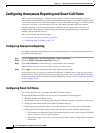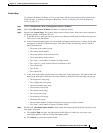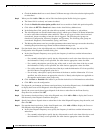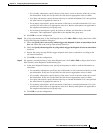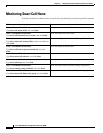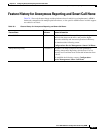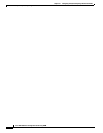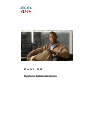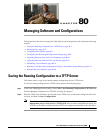79-8
Cisco ASA 5500 Series Configuration Guide using ASDM
Chapter 79 Configuring Anonymous Reporting and Smart Call Home
Configuring Anonymous Reporting and Smart Call Home
c. Check the Active check box to send a Smart Call Home message of the selected subscription profile
to subscribers.
Step 5 When you click Add or Edit, the Add or Edit Alert Subscription Profile dialog box appears.
a. The Name field is read-only and cannot be edited.
b. Check the Enable this subscription profile check box to enable or disable this particular profile.
c. Click either the HTTP or Email radio button in the Alert Delivery Method area.
d. In the Subscribers field, specify the alert delivery method: e-mail address or web address.
e. The Alert Dispatch area lets the administrator specify which type of Smart Call Home information
to send to subscribers and under what conditions. There are two types of alerts, time-based and
event-based, chosen according to how the alert is triggered. The following alert groups are
time-based: Configuration, Inventory, Snapshot, and Telemetry. The following alert groups are
event-based: Diagnostic, Environmental, Syslog, and Threat.
f. The Message Parameters area lets you adjust parameters that control messages sent to the subscriber,
including the preferred message format and the maximum message size.
Step 6 For time-based alerts, in the Alert Dispatch area, click Add or Edit to display the Add or Edit
Configuration Alert Dispatch Condition dialog box.
a. In the Alert Dispatch Frequency area, specify the frequency in which to send the information to
subscribers:
–
For a monthly subscription, specify the day of the month, as well as the time of the day to send
the information. If they are not specified, the ASA chooses appropriate values for them.
–
For a weekly subscription, specify the day of the week, as well as the time of the day to send
the information. If they are not specified, the ASA chooses appropriate values for them.
–
For a daily subscription, specify the time of the day to send the information. If it is not specified,
the ASA chooses an appropriate value for it.
–
For an hourly subscription, specify the minute of the hour to send the information. If it is not
specified, the ASA chooses an appropriate value for it. Hourly subscriptions are applicable to
the snapshot and telemetry alert groups only.
b. Click the Basic or Detailed radio button to provide the desired level of information to subscribers.
c. Click OK to save the configuration.
Step 7 For diagnostic, environment, and threat event-based alerts, in the Alert Dispatch area, click Add or Edit
to display the Create or Edit Diagnostic Alert Dispatch Condition dialog box.
Step 8 Specify the event severity that triggers dispatch of the alert to subscribers in the Event Severity
drop-down list, and then click OK.
Step 9 For inventory time-based alerts, in the Alert Dispatch area, click Add or Edit to display the Create or
Edit Inventory Alert Dispatch Condition dialog box.
Step 10 Specify how often to dispatch alerts to subscribers in the Alert Dispatch Frequency drop-down list, and
then click OK.
Step 11 For snapshot time-based alerts, in the Alert Dispatch area, click Add or Edit to display the Create or
Edit Snapshot Alert Dispatch Condition dialog box.
a. In the Alert Dispatch Frequency area, specify the frequency in which to send the information to
subscribers:
–
For a monthly subscription, specify the day of the month, as well as the time of the day to send
the information. If they are not specified, the ASA chooses appropriate values for them.