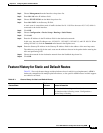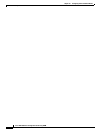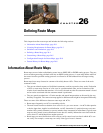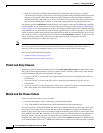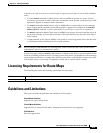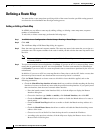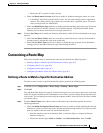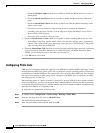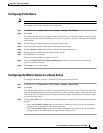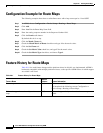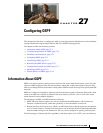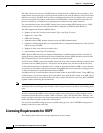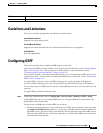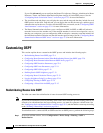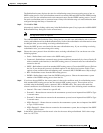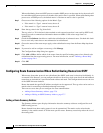26-7
Cisco ASA 5500 Series Configuration Guide using ASDM
Chapter 26 Defining Route Maps
Customizing a Route Map
Configuring Prefix Rules
Note You must configure a prefix list before you may configure a prefix rule.
To configure prefix rules, perform the following steps:
Step 1 In ASDM, choose Configuration > Device Setup > Routing > Prefix Rules.
Step 2 Click Add.
The Add Prefix Rule dialog box appears. From this dialog box, you can add a sequence number, specify
a prefix for the network, its redistribution access (that is, permit or deny), the minimum and maximum
prefix length.
Step 3 Enter an optional sequence number or accept the default value.
Step 4 Specify the prefix number in the format of IP address/mask length.
Step 5 Click the Permit or Deny radio button to indicate the redistribution access.
Step 6 Enter the optional minimum and maximum prefix lengths.
Step 7 Click OK when you are done.
The new or revised prefix rule appears in the list.
Step 8 Check the Enable Prefix list sequence numbering check box if you want to use automatically
generated sequence numbers.
Step 9 Click Apply to save your changes.
Configuring the Metric Values for a Route Action
To configure the metric value for a route action, perform the following steps:
Step 1 In ASDM, choose Configuration > Device Setup > Routing > Route Maps.
Step 2 Click Add.
The Add Route Map dialog box appears. From this dialog box, you can assign or select the route map
name, the sequence number and its redistribution access (that is, permit or deny). Route map entries are
read in order. You can identify the order using the sequence number, or the ASA uses the order in which
you add route map entries.
Step 3 Click the Set Clause tab to modify the following information, which will be redistributed to the target
protocol:
• Check the Set Metric Clause check box to enable or disable the metric value for the destination
routing protocol, and enter the value in the Value field.
• Check the Set Metric Type check box to enable or disable the type of metric for the destination
routing protocol, and choose the metric type from the drop-down list.