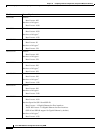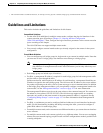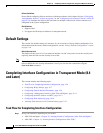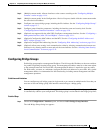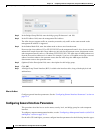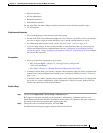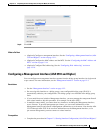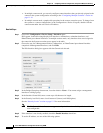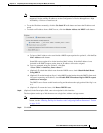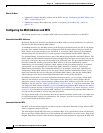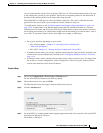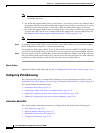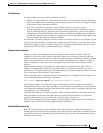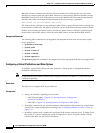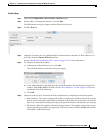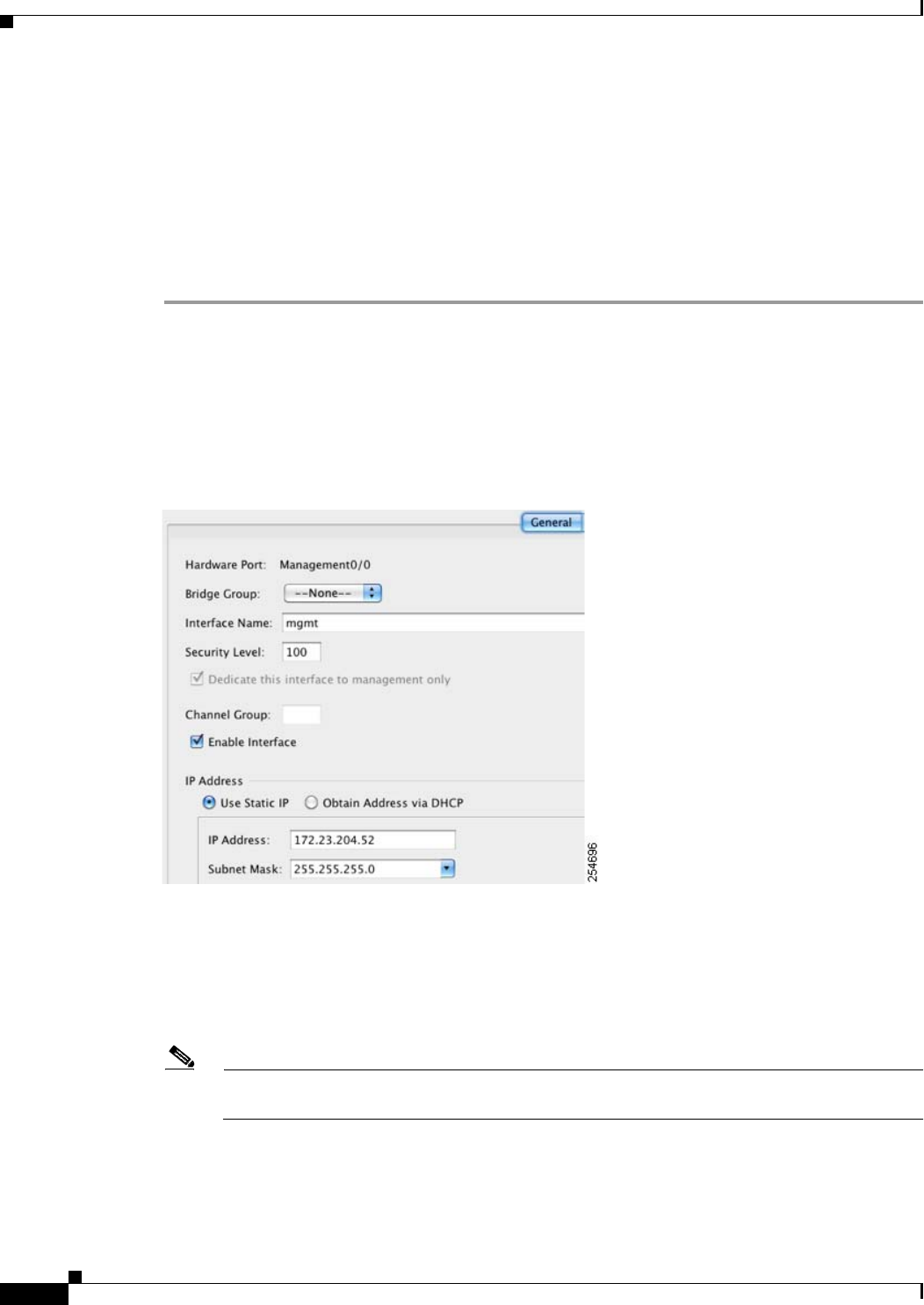
15-12
Cisco ASA 5500 Series Configuration Guide using ASDM
Chapter 15 Completing Interface Configuration (TransparentMode, 8.4 and Later)
Completing Interface Configuration in Transparent Mode (8.4 and Later)
• In multiple context mode, you can only configure context interfaces that you already assigned to the
context in the system configuration according to the “Configuring Multiple Contexts” section on
page 11-14.
• In multiple context mode, complete this procedure in the context execution space. To change from
the system to a context configuration, in the Configuration > Device List pane, double-click the
context name under the active device IP address.
Detailed Steps
Step 1 Choose the Configuration > Device Setup > Interfaces pane.
BVIs appear in the table alongside physical interfaces, subinterfaces, redundant interfaces, and
EtherChannel port-channel interfaces. In multiple context mode, only interfaces that were assigned to
the context in the System execution space appear in the table.
Step 2 Choose the row for a Management interface, subinterface, or EtherChannel port-channel interface
comprised of Management interfaces, and click Edit.
The Edit Interface dialog box appears with the General tab selected.
Step 3 In the Bridge Group drop-down menu, leave the default --None--. You cannot assign a management
interface to a bridge group.
Step 4 In the Interface Name field, enter a name up to 48 characters in length.
Step 5 In the Security level field, enter a level between 0 (lowest) and 100 (highest).
See the “Security Levels” section on page 15-2 for more information.
Note The Dedicate this interface to management only check box is enabled by default and is
non-configurable.
Step 6 If the interface is not already enabled, check the Enable Interface check box.
Step 7 To set the IP address, use one of the following options.