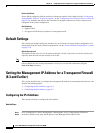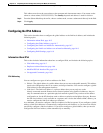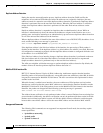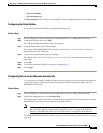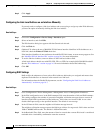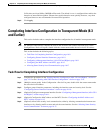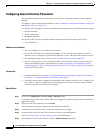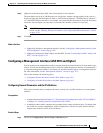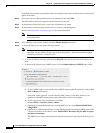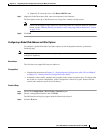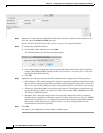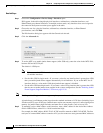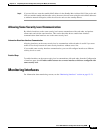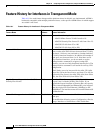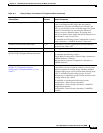16-12
Cisco ASA 5500 Series Configuration Guide using ASDM
Chapter 16 Completing Interface Configuration (TransparentMode, 8.3 and Earlier)
Completing Interface Configuration in Transparent Mode (8.3 and Earlier)
In multiple context mode, only interfaces that were assigned to the context in the System execution space
appear in the table.
Step 2 Choose the row for a Management interface or subinterface and click Edit.
The Edit Interface dialog box appears with the General tab selected.
Step 3 In the Interface Name field, enter a name up to 48 characters in length.
Step 4 In the Security level field, enter a level between 0 (lowest) and 100 (highest).
See the “Security Levels” section on page 16-2 for more information.
Note The Dedicate this interface to management only check box is enabled by default and is
non-configurable.
Step 5 If the interface is not already enabled, check the Enable Interface check box.
Step 6 To set the IP address, use one of the following options.
Note For use with failover, you must set the IP address and standby address manually; DHCP is not
supported. Set the standby IP addresses on the Configuration > Device Management > High
Availability > Failover > Interfaces tab.
• To set the IP address manually, click the Use Static IP radio button and enter the IP address and
mask.
• To obtain an IP address from a DHCP server, click the Obtain Address via DHCP radio button.
a. To force a MAC address to be stored inside a DHCP request packet for option 61, click the Use
MAC Address radio button.
Some ISPs expect option 61 to be the interface MAC address. If the MAC address is not
included in the DHCP request packet, then an IP address will not be assigned.
b. To use a generated string for option 61, click Use
“Cisco-<MAC>-<interface_name>-<host>”.
c. (Optional) To obtain the default route from the DHCP server, check Obtain Default Route
Using DHCP.
d. (Optional) To set the broadcast flag to 1 in the DHCP packet header when the DHCP client sends
a discover requesting an IP address, check Enable DHCP Broadcast flag for DHCP request
and discover messages.
The DHCP server listens to this broadcast flag and broadcasts the reply packet if the flag is set
to 1.